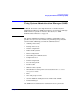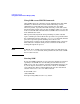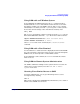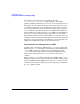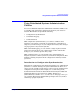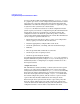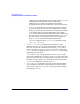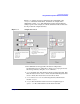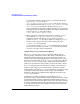Managing Systems and Workgroups: A Guide for HP-UX System Administrators
Configuring a System
Using System Administration Manager (SAM)
Chapter 3144
For each user given restricted access, SAM creates a file
/etc/sam/custom/
login_name
.cf that defines the user’s SAM
privileges. SAM uses this file to give users access to the indicated areas.
When users execute SAM, they will have superuser status in the areas
you defined and will only see those SAM areas in the menu. Areas that
do not require superuser status (such as SD) will also appear and will
execute using the user’s ID. All other areas of SAM will be hidden from
the user. When users without special access to SAM try to run SAM, they
will receive a message that they must be superuser to execute SAM.
When running restricted versions of SAM, there are no shell escapes on
terminals and the list menu is disabled. This prevents users from getting
superuser access to restricted areas of SAM. You can also add your own
applications to SAM and set them up for restricted access.
Displaying Device Information in SAM
To display device information, SAM invokes ioscan in the background.
However, if an ioscan command is already running when SAM invokes
ioscan, SAM can appear to hang because it is waiting for the first
ioscan command to finish writing it’s information. SAM is not hung;
with systems with many devices, ioscan can take a long time to
complete.
Also, if another ioscan command is started after SAM invokes ioscan,
SAM may not show all the device information. To fix this, simply refresh
the data in SAM (under the Options menu) after all ioscan processes are
complete. To check for ioscan processes, use the following ps command:
ps -ef | grep ioscan