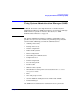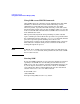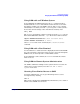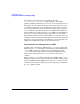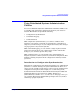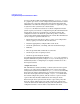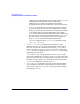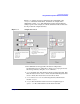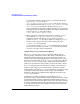Managing Systems and Workgroups: A Guide for HP-UX System Administrators
Configuring a System
Using System Administration Manager (SAM)
Chapter 3 143
Using SAM with an X Window System
To use SAM with an X Window System, the X11-RUN fileset must be
installed and the DISPLAY environment variable must be set to reflect
the display on which you want SAM to appear. (The DISPLAY variable
will usually be set unless you used rlogin to log into a remote system.)
To view the current settings of the environment variables, enter
env | more
The DISPLAY environment variable is usually set in the.profile file for
Korn and POSIX shells and in the .login file for the C shell as follows:
export DISPLAY=
hostname
:0.0
(Korn and POSIX shell)
setenv DISPLAY
hostname
:0
(C Shell)
where
hostname
is the name returned by the /usr/bin/hostname
command.
Using SAM with a Text Terminal
A text terminal is a combination video display/keyboard for which SAM
has a special interface. Instead of using a mouse to navigate through the
SAM screens, use the keyboard to control SAM’s actions.
To use SAM with a text terminal, the DISPLAY environment variable
must not be set.
Using SAM for Remote System Administration
Use SAM to administer multiple remote systems from one location. To
add or remove remote systems, select the “Run SAM on Remote
Systems” menu item.
Granting Users Limited Access to SAM
As system administrator, you can give limited superuser access to
non-superusers by entering:
sam -r
This activates the Restricted SAM Builder, which allows you to enable or
disable selected SAM areas for users.