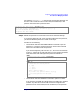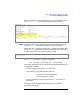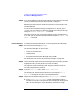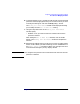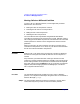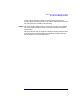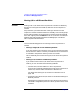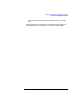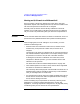Managing Superdome Complexes: A Guide for HP-UX System Administrators
Configuring and Managing Superdome Partitions
Procedures for Managing Partitions
Chapter 4194
Step 4. If you have modified a cell’s attribute settings, for the settings to be used
you must reboot the partition to which the cell is assigned.
Rebooting the cell’s partition allows the partition to use each cell’s new
attribute settings.
If a cell’s use-on-next-boot setting is changed from “n” (do not use) to
“y” (use), you must perform a reboot-for-reconfig of the cell’s partition by
using the shutdown -R or reboot -R command.
Otherwise, if the cell use-on-next-boot settings are only changed from “y”
to “n” then you can perform a standard reboot using the shutdown -r or
reboot -r command.
Partition Manager To modify the attribute settings for a cell using the Partition Manager:
Step 1. Run the Partition Manager (parmgr).
The Partition Manager can be run from:
• an HP-UX command line
• a Web browser
• the System Administration Manager utility (SAM)
For details see “How to Start The Partition Manager” on page 141.
Step 2. On the left-hand sideof the Partition Manager’s primary display window,
highlight the entry for the partition you want to modify.
The right-hand side of the display will change to show the resources
currently assigned to the partition.
Step 3. From the Partition menu, select Modify Partition.
The Change Cell Attributes panel allows you to change the Use on
Next Boot settings for the cells in the selected partition.
Step 4. Adjust the cell attribute settings in the Modify Partition window:
a. In the Change Cell Attributes panel of the Modify Partition
window, a list of cells in the partition will be displayed, showing each
cell’s current settings for Use on Next Boot and “Failure Usage”.