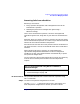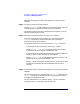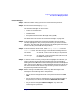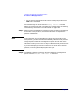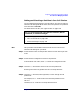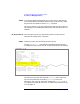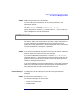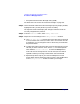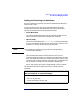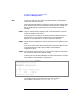Managing Superdome Complexes: A Guide for HP-UX System Administrators
Configuring and Managing Superdome Partitions
Procedures for Managing Partitions
Chapter 4 183
Partition Manager
Step 1. Determine which cell(s) you want to remove from the partition.
Step 2. Run the Partition Manager (parmgr).
The Partition Manager can be run from:
• an HP-UX command line
• a Web browser
• the System Administration Manager utility (SAM)
For details see “How to Start The Partition Manager” on page 141.
Step 3. From the left-hand-side of the Partition Manager’s primary display
window, highlight the entry for the partition that you want to remove
cells from. This will open up the Partition View showing the cells and I/O
chassis currently associated with the partition.
Step 4. From the Partition View screen, select Modify Partition from the
Partition menu. This will bring up a new window showing two lists:
On the left On the left, a list of cells currently in the partition
On the right On the right, a list of available cells (cells that can
be added to the partition)
Step 5. In the list of cells currently in the partition highlight the cells that you
want to remove from the partition (multiple cells can be selected by
holding down the CTRL button while selecting the second and subsequent
cells), then click the --Remove--> button between the two lists. When the
list on the left-hand side contains only the cells you want to remain in
the partition proceed to the next step.
Step 6. Before clicking on the
OK
button, make any desired changes to the
settings for the remaining cells in the partition:
• Do you want to change which cell in the partition will be the core
cell?
• Do you want to make any changes (for any of the remaining cells in
the partition) as to which ones should be alternate core cells?
• Do you want to change the failure usage for any of the cells
remaining in the partition?