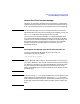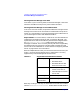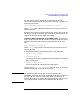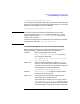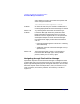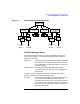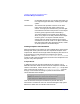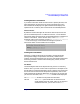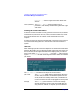Managing Superdome Complexes: A Guide for HP-UX System Administrators
Configuring and Managing Superdome Partitions
The Partition Manager—A Guided Tour
Chapter 4150
Details ...” button to get information about that
chassis.
CPUs / Memory The CPUs / Memory panel provides a list of
processors, and memory modules along with their type
and status.
Viewing I/O Chassis Information
At least one of the cell boards in every partition must have an I/O chassis
connected to it (more than one can). The I/O chassis holds the I/O cards
that connect devices such as network cards and disk drives to the
complex.
At least one of the I/O chassis associated with a partition must contain a
core I/O board allowing devices in that chassis to be used to boot the
system.
I/O Details
After selecting a partition from the object list on the left-hand-side of the
Partition Manager’s primary display window, single-click on the entry for
the I/O chassis (on the right-hand-side of the display) that you want to
query. Then select Show I/O Details... from the I/O menu to bring
up the I/O Details window containing information about the selected
I/O chassis.
The I/O Details window has three panels of information:
I/O Cards The I/O Cards panel displays information about the
cards in the I/O chassis, the hardware paths to those
cards, the drivers used by those cards, and whether or
not the slot that the cards are plugged into have power.
Storage The Storage panel contains a list of mass storage
devices attached to the I/O cards associated with the
cell, partition, cabinet, or complex you have selected.