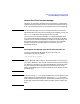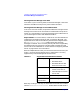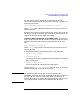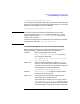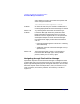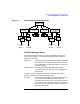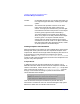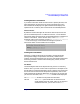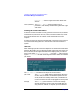Managing Superdome Complexes: A Guide for HP-UX System Administrators
Configuring and Managing Superdome Partitions
The Partition Manager—A Guided Tour
Chapter 4148
Tool Bar Underneath the menu bar is a tool bar that allows you
to change view types and levels, and bring up the help
system.
Context Menu The context menu provides a shortcut to all of the
items on the menu bar that apply to the current
context. To bring up the context menu, press the right
mouse button while the mouse pointer is in the Object
Summary pane (right-hand-side of the display).
The items available in the context menu depend on
which, if any, object is currently selected in the Object
Summary pane. If no object is selected, then the
context menu will show the actions that are always
available for the current screen. If an object is selected,
then the context menu will show these actions, as well
as actions specific to the selected object.
Viewing Complex-Level Information
When started with no parameters (or from a Web browser), the Partition
Manager will initially show the state of a Superdome computer at the
complex level. Both the left and right sides of the display will show a list
of the partitions currently defined in the complex and a special
“partition” called Available Resources. Available Resources is a
container used to hold and display the resources in the complex that are
not part of any other partition.
Complex Details
In addition to the list of partitions defined in the complex, a lot of
detailed information about the resources of the complex is available. To
view this information, use the context menu, or the Complex drop-down
menu in the menu bar to select Show Complex Details .... This will
bring up a new window containing six panels of information about
various elements of the complex.
Click on the tab for each panel to familiarize yourself with what
information is available in each area. Partition Manager’s help system
describes in detail what is available under each tab.