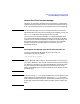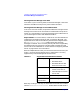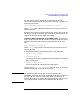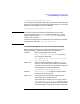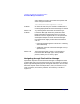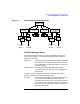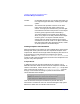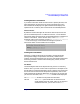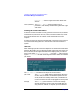Managing Superdome Complexes: A Guide for HP-UX System Administrators
Configuring and Managing Superdome Partitions
The Partition Manager—A Guided Tour
Chapter 4 141
How to Start The Partition Manager
Though it can be used to configure all of the partitions in a Superdome
complex (except the Genesis Partition), the Partition Manager must run
in (or via) an existing partition in the complex that you are configuring.
NOTE The Partition Manager will run in a Genesis Partition, so even if the
Genesis Partition is the only active partition in the complex, you can still
use parmgr to define the other partitions that you need.
You can also run the Partition Manager via a supported Web browser
from a Microsoft Windows-based PC that has access to the Superdome
complex, but you must be connected to a partition running HP-UX and
the Apache web server. Only the graphical interface runs in the Web
browser; the Partition Manager itself runs under HP-UX in the
Superdome partition.
Starting Partition Manager from the HP-UX Command Line
You can run the Partition Manager directly from an HP-UX
command-line prompt. Its path is:
/opt/parmgr/bin/parmgr
IMPORTANT Partition Manager does not have a text mode interface. You need to set
your shell’s “DISPLAY” environment variable so that Partition Manager
can display its windows on an X-Server based display. Also be sure that
the user running Partition Manager has permission to write to the
display represented by the value of the DISPLAY environment variable
(see xhost (1M)).
TIP Ifyou are running parmgr from the command line, you can specify atask
and parameters associated with that task to start parmgr at a specific
point and perform only that task. For information on what tasks you can
do this with (and the parameters that those tasks require), see parmgr
(1M).