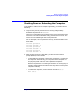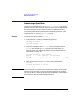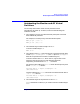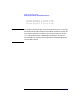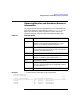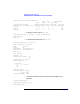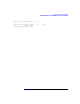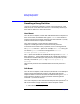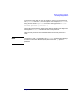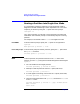Installing and Managing HP-UX Virtual Partitions (A.01.01)
Monitor and Shell Commands
Booting a Partition into Single-User Mode
Chapter 5100
Booting a Partition into Single-User Mode
It is occasionally necessary to boot HP-UX into single-user mode to
diagnose issues with networking or other components. On a non-vPars
computer, you do this by using the -is option at the ISL prompt:
ISL> hpux –is
On a vPars computer, you can boot a virtual partition into single-user
mode either at the monitor prompt or at the shell prompt of a running
partition.
For example, if we wanted to boot winona2 into single user mode:
From MON> From the monitor prompt, specify the -is option as an argument to
vparload.
MON> vparload -p winona2 -o "-is"
From shell prompt From the shell prompt of another partition, specify the -o option with
the vparboot command:
winona1# vparboot -p winona2 –o “-is”
NOTE To boot a partition, the partition must be in the down state. If the
partition is in the hung state, perform the following before executing the
vparboot:
1. Turn off autoboot for the target partition:
winona1# vparmodify -p winona2 -B manual
2. Attempt to reset the partition with the -t option (soft reset):
winona1# vparreset -p winona2 -t
3. If it still appears to be hung, reset it with the -h option (hard reset):
winona1# vparreset -p winona2 -h
4. Continue verifying the state until vparstatus shows that winona2 is
in the down state:
winona1# vparstatus -p winona2 -v | grep -E "Name|State"
Name: winona2
State: down