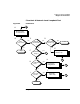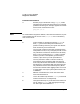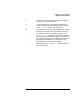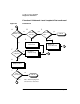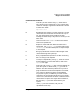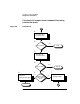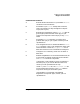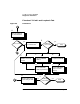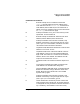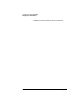Installing and Administering LAN/9000 Software
Chapter 4 97
Troubleshooting LAN/9000
Diagnostic Flowcharts
Flowchart 6 Procedures
A. Execute: telnet to remote host. Try to establish a telnet
connection to the remote host.
B. Successful? If your telnet attempt was successful,
stop. The connection is okay through the Transport
Layer (OSI Layer 4).
C. Execute: ftp to remote host. Unlike telnet, ftp does not
go through a pseudo-terminal driver (pty) on your
system. This step tests to see if the pty is why telnet
failed.
D. Successful? If ftp is successful, you likely have a
problem with a pty on your system. Contact your HP
representative.
E. TCP configured on local or remote host? Neither telnet
or ftp will work if TCP is not configured on either side
of the connection. Check the /etc/protocols file on
both hosts to be sure TCP is installed and configured.
F. Configure TCP. If necessary, install TCP on either or
both hosts.
G. Network congested? If TCP is installed on both hosts, do
a file transfer to another remote host on the network.
Use netstat to check for lost packets.
If 10 percent or more packets are lost, the network is
extremely busy. If you cannot determine the cause,
contact your HP representative for help.
If both ftp and telnet fail, the /etc/inetd.conf file
may be configured incorrectly or the inetd daemon
may not be running on the remote system.
If the problem is not resolved, more detailed
diagnostics are required. Again, contact your HP
representative.