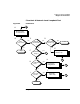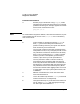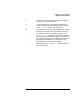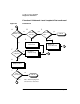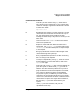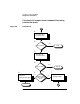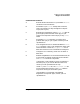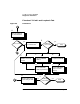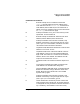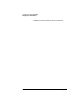Installing and Administering LAN/9000 Software
92 Chapter4
Troubleshooting LAN/9000
Diagnostic Flowcharts
Flowchart 4 Procedures
A. Execute: ping to remote host. Using ping(1M), send a
message to the remote host with which you are having
problems connecting. For example, suppose the remote
host is known as 192.6.20.2. Enter:
ping 192.6.20.2
NOTE HP recommends using the IP address, rather than the hostname, as part
of the problem may be an error in the /etc/hosts file or connectivity
with a name server.
B. ping successful? A message is printed on stdout for
each ping packet returned by the remote host. If
packets are being returned, your system has network
level connectivity to the remote host.
You may find it useful to note what percentage of the
total packets are lost, if any. Losing ten percent or more
may indicate the network or remote host is extremely
busy. If, over a one-day period, ping reports a packet
loss that you feel is unacceptable, yet connectivity
remains, report this to your HP representative.
You may also find it useful to note the round-trip
transmission times. Periodically high transmission
times may indicate that the network or remote host is
extremely busy. Consistently high transmission times
may indicate the local host is extremely busy. Make
sure that the network event logging masks are not set
to values which can impair system performance (such
as DEWRP).
C. Network unreachable? If so, check the status of the
local LAN interface first.
D. Local LAN interface up? Execute ifconfig on the local
interface to be sure it is configured up.
E. Configure interface up. If you find the local interface is
not up, execute ifconfig with the appropriate flags
set. Start again with Flowchart 4.