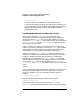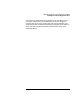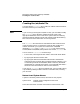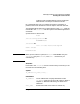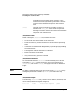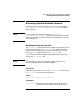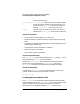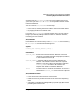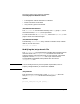Installing and Administering LAN/9000 Software
52 Chapter3
Manually Installing and Configuring LAN/9000
Editing the LAN Configuration Files
ROUTE_ARGS[0]=””
The index value must be different for each additional route.
If you want to modify the preset station address of any HP interface
card, proceed to the section, “Modifying the Hewlett-Packard Station
Address”; otherwise go to the section, “Executing the Network
Configuration Script.”
Executing the Network Configuration Script
Once you have edited the netconf file, you need to make your
configuration active. After adding the LAN and routing configuration
information into the netconf file, you can either reboot your system,
execute the ifconfig, and route commands manually, or re-execute the
/sbin/init.d/net.init and /sbin/init.d/net scripts. This section
discusses each of these options.
Option 1: Reboot your system. HP recommends that you reboot your
system to activate any changes you made in your netconf file. A reboot
is the cleanest method for executing the network script because the
reboot handles any other network initialization dependencies.
Option 2: Execute the ifconfig and route commands at the HP-UX
prompt. HP recognizes that system reboots are disruptive to end users.
To delay or schedule the reboot, but still make your configuration
changes active, you may execute the ifconfig and route commands
with the appropriate values for your network. When you do reboot, the
values in your netconf file will be used. Refer to the lanscan(1M),
ifconfig(1M), and route(1M) man pages for information on command
usage.
Option 3:
If you made changes to the station address, execute the Init Script in the
directory /sbin/init.d/. Refer to Table 3-3 or Table 3-4 for correct Init
Script. For a 100BT PCI card on a SuperDome system, here’s an
example:
/sbin/init.d/btlan start
After executing the above command, execute the command:
/sbin/init.d/net start
These commands will source the contents of the netconf and
hpbtlanconf files. Executing these scripts will not necessarily properly