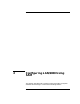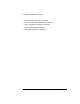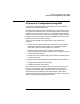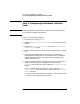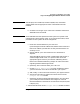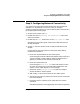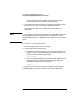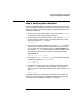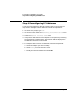Installing and Administering LAN/9000 Software
Chapter 2 37
Configuring LAN/9000 Using SAM
Step 2: Configuring Network Connectivity
Step 2: Configuring Network Connectivity
Your system may not be able to communicate with other systems (for
example, PCs, workstations, servers, etc.) until you configure
system-to-system connections. You can use SAM to do this automatically
by completing the following steps:
1. At the HP-UX prompt, type: sam
2. Double-click on the Networking and Communications item of the
SAM main window.
3. Double-click on Hosts. Double-click on the Local Hosts File item.
SAM displays the remote system names and IP addresses that are
already configured.
4. Choose Add from the “Actions” menu to open the Add Host to File
window.
Use the SAM on-line help system for information about adding
remote host connections.
a. Enter the Internet Address for the remote system.
Upon exiting the Internet Address field, SAM checks to make sure
you have entered a valid IP address. SAM also determines if a
gateway is required for the connection (see step 4f).
b. Enter the remote host name.
Upon exiting the Remote Host Name field, SAM checks to make
sure that connectivity has not already been configured for this
system. If it has, SAM displays an error message.
c. Optionally, choose Configure Aliases to open the Configure
Aliases window for remote systems.
d. Add, modify, or remove alias names for the remote system.
e. Activate the OK button to perform the task and return to the Add
Host to File window.
f. Proceed to step 5 if a gateway is not required for this remote
connection.
SAM displays fields for entering gateway information if a gateway