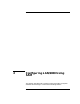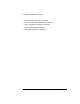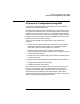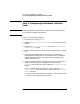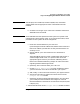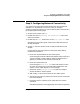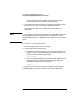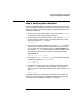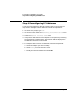Installing and Administering LAN/9000 Software
34 Chapter2
Configuring LAN/9000 Using SAM
Step 1: Configuring the Network Interface Card
Step 1: Configuring the Network Interface
Card
NOTE Make sure the LAN card and driver are installed in the system before
you use SAM to configure the software.
Log in as root and do the following:
1. At the HP-UX prompt, type: sam
2. Select the Networking and Communications item of the SAM main
window.
3. Select the Network Interface Cards item of the Networking and
Communications window.
4. Double-click the LAN card that you want to configure from the object
list.
5. Verify that the hardware path is correct for your LAN card (by
comparing the hardware path on the Configure LAN Card window
with the hardware path from the output of the commands ioscan
-fdbtlan and lanscan -v).
6. If you are configuring the first logical interface for a card type (also
called the “initial interface”), highlight the card and choose
Configure from the “Actions” menu to open the Configure LAN Card
window.
If you are adding logical interfaces to a card type, choose Add IP
Logical Interface from the “Actions” menu to open the Configure
LAN Card window.
a. Enter the information about the LAN card. To do so, press the Tab
key to move through the data entry fields.