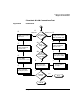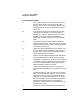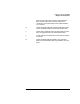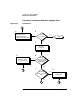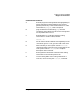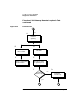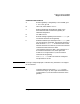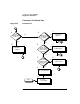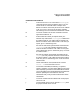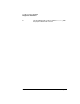Installing and Administering LAN/9000 Software
102 Chapter4
Troubleshooting LAN/9000
Diagnostic Flowcharts
Flowchart 8 Procedures
A. Thick or thin cabling? If your network cabling is the
thicker coaxial cabling, continue in the direction
marked “Thick Coax.” If your network cabling is the
ThinLAN cabling, continue in the direction marked
“ThinLAN.”
A1. RJ45 Adapter? Verify LEDs. Network Activity and
Link Status LED displays: Link Status LED is lit
GREEN for a valid link. Network Activity LED is lit
AMBER color for both 10 Mbps and 100Mbps.
Sometime Link Status LED is not lit up at 10 Mbps
mode.
A2. Card seated securedly? Check adapter installation,
reset and reseat adapter. Check for incorrect or faulty
network cable or connector. Ensure settings for switch
and adapter are the same.
B. Check: AUI solidly connected to LAN card. Make sure
the AUI cable is solidly connected to the LAN card. If
the AUI cable is not connected, turn off the power to
the computer before you connect it.
C. Check: ThinLAN cable terminated at both ends. Make
sure the backbone cable is terminated at both ends.
D. Check: BNC T-connectors secure. Make sure each BNC
T-connector is securely attached to a BNC connector on
the ThinLAN cable and that no intervening cable is
between the MAU and the T-connector.
E. Check: ThinLAN cable grounded in only one place.
Make sure the ThinLAN cable is grounded in only one
place.
F. Problem solved? If so, stop. If you still have a problem
after working through this flowchart, you may have a
failed LAN card, an incorrect jumper setting on the
LAN card, or a problem with the transmit or receive
function of the MAU. Contact your HP representative
for help. Be prepared to discuss the problem as
described in “Contacting Your HP Representative” at
the end of this chapter.
G. Check: AUI solidly connected to MAU and LAN card.