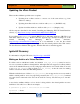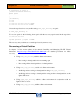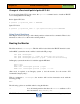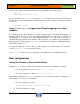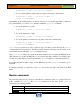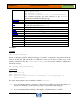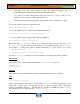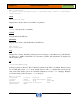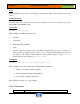HP-UX HB v13.00 Ch-17 - vPars
HP-UX Handbook – Rev 13.00 Page 25 (of 46)
Chapter 17 Virtual Partitions (vPars)
October 29, 2013
Set the mode to nPars and then immediately reboot the nPartition into nPars mode:
Shell>fs0:
fs0:\> vparconfig reboot nPars
It is also possible to use vparenv to set the mode. vparenv displays and sets the environment for
the next boot. Use this command from the HP-UX shell prompt to display or change the settings
of the mode:
# vparenv –m vPars
Using vparefiutil –u to update the EFI path mapping in the vPars
database
It is essential for the vPars database to contain a hardware path to the EFI path mappings on
Integrity systems, so the boot loader can find the right EFI path to boot. However, any change of
the EFI path to an existing boot disk, including adding a boot disk mirror, will not be
automatically updated in the vPars database. This could lead to boot failure of virtual partitions.
Changing the boot path using the vparmodify command does not update the EFI path mapping
in the vPars database vpdb.
To update the EFI path of a boot disk (e.g. after creating a boot mirror disk), it is essential to
execute vparefiutil –u on each virtual partition.
Use vparefiutil without options to display the current hardware to the EFI path mapping.
Boot configurations
Setting the Primary or Alternate Boot Paths
setboot: setboot affects only the virtual partition from which you execute the command.
To set the primary boot path: #setboot -p 0/8/0/0.5.0
To set the alternate boot path: #setboot -a 0/8/0/0.2.0
vparcreate: within the vparcreate command, you can specify the primary or alternate boot
paths with the BOOT and ALTBOOT attributes:
To set the primary boot path:
#vparcreate -p vPar1 -a io:0.8.0.0.5.0:BOOT
To set the alternate boot path: