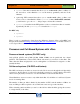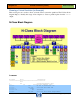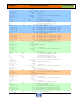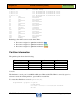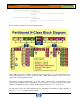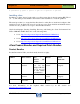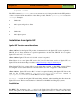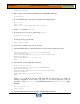HP-UX HB v13.00 Ch-17 - vPars
HP-UX Handbook – Rev 13.00 Page 20 (of 46)
Chapter 17 Virtual Partitions (vPars)
October 29, 2013
# vparenv –m vPars
2. Reboot the system and run the EFI shell from the EFI Boot Manager:
# shutdown –r
3. From the EFI shell, boot the monitor and the first virtual partition:
Shell> fs0:
Fs0:\> hpux
HPUX> boot /stand/vpmon vparload –p vpar1
4. Set the TERM variable to hpterm.
5. From the vpar1 console boot vpar2 using vparboot
# vparboot –p vpar2 –I
A message will popup showing:
<MON> vpar2 loaded
6. Use Ctrl-A to switch to the console of vpar2.
7. Select the MAC address of the LAN card for booting from an Ignite-UX server:
01 Acpi(000222F0,0)/Pci(1|0)/Mac(00306E0E5268)
Select Desired LAN: 1
Selected Acpi(000222F0,0)/Pci(1|0)/Mac(00306E0E5268)
Running LoadFile()
CLIENT MAC ADDR: 00 30 6e 0e 52 68
DHCP…
8. Alternatively, for the target vPars shell run:
Shell> lanboot select
01 Acpi(000222F0,0)/Pci(1|0)/Mac(00306E0E5268)
Select Desired LAN: 1
Selected Acpi(000222F0,0)/Pci(1|0)/Mac(00306E0E5268)
Running LoadFile()
CLIENT MAC ADDR: 00 30 6e 0e 52 68
DHCP…
Note: lanboot will show only the LAN cards that are supported to boot with your
existing configuration. If the card(s) you expect to see are not displayed, it may be
necessary to issue reconnect -r at the EFI prompt. Then, try lanboot select again.
Example:
Shell> reconnect -r
Shell> map -r
9. Continue the installation using the Ignite-UX installation Interface