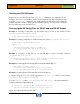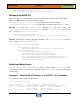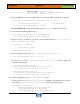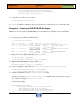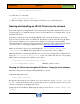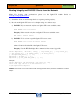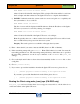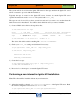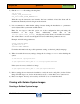HP-UX HB v13.00 Ch-06 - Ignite-UX
HP-UX Handbook – Rev 13.00 Page 48 (of 58)
Chapter 06 Ignite-UX
October 29, 2013
BOOT ADMIN> boot lan.15.10.18.156 install
where 15.10.18.156 is the IP of the Ignite-UX boot helper. The client will be booted from
the boot helper and then redirected to the Ignite-UX server to complete the installation.
c) PA-RISC: Otherwise make the system search for servers and pick one or explicitly tell
the system where to boot, as follows
BOOT ADMIN> search lan install
The list of servers will be displayed with IP addresses. Pick the IP address of the Ignite-
UX server you want to boot from by entering, for example:
BOOT ADMIN> boot lan.15.10.18.156 install
where 15.10.18.156 is the IP of the Ignite-UX server or boot helper.
Note: It typically takes two or three searches before the Ignite-UX server will be found,
due to a built-in delayed response from the server system.
Integrity: The search option is not available on Integrity based systems.
3) Enter n when asked if you want to interact with IPL (there is no IPL on Itanium).
4) If the networking startup fails, press <Enter>. Note: This behavior is normal. Just enter the
networking parameters now. The networking startup will always fail if there are no specified
the networking parameters via the bootsys command or the INSTALLFS file (instl_adm
settings).
5) Choose the keyboard if it has not been selected automatically via the INSTALLFS file or other
config files.
6) Choose [ Install HP-UX ]
7) If you want to proceed the installation from the the Ignite-UX server now, please choose:
[ * ] Remote graphical interface running on the Ignite-UX server
If you want to proceed the Installation from the Client, please choose
[ * ] Remote graphical interface running on the Ignite-UX server
Booting the Client using make_boot_tape (PA-RISC only)
make_boot_tape can be used if the client does not support a network boot or if the client is not
on the same subnet as the Ignite-UX server.