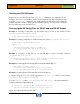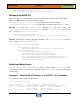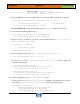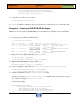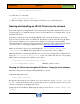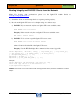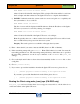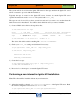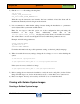HP-UX HB v13.00 Ch-06 - Ignite-UX
HP-UX Handbook – Rev 13.00 Page 46 (of 58)
Chapter 06 Ignite-UX
October 29, 2013
Configuring the client installation: Select one of the previously created cfg selections from the
/var/opt/ignite/INDEX file or a make_net_recovery archive. For this, click on
<Configurations:> from the Basic Tab.
Adjust any other parameters such as selecting the boot disk, etc. For adding/removing Software
to be installed, please go to the <Software> tab. At the <System> tab, adjust system settings
such as the hostname, IP adress, etc.
Please go to the <File System> tab for tuning file system sizes, LVM parameters, etc. At the
<Advanced> tab, select or deselect any scripts available from the /var/opt/ignite/INDEX file.
These scripts will be executed during the final reboot, before the startup scripts (rc scripts) are
called.
Starting the installation: Click on the < Go!> button. The installation progress can be viewed via
the install.log file.
Booting the Client from the Ignite-UX Server - Using the bootsys
Command
Note: If an install session from the server has already been run, issuing bootsys without the
option –w will result in an automatic installation without further intervention!
Interactive installation
# /opt/ignite/bin/bootsys -w <system_name>
Enter the password if required. After the client has booted, the client icon will appear on the
Ignite-UX screen. For further options please see the manpage of bootsys.
Proceed with step 3) from "Booting the Client from the Ignite-UX server - Using the User
Interface".
Automatic installation
To start an automatic installation, please enter:
# /opt/ignite/bin/bootsys –a –I <cfg_configuration> –v <system_name>
-a: If no configuration is given with the –I option, the defaults will be used for the
automatic installation.
-I : Specify a configuration which is listed as a cfg section in the /var/opt/ignite/INDEX
file. To view which configurations are available, use:
# /opt/ignite/bin/manage_index –l