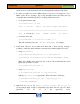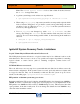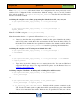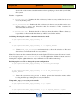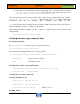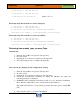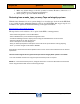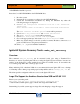HP-UX HB v13.00 Ch-06 - Ignite-UX
HP-UX Handbook – Rev 13.00 Page 29 (of 58)
Chapter 06 Ignite-UX
October 29, 2013
7. Make any desired changes to the file systems, hostname, IP address, timezone, root
password, DNS server, and gateway information.
8. Select [ GO ] to proceed with the installation.
Restoring from a make_tape_recovery Tape on Integrity systems
With the latest firmware, for most systems simply boot from the tape device from the EFI Shell.
A set of tables showing minimum firmware revisions and SCSI HBAs that support tape boot is
available in the “Ignite-UX Installation Booting” white paper available at:
http://www.hp.com/go/ignite-ux-docs.
The tape device can be added as a boot option via the EFI boot manager menu:
- Select “Boot Configuration” from the Boot Menu.
- Select “Add Boot Entry” from the Boot Configuration menu.
- The EFI Boot Manager will then display a menu listing the available devices to choose from.
- Select the tape drive you wish to boot from.
- Enter a description in the next dialog box.
- Next, you will be prompted for load options. Press Enter at this point without entering anything.
- Press “y” and the changes will be saved to NVRAM.
Alternatively; the EFI Shell command ‘tapeboot select’ can be used to select and boot from the desired
tape device.
The first version of Ignite-UX to support native tape boot for Integrity blade systems is C.7.10.474.
* For older hardware to boot from an Ignite Tape a dual boot process is required.
NOTE! For a successful dual boot process, the Ignite-UX version on the Core-OS media must match the
version of Ignite-UX that was used to create the Ignite tape.