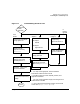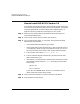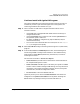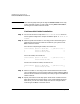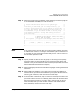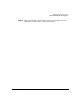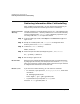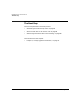HP-UX 11i Version 1.6 Installation and Configuration Guide
Installing HP-UX 11i Version 1.6
How to Install HP-UX 11i Version 1.6
Chapter 366
Step 10. Pre-Install check information, Step 2. The second step in the pre-install
check is to review any errors or warnings. Warnings are simply
informational. If there are any errors, they will need to be resolved before
the installation can continue.
Step 11. System summary. At this point you have successfully defined your
system. Use the Show Summary button to view a summary of how your
system will be configured. If you see any problems, or wish to change any
of your selections, feel free to back up to the appropriate step, and make
the needed changes. Otherwise, select
Finish (at the bottom of the tabs).
You have the chance to
Cancel at this time. If you cancel, you return to
the previous configuration screen.
Step 12. Next, the installation will begin with filesets being copied from the
media to the hard disk. The system will automatically reboot during the
installation process.
Step 13. Depending on how you set up your parameters, the system will either set
basic network configurations automatically, or will call the set_parms
command after it has rebooted to allow you to set the root password, date
and time, time zone, IP address, and additional network parameters.
If set_parms is executed, then the “Welcome to HP-UX” screen will be
displayed.
Step 14. In order to use a keyboard on this interface, you must specify a language
mapping which will be used by X Windows and the Internal Terminal
Emulator (ITE). Choose the appropriate language. For English, select
number 26.
Step 15. At this point, you will need to answer a few questions before you can use
the system. The first is whether or not you plan to use the system on a
network. If you completed the pre-install data collection tables in
Appendix A, “Data Collection Tables,” on page 95, you have all the
information you need for set_parms, so answer Y for yes.
Step 16. Enter the basic network information that you collected in Appendix A,
“Data Collection Tables,” on page 95 on the screens that follow.
Step 17. Confirm your choices. Congratulations! You are now finished with the
install procedure and will be given the opportunity to log in to the system
as root.
Step 18. Log in to the system.