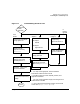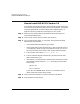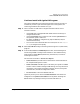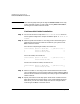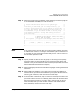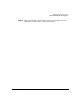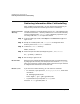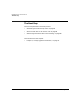HP-UX 11i Version 1.6 Installation and Configuration Guide
Installing HP-UX 11i Version 1.6
How to Install HP-UX 11i Version 1.6
Chapter 3 65
Step 5. Select file system type. The default value chosen by the install program
is recommended. Press
Enter to view the choices.
x Install HP-UX wizard: Select a file system type x
x x
x Now that you have made your root swap selection, you x
x need to choose which type of file system you would like x
x to use. The current choice displayed in the selector is x
x recommended. If you are unsure of what to choose, keep x
x the default selection. You may then safely proceed to x
x the next step. x
x ----------------------------------------------------------x
x x VERITAS Volume Manager (VxVM) with VxFS x
x x Whole disk with VxFS x
x File System: [x Logical Volume Manager (LVM) with VxFS] x
x-----------------------------------------------------------x
x x
x [ < Back ] [ Next > ] [ Cancel ] [ Help ] x
x x
x-----------------------------------------------------------x
NOTE If you select VxVM, the root disk can not be moved to another SCSI bus
or address that results in a change in the hardware path to the device. If
it is moved, you may not be able to boot safely from it. This is similar to
the limitation present in LVM.
Step 6. Specify number of disks in the root group. In this step you will specify
how many disks you want placed into the root disk volume group and
whether or not you would like the disks to be striped. (The HP-UX Install
Wizard describes these features in depth.)
Step 7. Select language(s). Browse the available languages, marking the desired
selections.
Step 8. Select additional software. In this step you may select any additional
software which you would like loaded onto your system. Browse the list,
marking your selections, then continue to the next step.
Step 9. Pre-Install disk information, Step 1. There are two steps involved in the
pre-install checks. The first is to identify which disks will be overwritten
during the install process. If you see a disk in the list that you do not
want included, back up to the root disk selection and choose another
disk. Otherwise, continue on to the next step.