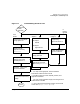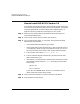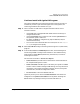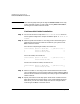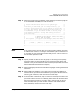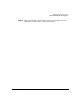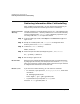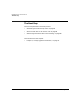HP-UX 11i Version 1.6 Installation and Configuration Guide
Installing HP-UX 11i Version 1.6
How to Install HP-UX 11i Version 1.6
Chapter 3 63
Continue Install with Ignite-UX Program
The system now displays the Ignite-UX welcome screen for the HP-UX
installation process. If you have used Ignite-UX on PA systems, the
remaining procedures will be familiar to you.
Step 1. Take a moment to read how to navigate and select choices on this
terminal interface:
• Use the
Tab key to navigate between fields and the arrow keys to
navigate within fields.
• Use the
Return/Enter key to select an item. Pressing Return/Enter or
the space-bar opens a menu list.
• For Help, use
Ctrl-K for navigation key help and Ctrl-F (or F1) for
context-sensitive help.
• You can enter the underlined letter of an item (such as I for install
HP-UX) to navigate more quickly.
Step 2. Select
Install HP-UX to begin interacting with the Ignite-UX (cold-install)
program.
Step 3. From the
User Interface and Media Options screen, choose the degree of
customizing needed to configure the installation. The default setting
under
Source Location Options (Media only installation) is correct for
installing from a DVD.
Three choices are shown in
User Interface Options:
•
Guided Installation provides tutorial information and limited choices
for inexperienced Ignite-UX users.
•
Advanced Installation enables you to customize your system on tabbed
screens. Use this mode to change VxVM settings. You may also find it
convenient to set system parameters, network services, file-system
characteristics, and other configuration details.
•
No User Interface Use all the defaults and GO.
Ignite-UX permits you to exit from
Guided Installation and restart the
configuration using
Advanced Installation later by either selecting the
Cancel button or pressing C. Mark your choices and select OK.