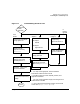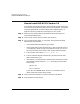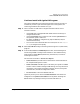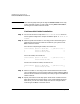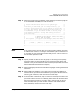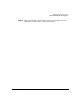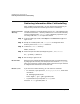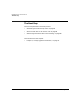HP-UX 11i Version 1.6 Installation and Configuration Guide
Installing HP-UX 11i Version 1.6
How to Install HP-UX 11i Version 1.6
Chapter 362
How to Install HP-UX 11i Version 1.6
To cold install the operating system, use the following steps. Please note
that cold installing overwrites everything on the target disk. You should
review the Appendix B, “Known Problems and Troubleshooting,” on
page 99 to see if any installation issues apply to your system.
Step 1. Make sure any external devices connected to the target system are
turned ON and operational.
Step 2. Insert the HP-UX 11i Version 1.6 DVD into the drive.
Step 3. Turn the system ON, reboot, or cycle power. The system should boot
automatically from the DVD.
• If the system boots automatically, go to step 4.
• If the system does not boot automatically, it goes to the boot menu. It
is a timed menu; press any key to stop the timer. Then, you can run
the install manually from the EFI shell using the following steps:
a. From the boot menu, select EFI Shell (Built In).
b. The list of devices displays automatically, and the install process
selects the device for you.
c. If the device is not automatically selected, select the device name for
the CDROM and then execute install. For example, from the EFI
shell prompt:
Shell> fs1:
fs1:\> install
If you don't see CDROM device, use the map command to list all
device names from the EFI shell prompt.
Step 4. Once the kernel has booted, it scans the system for I/O devices.
Step 5. Continue with the next section.