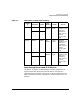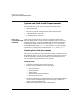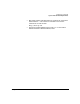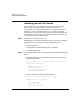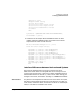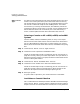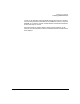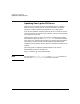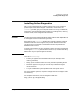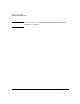HP-UX 11i Version 1.6 Installation and Configuration Guide
Preparing for Cold Install
Selecting your HP-UX Console
Chapter 2 45
Change Boot Order
Manage BootNext setting
Set Auto Boot TimeOut
Select Active Console Output Devices
Select Active Console Input Devices
Select Active Standard Error Devices
Cold Reset
Exit
SystemGuid-->[FFFFFFFF-FFFF-FFFF-FFFF-FFFFFFFFFFFF]
SerialNumber-->[(null)]
3. Choose the correct output device and deselect others. On HP's
rx2600, rx5670 and zx6000 systems, the “Select Active Console
Output Devices” menu will look like this:
EFI Boot Maintenance Manager ver 1.10 [14.57]
Select the Console Output Device(s)
Acpi(PNP0501,0)/Uart(9600 N81)/VenMsg(PcAnsi)
Acpi(PNP0501,0)/Uart(9600 N81)/VenMsg(Vt100)
Acpi(PNP0501,0)/Uart(9600 N81)/VenMsg(Vt100+)
Acpi(PNP0501,0)/Uart(9600 N81)/VenMsg(VtUtf8)
Acpi(HWP0002,700)/Pci(1|1)/Uart(9600 N81)/VenMsg(PcAnsi)
Acpi(HWP0002,700)/Pci(1|1)/Uart(9600 N81)/VenMsg(Vt100)
Acpi(HWP0002,700)/Pci(1|1)/Uart(9600 N81)/VenMsg(Vt100+)
Acpi(HWP0002,700)/Pci(1|1)/Uart(9600 N81)/VenMsg(VtUtf8)
* Acpi(HWP0002,700)/Pci(2|0)
Acpi(HWP0003,400)/Pci(0|0)
Save Settings to NVRAM
Exit
Interface Differences between Itanium-based Systems
Each Itanium-based System has a similar interface with minor
differences. These menus are navigated with the arrow keys to move
around, and using the enter or space key to select and deselect devices.
Selected devices have an asterisk (“*”) next to them. After making your
changes to this menu, choose Save Settings to NVRAM and then Exit.
VGA Consoles Any device in the output device menu that has a Pci section in its path,
but does not have a Uart section will be a VGA device. If you require a
VGA console, choose this device, and unmark all others. In the example
above, a VGA device is selected as the console.