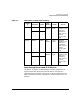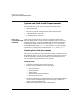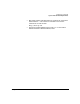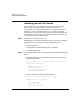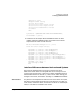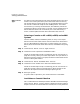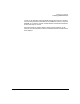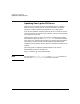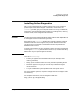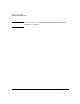HP-UX 11i Version 1.6 Installation and Configuration Guide
Preparing for Cold Install
Selecting your HP-UX Console
Chapter 244
Selecting your HP-UX Console
HP-UX requires that you select the correct console via a firmware
selection menu. If you have ordered a machine with HP-UX
pre-installed, your console selections will be correctly chosen for you.
However, if you are cold-installing HP-UX, or change your system
configuration, you may need to select the correct console. Skipping this
step can result in HP-UX using an unexpected device as a console, and
can therefore appear as a system hang.
Step 1. Decide what console you want to use.
Depending on your system configuration, HP-UX can use one of several
possible devices as your system console. The possibilities are:
• System Serial Port
• Management Processor (MP) Serial Port (if present)
• VGA device (if present)
Step 2. Using the EFI menus, select the appropriate console device and deselect
others:
1. Choose the “Boot option maintenance menu” choice from the main
Boot Manager Menu:
EFI Boot Manager ver 1.10 [14.57] Firmware ver 1.20 [4225]
Please select a boot option
HP-UX Primary Boot: 0/2/2/0.0.0.0
EFI Shell [Built-in]
Boot option maintenance menu
Security/Password Menu
2. Choose “Select Active Console Output Devices”:
EFI Boot Maintenance Manager ver 1.10 [14.57]
Main Menu. Select an Operation
Boot from a File
Add a Boot Option
Delete Boot Option(s)