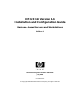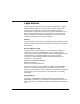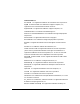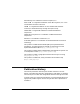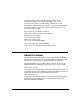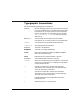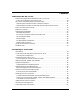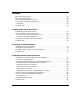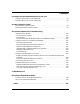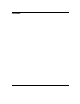HP-UX 11i Version 1.6 Installation and Configuration Guide Itanium-based Servers and Workstations Edition 1 Manufacturing Part Number: 5187-0187 July 2002 United States © Copyright 2002 Hewlett-Packard Company. All rights reserved.
Legal Notices The information in this document is subject to change without notice. Hewlett-Packard makes no warranty of any kind with regard to this manual, including, but not limited to, the implied warranties of merchantability and fitness for a particular purpose. Hewlett-Packard shall not be held liable for errors contained herein or direct, indirect, special, incidental or consequential damages in connection with the furnishing, performance, or use of this material.
Trademark Notices ActivePerl is a registered trademark of ActiveState Tool Corporation. Apple and Macintosh are trademarks of Apple Computer, Inc., registered in the United States and other countries. AppleShare is a registered trademark of Apple Computer, Inc. CHAMELEON is a trademark of NetManage, Inc. DIGITAL and PATHWORKS are trademarks of Digital Equipment Corporation. DiskAccess is a registered trademark of Intergraph. EXCURSION is a trademark of Digital Equipment Corporation.
SGImeeting is a trademark of Silicon Graphics, Inc. SunForum is a registered trademark of Sun Microsystems, Inc. in the United States and other countries. UNIX is a registered trademark in the United States and other countries, licensed exclusively through The Open Group. VERITAS is a registered trademark of VERITAS Software Corporation. VERITAS File System is a trademark of VERITAS Software Corporation. WinDD is a trademark of Tektronix, Inc.
Related Document: HP-UX 11i Version 1.5 Installation and Configuration Guide, June 2001, B9106-90001, (HP-UX 11i), CD (Instant Information), and Web (http://www.docs.hp.com) New editions of this manual will incorporate all material updated since the previous edition. For the latest version, see the HP-UX 11i v1.6 documentation on the Web: http://docs.hp.com/hpux/os/11iV1.
Typographic Conventions We use the following typographical conventions. 6 audit (5) HP-UX manpage. audit is the name and 5 is the section in the HP-UX Reference. On the web and on the Instant Information CD, it may be a hot link to the manpage itself. From the HP-UX command line, you can enter “man audit” or “man 5 audit” to view the manpage. See man (1). Book Title Title of a book. On the web and on the Instant Information CD, it may be a hot link to the book itself.
Contents 1. Welcome to HP-UX 11i v1.6 Features and Applications Available in HP-UX 11i v1.6 . . . . . . . . . . . . . . . . . . . . . . . . Features Unavailable in HP-UX 11i v1.6 . . . . . . . . . . . . . . . . . . . . . . . . . . . . . . . . . . HP-UX 11i v1.6 Operating Environments (OEs) . . . . . . . . . . . . . . . . . . . . . . . . . . . . . . Operating Environments for HP Commercial Servers . . . . . . . . . . . . . . . . . . . . . . . .
Contents Backing Up Your System . . . . . . . . . . . . . . . . . . . . . . . . . . . . . . . . . . . . . . . . . . . . . . . . . Save Configuration Files . . . . . . . . . . . . . . . . . . . . . . . . . . . . . . . . . . . . . . . . . . . . . . . . . HP-UX 11i v1.6 Selectable Drivers . . . . . . . . . . . . . . . . . . . . . . . . . . . . . . . . . . . . . . . . . Locating Source Media and Codewords . . . . . . . . . . . . . . . . . . . . . . . . . . . . . . . . . . . . . Codewords . . . . . . . . . . . .
Contents 6. Configuring and Maintaining HP-UX 11i v1.6 Configuring Your HP-UX 11i v1.6 System . . . . . . . . . . . . . . . . . . . . . . . . . . . . . . . . . . . 92 Maintaining Your HP-UX 11i v1.6 System . . . . . . . . . . . . . . . . . . . . . . . . . . . . . . . . . . . 94 A. Data Collection Tables Network Data Collection Table . . . . . . . . . . . . . . . . . . . . . . . . . . . . . . . . . . . . . . . . . . . . 96 Miscellaneous Data Collection Table . . . . . . . . . . . . . . . . . . . . . . . . .
Contents 10
Tables Table 2-1. Server Configuration Summary . . . . . . . . . . . . . . . . . . . . . . . . . . . . . . . . . .40 Table 2-2. Workstation Configuration Summary . . . . . . . . . . . . . . . . . . . . . . . . . . . . .41 Table 2-3. HP-UX11i v1.6 Selectable Drivers . . . . . . . . . . . . . . . . . . . . . . . . . . . . . . . .55 Table A-1. Enter Network Data. . . . . . . . . . . . . . . . . . . . . . . . . . . . . . . . . . . . . . . . . . .96 Table A-2. Enter Miscellaneous Data . . . . . . . . . . . . . .
Tables 12
Figures Figure 3-1. Cold-installing HP-UX 11i v1.6 . . . . . . . . . . . . . . . . . . . . . . . . . . . . . . . . .61 Figure 6-1. Reactive Software Maintenance. . . . . . . . . . . . . . . . . . . . . . . . . . . . . . . . .
Figures 14
Welcome to HP-UX 11i v1.6 1 Welcome to HP-UX 11i v1.6 This chapter introduces you to the features and media contents of HP-UX 11i v1.6: • “Features and Applications Available in HP-UX 11i v1.6” on page 17 • “HP-UX 11i v1.6 Operating Environments (OEs)” on page 20 • “How to Use This Install Guide” on page 23 • “Media Kit Contents” on page 24 • “Other Resources Needed” on page 25 • “Using the Cold-Install Checklist” on page 27 • “The Next Step” on page 29 HP-UX 11i Version 1.
Welcome to HP-UX 11i v1.6 • Built for 64-way scalability • Full HP-UX 11i OS functionality with the exception of vPars • New OS functionality not yet available on PA-RISC: — MxN threads for improved Java performance — Dynamically tunable kernel parameters include 14 new parameters • Full support of the Logical Volume Manager (LVM) product. LVM is now the default volume manager. • Support for running most PA-RISC applications on Itanium-based systems without recompiling.
Welcome to HP-UX 11i v1.6 Features and Applications Available in HP-UX 11i v1.6 Features and Applications Available in HP-UX 11i v1.6 The following features and applications are available in this release: • • • • • • • • • • • • • • • • • • • • • • • • • • • • • Three Operating Environments (Base, MTOE, and TCOE) 32- and 64-bit versions of ALL system libraries (shared only), both PA-RISC and Itanium Dynamic Tunables Core security functionality JFS Version 3.
Welcome to HP-UX 11i v1.6 Features and Applications Available in HP-UX 11i v1.6 NOTE HP is continually adding support for additional hardware and software. Contact your HP Service Representative for information about additional support or refer to the latest edition of this document on http://docs.hp.com. Features Unavailable in HP-UX 11i v1.6 In comparison with HP-UX 11i, HP-UX 11i v1.
Welcome to HP-UX 11i v1.6 Features and Applications Available in HP-UX 11i v1.6 TIP Chapter 1 Additional information about these changes, limitations, and differences between HP-UX 11i and HP-UX 11i v1.6 are described further in the HP-UX 11i Version 1.6 Release Notes (MPN: 5187-0701).
Welcome to HP-UX 11i v1.6 HP-UX 11i v1.6 Operating Environments (OEs) HP-UX 11i v1.6 Operating Environments (OEs) Beginning with HP-UX 11i, the operating system is delivered as part of an HP-UX Operating Environment (OE), an integrated and tested software solution containing the operating system and selected applications. In HP-UX 11i v1.6, the operating system and selected applications are provided on DVDs. To install the full OE, both DVDs are necessary.
Welcome to HP-UX 11i v1.6 HP-UX 11i v1.6 Operating Environments (OEs) — Java JRE v1.3 — HP Apache-based Web Server v1.3 — Perl v5.6.1 • The Logical Volume Manager (LVM) is the HP-UX proprietary volume manager and is now the default volume manager for HP-UX. • CDE-English • Selectable software contains the additional products that you can select. These products include: — HP-UX Install Utilities — Intrusion Detection System IDS/9000 (C.02.
Welcome to HP-UX 11i v1.6 HP-UX 11i v1.6 Operating Environments (OEs) functionality. However, it includes only a sparse set of high-demand applications so as not to increase purchase costs, support costs, or license costs over the base OE. These applications are: — 3D Graphics Developers Kit and Runtime Environment (RTE) — Netscape Communicator 4.79 — Technical System Configuration (TechSysConf) See the HP-UX 11i v1.6 Release Notes for specific information including important potential impact information.
Welcome to HP-UX 11i v1.6 How to Use This Install Guide How to Use This Install Guide To help ensure a successful installation of HP-UX 11i v1.6, we recommend that you review this guide before proceeding to install the operating system (OS) or operating environment (OE) on your system. HP-UX 11i v1.6 is the only HP-UX release for all Itanium-based systems. This Installation Guide provides detailed information regarding both the hardware and the software that together make up your new system.
Welcome to HP-UX 11i v1.6 Media Kit Contents Media Kit Contents This install guide is part of the HP-UX 11i v1.6 media kit. Please review the contents of the media kit. It also includes the following DVDs, CD, and documents: • HP-UX 11i v1.6 (B.11.22) DVD — Contains the HP-UX operating system (OS), required networking software, Ignite-UX, and online diagnostics. • HP-UX 11i v1.6 (B.11.22) Applications DVD — Contains HP-UX application software. • HP-UX 11i Version 1.
Welcome to HP-UX 11i v1.6 Other Resources Needed Other Resources Needed The following resources provide more information: • Release Notes HP-UX 11i v1.6 Release Notes describe what is new, changed, or obsolete in a release as compared to previous releases. These release notes apply only to features that are part of the HP-UX 11i v1.6 operating system. The purpose of the HP-UX 11i v1.6 Release Notes is to define the major differences between HP-UX Release 11i Version 1.5 (Release ID B.11.
Welcome to HP-UX 11i v1.6 Other Resources Needed HP-UX 11i Version 1.6 Instant Information CD As of the HP-UX 10.30 Release, Hewlett-Packard introduced a new product, Instant Information, which provides HP-UX documentation on a CD. Instant Information provides improved online presentation, print quality, and search capabilities. HP-UX Welcome Page The HP-UX Welcome Page on your HP-UX 11i v1.6 system contains pointers to information to help you use your HP-UX system. Manual Pages For HP-UX 11i v1.
Welcome to HP-UX 11i v1.6 Using the Cold-Install Checklist Using the Cold-Install Checklist This checklist outlines the cold-install process and related chapters: • Chapter 2: Preparing for Cold Install — “Is Your System Already Running HP-UX 11i v1.6?” — “Cold-installing HP-UX 11i v1.
Welcome to HP-UX 11i v1.6 Using the Cold-Install Checklist — “Keeping Up to Date with the Latest Critical Patches” — “Installing OS Patches Required by Individual Applications” — “Tips for Installing or Updating HP Applications” — “How to Backup the System” • Chapter 6: Configuring and Maintaining HP-UX 11i v1.6 — “Configuring Your HP-UX 11i v1.6 System” — “Maintaining Your HP-UX 11i v1.
Welcome to HP-UX 11i v1.6 The Next Step The Next Step You have completed the following review: • “Features and Applications Available in HP-UX 11i v1.6” on page 17 • “HP-UX 11i v1.6 Operating Environments (OEs)” on page 20 • “How to Use This Install Guide” on page 23 • “Media Kit Contents” on page 24 • “Other Resources Needed” on page 25 • “Using the Cold-Install Checklist” on page 27 After reviewing the HP-UX 11i v1.
Welcome to HP-UX 11i v1.
Preparing for Cold Install 2 Preparing for Cold Install This chapter will help you assess the current state of your system prior to cold installing HP-UX 11i v1.6. Topics covered here include: IMPORTANT Chapter 2 • “Introduction” on page 33 • “Is Your System Already Running HP-UX 11i v1.
Preparing for Cold Install To complete the steps in this chapter, we estimate you require 4 to 6 hours to review the cold-install process, back up the system, and perform pre-cold-install tasks. Please note that your time may vary.
Preparing for Cold Install Introduction Introduction This manual deals only with the software steps required to cold install your HP-UX operating system. For hardware upgrades, either see the documentation included with your hardware or consult your HP Support Engineer. IMPORTANT Be sure to review this entire guide and the “Known Problems” information in the Read Before Installing to HP-UX 11i v1.6 DVD booklet before proceeding to install on your system.
Preparing for Cold Install Is Your System Already Running HP-UX 11i v1.6? Is Your System Already Running HP-UX 11i v1.6? If you have a system that is already running HP-UX 11i V1.6, such as a system that was factory ignited, then you may only need to check for the latest, critical patches to have the most up-to-date system. Check the following references: • “Keeping Up to Date with the Latest Critical Patches” on page 80 • http://itrc.hp.com • http://software.hp.
Preparing for Cold Install Cold-installing HP-UX 11i v1.6 Cold-installing HP-UX 11i v1.6 Cold-install means installing system software on a new (un-installed) or existing system disks by completely rebuilding the volume group (see “Backing Up Your System” on page 52), erasing the existing operating system and data on that volume, and installing the new operating system and specified software and data.
Preparing for Cold Install Cold-installing HP-UX 11i v1.6 Planning your HP-UX 11i Version 1.6 Install See the following documents supplied with the HP-UX 11i Version 1.6 media for additional information: • Read Before Installing HP-UX 11i Version 1.6 The DVD booklet that has last-minute information regarding installing and the release. This document is also available at HP’s user documentation Web site: http://docs.hp.com • HP-UX 11i Version 1.6 Release Notes Describes changes included in this release.
Preparing for Cold Install Identifying Model, OS/OE, and Software Identifying Model, OS/OE, and Software Before you install HP-UX 11i v1.6, check the model and other information on the system. You can use this information in the “System and Cold-Install Requirements” on page 42 Identify model To determine the model number of your system, enter: model To verify that HP-UX 11i v1.6 is supported on your system see “System Configurations” on page 39.
Preparing for Cold Install Identifying Model, OS/OE, and Software The output of this command includes a line which identifies the installed OE. For example, the HP-UX 11i v1.6 OE July 2002 release generates this line: HPUX11i-OE B.11.22 HP-UX 11i Operating Environment Component Identify installed software To identify the software products on a system or a media, use swlist.
Preparing for Cold Install System Configurations System Configurations HP-UX 11i Version 1.6 (B.11.22) supports only a 64-bit version of the HP-UX kernel. The following tables outline the fully supported HP-UX 11i Version 1.6 (B.11.22) configurations. Supported Servers and Workstations The HP-UX 11i v1.
Preparing for Cold Install Supported Servers and Workstations Supported Servers and Workstations Table 2-1 Server Configuration Summary Platform Processor Cache rx2600 900Mhz 1.5MB 1.0Ghz 3.0MB 733Mhz 2MB 733Mhz 4MB 800Mhz 4MB 900Mhz 1.5MB 1.0Ghz 3MB rx4610 rx5670 40 Max Memory # Slots PCI I/O 128GB DDR 4 PCI-X 1000B-SX, 1000B-T, 2-port FWD SCSI, 10/100B-TX, Hyperfabric II, Fiber Channel Tachlite, 1/2-port U160 SCSI.
Preparing for Cold Install Supported Servers and Workstations Table 2-2 Workstation Configuration Summary Platfor m Processor Cache 733Mhz 2MB 800Mhz 2MB zx2000 900Mhz zx6000 i2000 Max Memory # Slots PCI I/O 16GB SDRAM 7 PCI-X, 1 AGP 1000B-SX, 1000B-T, 2-port FWD SCSI, 10/100B-TX, Fiber Channel Tachlite, 1/2-port U160 SCSI 1.5MB 4GB SDRAM 5 PCI-X, 1 AGP 1000B-SX, 1000B-T, 2-port FWD SCSI, 10/100B-TX, Fiber Channel Tachlite, 1/2-port U160 SCSI 900Mhz 1.
Preparing for Cold Install System and Cold-Install Requirements System and Cold-Install Requirements To cold-install HP-UX 11i v1.6, you must have the following: • Supported system • HP-UX 11i v1.6 OE and application media (two DVD set) • 512 MB memory, minimum • 1 GB swap space, minimum Extra space Cold-installing the HP-UX 11i Technical Computing OE and the needed with TCOE Minimal Technical OE installs all CDE languages, rather than just a selected language.
Preparing for Cold Install System and Cold-Install Requirements — Managing Systems and Workgroups: A Guide for HP-UX System Administrators — This manual is available on the Instant Information CD and the web: http://docs.hp.com — Disk and File Management Tasks on HP-UX — Prentice-Hall Hewlett-Packard Professional Books, 1997.
Preparing for Cold Install Selecting your HP-UX Console Selecting your HP-UX Console HP-UX requires that you select the correct console via a firmware selection menu. If you have ordered a machine with HP-UX pre-installed, your console selections will be correctly chosen for you. However, if you are cold-installing HP-UX, or change your system configuration, you may need to select the correct console.
Preparing for Cold Install Selecting your HP-UX Console Change Boot Order Manage BootNext setting Set Auto Boot TimeOut Select Active Console Output Devices Select Active Console Input Devices Select Active Standard Error Devices Cold Reset Exit SystemGuid-->[FFFFFFFF-FFFF-FFFF-FFFF-FFFFFFFFFFFF] SerialNumber-->[(null)] 3. Choose the correct output device and deselect others.
Preparing for Cold Install Selecting your HP-UX Console Other Console Types Any device in the output device menu that has a Uart section, but no Pci section is one of the system serial ports. Notice that there are actually four almost identical system serial ports in the example above. The first four entries are identical except for their VenMsg section. This means that each entry is actually the same device, with different protocols for accessing the device.
Preparing for Cold Install Selecting your HP-UX Console to boot, or will boot with output directed to the wrong location. Therefore, any time new potential console devices are added to a system, or anytime NVRAM on a system is cleared, console selections should be reviewed to ensure that they are correct. More information on the EFI Paths used for console selection can be found in Intel's Extensible Firmware Interface documents available from their web site.
Preparing for Cold Install Updating Your Ignite-UX Server Updating Your Ignite-UX Server The HP-UX 11i v1.6 DVD contains the complete Ignite-UX product. When you cold-install HP-UX 11i v1.6 from the media, a subset of Ignite-UX is used to perform the installation on a single system. If you plan to update an existing Ignite-UX server to install HP-UX 11i v1.6 on more than one system in your network, then you should update your Ignite-UX server first.
Preparing for Cold Install Installing Online Diagnostics Installing Online Diagnostics HP-UX 11i v1.6 automatically installs support tools on all systems to provide required hardware support. These tools, contained in the OnlineDiag bundle, give you a complete solution to verify, troubleshoot, and monitor Itanium-based system hardware, including CPUs, memory, interface cards, mass storage and other devices.
Preparing for Cold Install Installing Online Diagnostics NOTE 50 Offline Diagnostics are delivered with the hardware. See “Offline Diagnostics” on page 22.
Preparing for Cold Install Collect Key Install Information Collect Key Install Information During the cold-install process, you will be prompted for your system’s identity and network addresses. Use Appendix A, “Data Collection Tables,” on page 95 to record the data on paper or on another computer for access during the cold-install. IMPORTANT You must provide all of the data in the data tables to install HP-UX 11i Version 1.
Preparing for Cold Install Backing Up Your System Backing Up Your System In addition to your normal, periodic system backup procedures, you should create a network backup of your root volume group (see “Cold-installing HP-UX 11i v1.6” on page 35). Do this first before performing a cold-install, and again after the cold-install. If a problem occurs, it’s a very simple procedure to restore the system to its original state.
Preparing for Cold Install Backing Up Your System for and its identity includes hostname, IP_address, networking information, and so on. In the event of a root disk failure, you use the Ignite-UX server to restore the system by installing the recovery archive. The contents of the system recovery archive always includes all files and directories which are essential to bringing up a functional system. This “essential” list is pre-defined by make_net_recovery.
Preparing for Cold Install Save Configuration Files Save Configuration Files If you are planning to cold-install HP-UX 11i v1.6 on a system that already has HP-UX installed, be sure to save the files that you will want to re-install. These include a number of configuration files in /etc, the contents of /usr/local, any local home directories (that is, those you do not import from another system), and any configuration files located in the /opt directories for installed software.
Preparing for Cold Install HP-UX 11i v1.6 Selectable Drivers HP-UX 11i v1.6 Selectable Drivers The only supported drivers for HP-UX 11i v1.6 are PCI drivers; no other drivers are supported. Table 2-3 HP-UX11i v1.
Preparing for Cold Install Locating Source Media and Codewords Locating Source Media and Codewords Now that you have backed up your system and important data files, and you have decided how to cold install to HP-UX 11i v1.6, you need to locate the source media needed for the cold install: • If you are cold installing one system at a time — Cold install directly from the DVDs in the HP-UX 11i v1.6 media kit: — HP-UX 11i v1.6 DVD — Boot and install a new system.
Preparing for Cold Install The Next Step The Next Step You have completed the pre-cold install review and tasks: • “Introduction” on page 33 • “Is Your System Already Running HP-UX 11i v1.6?” on page 34 • “Cold-installing HP-UX 11i v1.
Preparing for Cold Install The Next Step 58 Chapter 2
Installing HP-UX 11i Version 1.6 3 Installing HP-UX 11i Version 1.6 This chapter describes installing HP-UX 11i Version 1.6: • Before You Begin: You should have already completed the pre-cold install tasks in Chapter 2, “Preparing for Cold Install,” on page 31. • “Reviewing the cold-install process” on page 60: Helps you become familiar with the options to cold-install. • “How to Install HP-UX 11i Version 1.6” on page 62: Provides the step-by-step instructions.
Installing HP-UX 11i Version 1.6 Reviewing the cold-install process Reviewing the cold-install process This section describes cold-installing from the HP-UX 11i v1.6 DVDs, including the operating system, a selected operating environment (OE) bundle, network drivers, CDE language bundle, and diagnostics. The overall process is shown in Figure 3-1 on page 61, along with alternate methods of cold-installing HP-UX 11i v1.
Installing HP-UX 11i Version 1.6 Reviewing the cold-install process Figure 3-1 Cold-installing HP-UX 11i v1.6 Determine install approach if factory ignited from depots* from DVDs Install 11i v1.
Installing HP-UX 11i Version 1.6 How to Install HP-UX 11i Version 1.6 How to Install HP-UX 11i Version 1.6 To cold install the operating system, use the following steps. Please note that cold installing overwrites everything on the target disk. You should review the Appendix B, “Known Problems and Troubleshooting,” on page 99 to see if any installation issues apply to your system. Step 1. Make sure any external devices connected to the target system are turned ON and operational. Step 2.
Installing HP-UX 11i Version 1.6 How to Install HP-UX 11i Version 1.6 Continue Install with Ignite-UX Program The system now displays the Ignite-UX welcome screen for the HP-UX installation process. If you have used Ignite-UX on PA systems, the remaining procedures will be familiar to you. Step 1. Take a moment to read how to navigate and select choices on this terminal interface: • • • • Use the Tab key to navigate between fields and the arrow keys to navigate within fields.
Installing HP-UX 11i Version 1.6 How to Install HP-UX 11i Version 1.6 NOTE The remaining steps take you through the Guided Installation. For help, consult the Help screens. For more help on using Advanced Installation, see the Ignite-UX Administration Guide. Continue with Guided Installation Step 1. You are now at the first step of the Install HP-UX Wizard: Select an overall system configuration. Accept the default option: HP-UX B.11.22 Default. Step 2. Select a system environment.
Installing HP-UX 11i Version 1.6 How to Install HP-UX 11i Version 1.6 Step 5. Select file system type. The default value chosen by the install program is recommended. Press Enter to view the choices. x Install HP-UX wizard: Select a file system type x x x x Now that you have made your root swap selection, you x x need to choose which type of file system you would like x x to use. The current choice displayed in the selector is x x recommended.
Installing HP-UX 11i Version 1.6 How to Install HP-UX 11i Version 1.6 Step 10. Pre-Install check information, Step 2. The second step in the pre-install check is to review any errors or warnings. Warnings are simply informational. If there are any errors, they will need to be resolved before the installation can continue. Step 11. System summary. At this point you have successfully defined your system. Use the Show Summary button to view a summary of how your system will be configured.
Installing HP-UX 11i Version 1.6 How to Install HP-UX 11i Version 1.6 Step 19. After the cold install, store the HP-UX DVDs in a safe place. You may need them to install drivers or other software later.
Installing HP-UX 11i Version 1.6 Retrieving Information After Cold-installing Retrieving Information After Cold-installing After completing the cold-install, you can retrieve the information you had previously saved onto another system. Here are some tips: Create a new root directory Consider creating a root home directory that is not /. This keeps the user root dot files out of the / directory. Make sure it is on the root volume by calling it something like /homeroot.
Installing HP-UX 11i Version 1.6 Retrieving Information After Cold-installing Restore other files Carefully use the same techniques to restore other files and directories, such as /usr, /local and /opt. For help in importing entire volume groups, see either the Managing Systems and Workgroups: A Guide for HP-UX System Administrators or the Managing Superdome Complexes. The commands above will not write over newer files, so your new operating system and any files you update are well protected.
Installing HP-UX 11i Version 1.6 The Next Step The Next Step You have completed the cold install process: • “Reviewing the cold-install process” on page 60 • “How to Install HP-UX 11i Version 1.
Verifying System Installation 4 Verifying System Installation This chapter provides steps to verify that your system is ready and back in production. • Before You Begin: You should have already completed Chapter 3, “Installing HP-UX 11i Version 1.6,” on page 59. • “Verifying the HP-UX Installation” on page 72: Shows you how to verify that the HP-UX installation worked correctly. • “Verifying HP-UX Applications” on page 74: Explains how you can update HP-UX software.
Verifying System Installation Verifying the HP-UX Installation Verifying the HP-UX Installation To verify that HP-UX 11i v1.6 was installed successfully, use the Software Distributor commands swlist and swverify. Start Task 1. Run swlist to list all products, bundles, and filesets on the system: /usr/sbin/swlist -l bundle options: -l product and -l fileset For a cold install, compare your list with the list of software products in the TABLE_OF_CONTENTS files on the HP-UX 11i v1.
Verifying System Installation Verifying the HP-UX Installation TIP For help with these commands, see the swlist (1M) and swverify (1M) manpages, and the Software Distributor Administration Guide, which is available on the Instant Information CD or the web: http://docs.hp.com/hpux/os/11iV1.
Verifying System Installation Verifying HP-UX Applications Verifying HP-UX Applications To verify that all required HP-UX applications have been installed, you should have already tried the Software Distributor commands swlist and swverify, as explained in the previous section. For example, to verify that the HP-UX 11i v1.
Verifying System Installation Changing the State of HP-UX Installed Patches Changing the State of HP-UX Installed Patches The swinstall utility permits the installation of multiple patch bundles with a deferred configuration. Some of these patch bundles may contain superseded patches that do not get configured. After executing swverify \* on your system, these patches show an “installed” software state in the swagent.log file.
Verifying System Installation Changing the State of HP-UX Installed Patches CAUTION This problem only exists when an active patch is removed and rolled back to a superseded patch left in an “installed” state. Executing swconfig on a patch in the “superseded” patch state is dangerous; do not do it. 3.
Verifying System Installation The Next Step The Next Step You have completed the verification process: • “Verifying the HP-UX Installation” on page 72 • “Verifying HP-UX Applications” on page 74 • “Changing the State of HP-UX Installed Patches” on page 75 Continue with the next chapter: • Chapter 4 Chapter 5, “Installing Patches and Applications,” on page 79 77
Verifying System Installation The Next Step 78 Chapter 4
Installing Patches and Applications 5 Installing Patches and Applications This chapter describes how to install HP-related patches and non-OS HP applications: • Before You Begin: You should have already completed Chapter 4, “Verifying System Installation,” on page 71. • “Keeping Up to Date with the Latest Critical Patches” on page 80: You should check on a regular basis to see if HP has released any new, critical patches.
Installing Patches and Applications Keeping Up to Date with the Latest Critical Patches Keeping Up to Date with the Latest Critical Patches After you installed HP-UX 11i v1.6, you will have the latest critical patches installed on your system that shipped with the media. However, other recommended critical or required patches may have become available after the initial release of the media.
Installing Patches and Applications Keeping Up to Date with the Latest Critical Patches If you are already registered, log in with your user ID and password. If you are not registered, follow the instructions on the screen. From the patch database main page, select HP-UX and use the search tool to find required patches and download them. You may download patches individually or as a group. All dependent patches will also be identified.
Installing Patches and Applications Installing OS Patches Required by Individual Applications Installing OS Patches Required by Individual Applications If the operating system requires any new HP-UX patches, you can do the following: • Determine the list of HP-UX patches prior to cold install • Obtain the newer HP-UX patches • Get the HP-UX patch information • Remove HP-UX patches, if necessary • Add newer HP-UX patches, if necessary • Keep up to date with the latest critical patches Determinin
Installing Patches and Applications Installing OS Patches Required by Individual Applications /usr/sbin/swlist -l product -a readme patch_name Removing HP-UX patches To remove any patches from your system, you must first determine which patches are installed. 1. To display installed patches, enter the command: /usr/sbin/swlist -l patch \*.\*,c=patch 2. To preview the removal analysis, enter the command: /usr/sbin/swremove -p patch_name1 patch_name2 ... 3.
Installing Patches and Applications Installing OS Patches Required by Individual Applications /usr/sbin/swinstall 2. Highlight the patch bundle to select it, or individual patches and press Return. This opens the patch bundle to the product level. 3. For any given product (shown as a patch number): a. Highlight the product line to select it. b. Select Actions -> Show Description of Software. This generates a Software Description Dialogue box. c. From the Software Description Dialogue box, select Readme.
Installing Patches and Applications Tips for Installing or Updating HP Applications Tips for Installing or Updating HP Applications In the previous chapters of this guide, you installed HP-UX 11i v1.6, installed additional patches if necessary, and verified the system. Now you should install and/or update other needed HP, non-OS applications.
Installing Patches and Applications Tips for Installing or Updating HP Applications How to Install Optional Software Products The Applications DVD that is distributed with HP-UX 11i v1.6 contains optional development tools and system management software. HP-UX 11i v1.6 must be booted in order to install optional software products. The following is the procedure for installing products from the Applications DVD. Step 1. Insert the Applications DVD in the DVD-ROM drive. Step 2. Mount the Applications DVD.
Installing Patches and Applications Tips for Installing or Updating HP Applications Step 4. Select and install software from the Applications DVD. The swinstall program presents an interface for selecting and installing software from the DVD. Step 5. Unmount and eject the Applications DVD. You must unmount the DVD before you can eject it from the DVD-ROM drive. The DVD is automatically unmounted whenever the server reboots. Use the umount command to unmount the DVD.
Installing Patches and Applications Tips for Installing or Updating HP Applications /usr/sbin/swinstall -s /cdrom B5725AA 2. After installing the software, see the Ignite-UX release notes and Ignite-UX Administration Guide to complete any post-install steps and configuration. After running an Ignite-UX install session, you have a working HP-UX client system.
Installing Patches and Applications How to Backup the System How to Backup the System Now that you have a solid system configuration, you need to back it up. This provides you with a stable configuration that you can use to rebuild the system, if necessary. You can use the Ignite-UX product for making a system recovery backup. See the Ignite-UX Administration Guide: http://docs.hp.com/hpux/os/11iV1.
Installing Patches and Applications The Next Step The Next Step You have completed the additional install and back-up processes: • “Keeping Up to Date with the Latest Critical Patches” on page 80 • “Installing OS Patches Required by Individual Applications” on page 82 • “Tips for Installing or Updating HP Applications” on page 85 • “How to Backup the System” on page 89 Continue with the last chapter: • 90 Chapter 6, “Configuring and Maintaining HP-UX 11i v1.
Configuring and Maintaining HP-UX 11i v1.6 6 Configuring and Maintaining HP-UX 11i v1.6 This chapter outlines steps on how to configure your system to meet your needs. • Before You Begin: You should have already completed installing and verifying HP-UX 11i v1.6 in the previous chapters. • “Configuring Your HP-UX 11i v1.6 System” on page 92 provides you with a list of resources about more common configuration tasks that you may want to perform. • “Maintaining Your HP-UX 11i v1.
Configuring and Maintaining HP-UX 11i v1.6 Configuring Your HP-UX 11i v1.6 System Configuring Your HP-UX 11i v1.6 System Now that you have installed HP-UX 11i v1.6, and installed any additional software and patches, your next task is to configure your system. Many of these tasks can be found in Managing Systems and Workgroups: A Guide for HP-UX System Administrators.
Configuring and Maintaining HP-UX 11i v1.6 Configuring Your HP-UX 11i v1.6 System — Network File Systems (NFS): If you want make local directories available to other hosts on the network, see the Installing and Administering NFS Services on http://docs.hp.com • Managing Users and Groups — Adding Users and Groups: See Managing Systems and Workgroups: A Guide for HP-UX System Administrators on http://docs.hp.
Configuring and Maintaining HP-UX 11i v1.6 Maintaining Your HP-UX 11i v1.6 System Maintaining Your HP-UX 11i v1.6 System The following flowchart offers a recommended method for maintaining your HP-UX 11i v1.6 system using HP’s software support services. Figure 6-1 Reactive Software Maintenance Receive New 3rd Party Software Encounter Problem Search patch database on http://itrc.hp.
Data Collection Tables A Data Collection Tables When installing HP-UX 11i v1.6, you need to enter information in the Network Data and Miscellaneous Data collection tables. • If you chose the Guided Install, the HP-UX Install Wizard prompts you for the data in these tables at various stages during the install. • If you chose the Advanced Install, an interface gives you the opportunity to enter all of this data at the beginning of the install. The interface is a tabbed file-folder and character-based.
Data Collection Tables Network Data Collection Table Network Data Collection Table The following Network Data collection table provides HP-UX commands that you can use after the install to confirm specific information. Table A-1 Enter Network Data Type of Data 96 Enter Your Specific Data HP-UX command to confirm data after system is up and running Host Name uname -n Host IP Address nslookup name Subnet Mask grep SUBNET_MASK /etc/rc.config.
Data Collection Tables Miscellaneous Data Collection Table Miscellaneous Data Collection Table The following Miscellaneous Data collection table may contain some items that are not familiar to you, but they are all questions that you will be asked during the install. The install process describes all options in detail, so you can defer making decisions about those items unfamiliar to you until you reach that point in the install.
Data Collection Tables Miscellaneous Data Collection Table 98 Appendix A
Known Problems and Troubleshooting B Known Problems and Troubleshooting This appendix includes the following topics: • “Install Known Problems” on page 100 • “Common Install Error and Warning Messages” on page 102 • “Problems Configuring HP-UX 11i v1.6” on page 106 • “Un-installing HP-UX 11i v1.6” on page 109 • “Problems Affecting non-C Locales” on page 110. As the HP-UX 11i v1.6 install progresses, you will see messages relating to the progress being entered into the log file.
Known Problems and Troubleshooting Install Known Problems Install Known Problems The following problems are known to occur in the HP-UX 11i v1.6 release. HP CIFS Server product The HP CIFS Server cannot update the Unix password if any of the Unix username characters are uppercase.
Known Problems and Troubleshooting Install Known Problems after installing the HP-UX 11iv1.6 OS on your Itanium-based system to eliminate a problem when you execute 64-bit PA applications. Only 64-bit PA ONC applications use this library. Use the following command: $ ln -s /usr/lib/pa20_64/libstraddr.1 /usr/lib/pa20_64/libstraddr.so.
Known Problems and Troubleshooting Common Install Error and Warning Messages Common Install Error and Warning Messages The following messages may occur during the HP-UX 11i v1.6 install. swinstall.log file warning The cold-install of HP-UX 11i v1.6 produces a warning message within the /var/adm/sw/swinstall.log file. This warning is common to all of the HP-UX 11i v1.6 OE installations. The message follows: * Beginning Selection * "gold15:/": This target does not exist and will be created.
Known Problems and Troubleshooting Common Install Error and Warning Messages This message is strictly informational and no action is required. OpenGLDevKit.OPENGL-xxx Warning One or more warning messages may be placed in the file: /var/adm/sw/swconfig.log during the configure (swconfig) phase of the installation. WARNING: The software specification "HPUX11i-TCOE" refers to a bundle (or to a product, subproduct or fileset within a bundle). Only some of the software specified could be selected.
Known Problems and Troubleshooting Common Install Error and Warning Messages SW-GETTOOLS software selections not available One or more warning messages may be placed in the file: /var/adm/sw/swconfig.log during the configure (swconfig) phase of the installation. WARNING: The software specification "HPUXBaseAux" refers to a bundle (or to a product, subproduct or fileset within a bundle). Only some of the software specified could be selected.
Known Problems and Troubleshooting Common Install Error and Warning Messages "Obsolete.DISKLESS,r=B.11.22,a=HP-UX_B.11.22_IA/PA,v=HP"; it is not available from depot or root "gold15:/". * Could not apply the software selection "Obsolete.INSTANTIGNITE,r=B.11.22,a=HP-UX_B.11.22_IA/PA,v=HP"; it is not available from depot or root "gold15:/". A software selection titled “Obsolete.
Known Problems and Troubleshooting Problems Configuring HP-UX 11i v1.6 Problems Configuring HP-UX 11i v1.6 Read these items before installing HP-UX 11i v1.6. Enabling AutoFS on High Availability Servers Can Cause NFS Packages to be Dropped Restarting NFS clients (with nfs.client stop/start) or NFS servers (with nfs.server stop/start) while NFS packages are running on the High Available (HA) server will cause the exported file systems that tie to NFS packages to be dropped.
Known Problems and Troubleshooting Problems Configuring HP-UX 11i v1.6 SCSI PCI HBA Documentation Correction An error exists in the current manual for each of these SCSI PCI Host Bus Adapters (HBAs): A5150A, and A5159A In the chapter about installing the adapter, under the heading “Setting the SCSI IDs,” the first paragraph states that if you will be booting the system from a SCSI disk drive on the SCSI bus, you should give that drive the lowest SCSI ID on the bus. This is not correct.
Known Problems and Troubleshooting Problems Configuring HP-UX 11i v1.6 6. A link to the .pdf file is in the “technical notes” area at the top right of the page.
Known Problems and Troubleshooting Un-installing HP-UX 11i v1.6 Un-installing HP-UX 11i v1.6 If you cannot resolve problems after installing HP-UX 11i v1.6, then you may want to un-install it. The process depends upon the install process you followed: • Assuming that you have made a make_net_recovery tape using Ignite-UX, boot the system from that media to return the OS and any archived applications to the previous release.
Known Problems and Troubleshooting Problems Affecting non-C Locales Problems Affecting non-C Locales Difference between English and Japanese HP-UX STK The English and Japanese versions of the STK bundled with HP-UX 11i may contain differing documentation (the STK tools are identical for both languages). To verify that you have the latest Japanese documentation set, view this web site: http://devresource.hp.com/STK_ja_JP.SJIS Restrictions with Netscape Communicator 4.
Known Problems and Troubleshooting Problems Affecting non-C Locales NOTE Appendix B Once patched with jperl5.005_003, Perl cannot be used as Mod_perl under the Apache server.
Known Problems and Troubleshooting Problems Affecting non-C Locales 112 Appendix B
Web Resources C Web Resources This appendix lists the many resources on the web: • Latest HP-UX 11i v1.6 information: http://docs.hp.com/hpux/os/11iV1.6 http://forums.itrc.hp.com http://www.hp.com Local-language user guides: http://docs.hp.com Select Localized Documentation • Latest Itanium server and workstation information: http://www.hp.com/products1/unix/operating/choice/hpux_i tanium.html • Latest information on HP-UX software releases: http://www.software.hp.
Web Resources • High-availability products: http://docs.hp.com/hpux/ha • HP-UX Software Transition Kit: http://devresource.hp.com/STK • HP Technical Documentation feedback form: http://docs.hp.com/assistance/feedback.html • Ignite-UX information and download: http://software.hp.com/products/IUX • Safety and ergonomic information: http://www.hp.com/ergo • Software Distributor: http://software.hp.com/products/SD_AT_HP • System administration for HP-UX systems: http://docs.hp.com/hpux/os/11iV1.
Software Distribution Media D Software Distribution Media This appendix lists some media kit contents: Appendix D • “List of HP-UX 11i v1.6 Supported Products” on page 116 • “HP-UX 11i v1.
Software Distribution Media List of HP-UX 11i v1.6 Supported Products List of HP-UX 11i v1.6 Supported Products The following list of products supported on HP-UX 11i v1.6 are on the DVDs in the media kit. Documentation is on the Instant Information CD and on the web: http://docs.hp.com You can find the complete list of applications included in the HP-UX 11i v1.6 release in the HP Application Availability Matrix: http://www.software.hp.
Software Distribution Media List of HP-UX 11i v1.
Software Distribution Media List of HP-UX 11i v1.6 Supported Products Table D-1 Supported Products (Continued) Product/Option 118 Platform Description B3394BA 800 HP-UX Dev Kit B4580AA 700 HP-UX STK B4580AA 800 HP-UX STK J5083AA 700 IDS/9000 J5083AA 800 IDS/9000 B5725AA 700 Ignite-UX B5725AA 800 Ignite-UX B9789AA 700 Java2 JRE 1.3 B9789AA 800 Java2 JRE 1.3 B9788AA 700 Java2 SDK 1.3 B9788AA 800 Java2 SDK 1.
Software Distribution Media List of HP-UX 11i v1.
Software Distribution Media List of HP-UX 11i v1.6 Supported Products Table D-1 Supported Products (Continued) Product/Option Platform Description TechSysConf 700 Tech Sys Config B6859AA 700 WTSharedX J2793B 800 X.25/9000 Link J2793B 700 X.
Software Distribution Media HP-UX 11i v1.6 Software Bundles HP-UX 11i v1.6 Software Bundles The HP-UX 11i v1.6 release contains the following software bundles: Table D-2 HP-UX 11i v1.6 Software Bundles and Descriptions SD Bundle Name Description These HP-UX 11i v1.6 OE bundles are installed by default from DVDs: HPUXBaseOS HP-UX 11i v1.
Software Distribution Media HP-UX 11i v1.6 Software Bundles Table D-2 HP-UX 11i v1.6 Software Bundles and Descriptions (Continued) SD Bundle Name HPUX11i-TCOE Description HP-UX Technical Computing OE Component The following product bundles are customer selectable (for selectable drivers, see Table , “HP-UX 11i v1.6 Selectable Drivers,” on page 55): B5725AA HP-UX Installation Utilities (Ignite-UX) Ignite-IA-11-22 HP-UX Installation Utilities for Installing 11.
Index Symbols /etc, 54 /etc/passwd , 68, 100 /home, 68 /local, 69 /opt, 54, 69 /usr, 69 /usr/local/, 54 Numerics 3D Graphics, 21 A adapters, 121 adding groups, 93 adding patches, 83 adding users, 93 additional software, 65 administration, 92, 93, 94, 114 alternate install methods, 60 ANSI C, 17, 116 Apache, 20, 110, 114, 116, 121 applications, 74, 82, 85 AutoFS, 106 B backup , 52, 89 Base OE, 17 BCV, 18 bulletins, 81 bundles, 121 Business Copy, 18 C C++, 17, 116 CDE, 17, 20, 42, 54, 68, 121 CDFS, 17 changin
Index H HA , 106 hardware failures, 49 HBA, 107 help, 26 high availability, 106 hints, 42 home directory, 68 host IP, 96 how to install, 62 HP-UX, 113 HP-UX 11i, 15 HPUXBase64, 20 HPUXBaseAux, 20, 121 HPUXBaseOS, 121 I I/O, 18, 40 i2000, 34, 39, 40 iCOD, 18 identifying model, 37 identifying OE, 37 identifying OS, 37 identifying software, 37 IDS, 121 IDS/9000, 20 Ignite-UX, 17, 33, 35, 48, 52, 63, 87, 101, 109, 114, 116 , 121 Install Guide, 23 install information, 51, 68 install planning, 36 installation ti
Index O obtaining codewords, 56 OEs, 121 Offline Diagnostics, 22, 50 OLAR/D, 18 old patches, 82 OmniBack, 116 ONC, 100 OnlineDiag, 20, 49, 121 OpenGL, 116 operating environments, 17, 20, 21, 22, 37, 42 optional software, 86 OS, 37 OS patches, 82 output devices, 44 overview, 23, 33 P PAM Kerberos, 21, 22 Pam Kerberos, 116 PA-RISC , 18 patch list, 82 patches, 75, 80, 81, 82, 83, 94, 110, 113 PCI, 40, 107 PCI drivers, 55 peripherals, 93 perl, 110, 116, 121 planning, 42 planning installation, 36 post-installati
Index swverify, 72, 74, 75, 85 sx9610, 39, 40 system administration, 93, 94 system backup, 52, 89 system configuration, 92 system requirements, 42 T tables, 96, 97, 116 TCOE, 17, 22, 42, 121 Tech Sys Config, 116 technical servers, 21 , 22, 34 TechSysConf, 21 tips, 85 tools, 81 transition kit, 114 troubleshooting, 99 U Uart, 45, 46 uname, 96 unicode, 110 un-installing, 109 unsupported features, 18 Update-UX, 18 updating Ignite-UX, 48 updating tips, 85 uppercase, 100 username, 100 using Ignite-UX, 87 using In