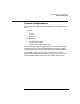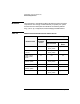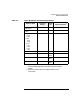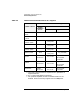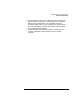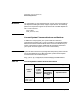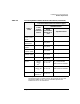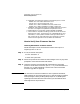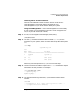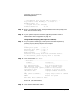HP-UX 11i Version 1 Installation and Update Guide, September 2003
Install/Update System Requirements
Firmware Requirements
Chapter 358
How to Verify Your Firmware Version
Checking Workstation Firmware Version
Follow these steps to check workstation firmware version prior to
migrating to HP-UX 11i v1:
Step 1. As root, shut down the system:
1. Enter: shutdown -h
2. Switch the system OFF.
Step 2. Switch the system ON and watch console messages. Press any key when
prompted to cancel the automatic boot feature.
Step 3. Check the firmware version displayed at the beginning of the boot
process. If the firmware version for your B-, C- or J-Class workstation is
less than 2.3, it needs upgrading. Continue with “How to Download
Firmware Upgrades” on page 61.
NOTE HP continues to revise the firmware for all the systems listed above,
adding support for more types of plug-in PCI cards and memory modules
and improving the ability to debug dump output for OC/HPMC/panic.
Updating to the latest firmware ensures that your workstation takes
advantage of these improvements.
b. Added boot, swap and dump support for the following PCI I/O cards:
A6826A: PCI 2 Port 2GB FibreChannel Card
A7173A: PCI-X 2 Port Ultra320 SCSI Card
A9782A: PCI-X 2GB FC/1000Base-SX (Fibre) Combo Card
A9784A: PCI-X 2GB FC/1000Base-T (Copper) Combo Card
c. Added boot, swap and dump support for A7143A Raid U160 Card (This
new card is not supported on rp8400 and SuperDome servers)
d. Added support for CPU product numbers A6152B and A6805B.
e. This firmware is required for enabling systems to use the new Server
Expansion Unit (SEU - see the HP-UX 11i v1 Release Notes for more
information). Current rp8400 customers wishing to add the SEU to
their existing server musts replace the Core I/O boards in the main
chassis with next-generation Core I/O boards (A7109-60001)