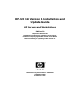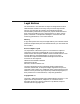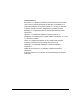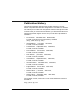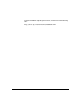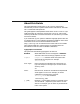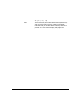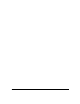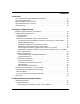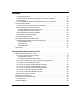HP-UX 11i Version 1 Installation and Update Guide HP Servers and Workstations Edition 10 Important: Review the Read Before Installing or Updating to HP-UX 11i booklet accompanying the HP-UX 11i v1 OE Media before installing or updating to HP-UX 11i v1. Manufacturing Part Number : 5187-3614 September 2003 Printed in U.S.A.
Legal Notices The information in this document is subject to change without notice. Hewlett-Packard makes no warranty of any kind with regard to this manual, including, but not limited to, the implied warranties of merchantability and fitness for a particular purpose. Hewlett-Packard shall not be held liable for errors contained herein or direct, indirect, special, incidental or consequential damages in connection with the furnishing, performance, or use of this material.
Trademark Notices ActivePerl is a registered trademark of ActiveState Tool Corporation. Java and all Java-based trademarks and logos are trademarks or registered trademarks of Sun Microsystems, Inc. in the U.S. and other countries. Hewlett-Packard is independent of Sun Microsystems. Netscape is a registered trademark of Netscape Communications Corporation. OpenGL is a registered trademark of Silicon Graphics, Inc. OSF/Motif is a trademark of the Open Software Foundation, Inc. in the U.S.
Publication History The manual publication date and part number indicate its current edition. The publication date will change when a new edition is released. The manual part number will change when extensive changes are made. To ensure that you receive the new editions, you should subscribe to the appropriate product support service. See your HP sales representative for details. • First Edition: December 2000 B2355-90703, Printed, CD-ROM (Instant Information), and Web (http://www.docs.hp.
To send us feedback regarding this manual, use the form at the following URL: http://docs.hp.com/assistance/feedback.
About this Guide This guide describes installing HP-UX 11i v1 on HP systems and assumes that you are the system’s administrator and familiar with basic HP-UX commands and operations. This guide applies to the September 2003 version of HP-UX 11i v1. If you need information for a previous version of HP-UX 11i v1, refer to that release’s printed book or Instant Information CD (included in your media kit for that release).
ls [-a | -i | -x] Enter Text in this bold, sans-serif font denotes keyboard keys and on-screen menu items. A notation like Ctrl-Q indicates that you should hold the Ctrl key down and press Q. It is also used to display web page links.
Contents 1. Overview HP-UX 11i Release Names and Release Identifiers. . . . . . . . . . . . . . . . . . . . . . . . . . . . The Purpose of this Book . . . . . . . . . . . . . . . . . . . . . . . . . . . . . . . . . . . . . . . . . . . . . . . . . What You Will Find In This Book . . . . . . . . . . . . . . . . . . . . . . . . . . . . . . . . . . . . . . . . . . Supported Paths to HP-UX 11i v1. . . . . . . . . . . . . . . . . . . . . . . . . . . . . . . . . . . . . . . . . . Other Resources . . . . . . . . .
Contents Unsupported Systems. . . . . . . . . . . . . . . . . . . . . . . . . . . . . . . . . . . . . . . . . . . . . . . . . . C3700 and J6700 Workstations Need Processor Board Upgrade . . . . . . . . . . . . . . . OLA/R Support . . . . . . . . . . . . . . . . . . . . . . . . . . . . . . . . . . . . . . . . . . . . . . . . . . . . . . . HP 3D Graphics No Longer Supported pre PA-RISC 2.0 Systems . . . . . . . . . . . . . . Firmware Requirements . . . . . . . . . . . . . . . . . . . . . . . . . . . . . . . .
Contents Preparing your system for HP-UX 11i . . . . . . . . . . . . . . . . . . . . . . . . . . . . . . . . . . . . . . How to Prepare Your System . . . . . . . . . . . . . . . . . . . . . . . . . . . . . . . . . . . . . . . . . . . . Back up Your System!. . . . . . . . . . . . . . . . . . . . . . . . . . . . . . . . . . . . . . . . . . . . . . . . . . Preparing to Cold-Install Your System . . . . . . . . . . . . . . . . . . . . . . . . . . . . . . . . . . . . Collect Key Install Information . . . . . . .
Contents 7. Verifying System Migration How to Verify Your HP-UX Installation . . . . . . . . . . . . . . . . . . . . . . . . . . . . . . . . . . . . 134 Verifying HP-UX Installation. . . . . . . . . . . . . . . . . . . . . . . . . . . . . . . . . . . . . . . . . . . 134 How to Verify Application Installation . . . . . . . . . . . . . . . . . . . . . . . . . . . . . . . . . . . . . 136 8. Updating Applications HP-UX Patching Resources . . . . . . . . . . . . . . . . . . . . . . . . . . . . . . . . . . . . .
Contents 165 Install Known Problems . . . . . . . . . . . . . . . . . . . . . . . . . . . . . . . . . . . . . . . . . . . . . . . . 167 System Console "kthread table full" or "fork failed" Messages . . . . . . . . . . . . . . . . 167 Kernel Build Fails on 64-bit Install . . . . . . . . . . . . . . . . . . . . . . . . . . . . . . . . . . . . . . 168 Known Issues With OE Media Install Tool and Network Depots . . . . . . . . . . . . . . 168 Update Known Problems . . . . . . . . . . . . . . . . . . . . . . . .
Contents Hardware Information Not Captured on Systems With Floppy Drive . . . . . . . . . . Auto-Port Aggregation Will Not Work on rp7410 Systems . . . . . . . . . . . . . . . . . . . EISA Cards Not Supported on 64-bit OS . . . . . . . . . . . . . . . . . . . . . . . . . . . . . . . . . 100BT HSC-FX Cards Do Not Work on HP-UX 11i v1. . . . . . . . . . . . . . . . . . . . . . . SCSI PCI Restrictions for OLA/R . . . . . . . . . . . . . . . . . . . . . . . . . . . . . . . . . . . . . . .
Contents E. Controlling Memory Utilization of VxFS 3.5 on HP-UX 11i v1 Introduction . . . . . . . . . . . . . . . . . . . . . . . . . . . . . . . . . . . . . . . . . . . . . . . . . . . . . . . . . . Controlling the inode Cache . . . . . . . . . . . . . . . . . . . . . . . . . . . . . . . . . . . . . . . . . . . . . Controlling the Buffer Cache. . . . . . . . . . . . . . . . . . . . . . . . . . . . . . . . . . . . . . . . . . . . . Conclusion . . . . . . . . . . . . . . . . . . . . . . . . . . . . . . . . .
Contents 16
Tables Table 1-1. HP-UX 11i Releases . . . . . . . . . . . . . . . . . . . . . . . . . . . . . . . . . . . . . . . . . . .22 Table 2-1. Migrating from Previous HP-UX Releases . . . . . . . . . . . . . . . . . . . . . . . . .30 Table 2-2. September 2003 Patch Bundles (By Media Location). . . . . . . . . . . . . . . . .41 Table 3-1. Supported Systems . . . . . . . . . . . . . . . . . . . . . . . . . . . . . . . . . . . . . . . . . . . .46 Table 3-2. Minimum Firmware Versions for HP-UX 11i v1. . . . . . . . .
Tables 18
Figures Figure 1-1. HP-UX 11i v1 Migration Overview . . . . . . . . . . . . . . . . . . . . . . . . . . . . . .27 Figure 2-1. Comparison of CD-ROM and DVD Packaging. . . . . . . . . . . . . . . . . . . . . .43 Figure 5-1. Cold-installing HP-UX 11i v1. . . . . . . . . . . . . . . . . . . . . . . . . . . . . . . . . .102 Figure 6-1. Updating HP-UX 10.20 or 11.0 to 11i . . . . . . . . . . . . . . . . . . . . . . . . . . .117 Figure 9-1. Reactive Software Maintenance . . . . . . . . . . . . . . . . . . . . . .
Figures 20
Overview 1 Overview This chapter provides a high-level overview of how to install or update your HP9000 system to HP-UX 11i v1. What You Will Find in This Chapter • “HP-UX 11i Release Names and Release Identifiers” on page 22 identifies the various releases in the HP-UX 11i family “The Purpose of this Book” on page 23 outlines the scope of this book • “What You Will Find In This Book” on page 24 provides a summary of the contents of this book.
Overview HP-UX 11i Release Names and Release Identifiers HP-UX 11i Release Names and Release Identifiers With HP-UX 11i, HP delivers a highly available, secure, and manageable operating system that meets the demands of end-to-end Internet-critical computing. HP-UX 11i is available on both PA-RISC systems and Itanium-based systems. Each HP-UX 11i release has an associated release name and release identifier. The uname (1) command with the -r option returns the release identifier.
Overview The Purpose of this Book The Purpose of this Book This guide describes migrating HP Servers and Workstations to the latest release of HP-UX 11i v1. This new version of HP-UX delivers hardware enablement, software functionality, and bundles of important HP-UX applications in operating environments. HP-UX 11i v1 Operating Environments (OEs) are described in the HP-UX 11i September 2003 Release Notes available on the Instant Information CD and the Hewlett-Packard documentation web site: http://docs.
Overview What You Will Find In This Book What You Will Find In This Book This book is organized to assist you to successfully complete all of the tasks necessary to either install or update your system to HP-UX 11i v1 from start to finish. The following list summarizes what you will find in the chapters ahead: • Chapter 2, “Choosing a Migration Path,” on page 29 provides information and scenarios to help you decide the most appropriate method to move your system to HP-UX 11i v1.
Overview What You Will Find In This Book • Appendix B, “Known Problems and Troubleshooting,” on page 163 contains critical information for you to review before you start installing or updating to HP-UX 11i v1. • Appendix C, “Using the update-ux Tool,” on page 199 provides a brief overview of how to use the update-ux tool during the update process.
Overview Supported Paths to HP-UX 11i v1 Supported Paths to HP-UX 11i v1 There are two basic supported methods for moving to HP-UX 11i v1: • Cold-install HP-UX 11i v1— This method overwrites everything on the target disk. Use cold-install for new systems and on existing systems when overwriting the root (/) volume will not cause loss of applications or data. The process described in this guide cold-installs a single system from local media.
Overview Supported Paths to HP-UX 11i v1 Figure 1-1 HP-UX 11i v1 Migration Overview 1.
Overview Other Resources Other Resources You can find other important information about HP-UX 11i v1 updates and issues in several resources: • HP-UX 11i v1 Release Notes - available on the Instant Information CD and the Hewlett-Packard documentation web site: http://docs.hp.com. That document also lists major changes from the previous HP-UX 11.0 and HP-UX 11i v1 releases.
Choosing a Migration Path 2 Choosing a Migration Path This chapter provides information and scenarios to help you decide the most appropriate method to move your system to HP-UX 11i v1. What You Will Find in This Chapter: IMPORTANT • “Migrating from Previous HP-UX Releases” on page 30 details the supported paths based on your current version of HP-UX 11i v1.
Choosing a Migration Path Migrating from Previous HP-UX Releases Migrating from Previous HP-UX Releases You can cold-install HP-UX 11i v1 and its accompanying operating environment on any supported system listed in Table 3-1, “Supported Systems,” on page 46, running any HP-UX OS. If you choose to update an existing HP-UX OS to the September 2003 version of HP-UX 11i v1, the system must be running either HP-UX 10.20 or 11.0.
Choosing a Migration Path Deciding Which Method to Use Deciding Which Method to Use Now that you have evaluated your system and ordered any additional needed hardware, you need to decide whether to cold-install HP-UX 11i v1 on your system or update it.
Choosing a Migration Path Deciding Which Method to Use • Your disk space needs reconfiguration. See “Planning Your Disk Space Needs” on page 88. • Your systems are organized with clean separation of the OS from user, application and data files. You can cold-install from any supported HP-UX OS. (See Table 3-1, “Supported Systems,” on page 46.) The cold-install process using Ignite-UX is described in Chapter 5. See “Preparing to Cold-Install Your System” on page 93 for more information. Update When...
Choosing a Migration Path Deciding Which Method to Use If your system meets these requirements, follow the update procedure in Chapter 6. See “Preparing to Update Your Existing System” on page 94 for more information about preparing to update your system. Additional Considerations (Cold-install or Update) Firmware Patches Should Not Be Included In Cold-Install or Update Session If you are migrating from either HP-UX 10.20 or HP-UX 11.
Choosing a Migration Path Deciding Which Method to Use Installing or updating HP-UX Web Server Suite If your system already is running any version of the HP Apache-based Web Server, installing or updating to an HP-UX 11i v1 Operating Environment will install the version of HP-UX Web Server Suite included with the HP-UX 11i v1 OE.
Choosing a Migration Path Deciding Which Method to Use HP 3D Graphics No Longer Supported pre-PA-RISC 2.0 Systems As of the September 2002 HP-UX 11i v1 release, HP 3D Graphics are no longer supported on PA-RISC systems older than version 2.0. If you have an older PA-RISC workstation and need 3D Graphics, HP recommends that you do not install or update to the this release of the Technical Computing (TCOE) or Minimal Computing Operating Environments (MCOE).
Choosing a Migration Path Deciding Which Method to Use • using the VxVM conversion tools provided in the Base-VXVM and FEATURE11-11 bundles that are installed with HP-UX 11i v1 (for more information about HP-UX 11i v1 software bundles, see “What is Installed with HP-UX 11i?” on page 74). For more information, see the VERITAS Volume Manager 3.5 Release Notes and VERITAS Volume Manager 3.
Choosing a Migration Path Deciding Which Method to Use • If updating an HP-UX 10.20 system with the CDE Spanish language keyboard enabled: After updating from HP-UX 10.20 to HP-UX 11i v1, changing from 32-bit to 64-bit OS and installing the HP-UX 11i v1 Quality Pack (GOLDQPK11i) bundle, you must install patch PHSS_23644 (or superceding patch PHSS_23818) from the GOLDBASE11i quality pack bundles on the latest Support Plus CD to re-enable the CDE Spanish language keyboard.
Choosing a Migration Path Deciding Which Method to Use (http://www.itresourcecenter.hp.com/) also has release notes and a FAQ with details about supported systems and necessary firmware updates.
Choosing a Migration Path Deciding Which Method to Use Cold-Install Considerations The following sections provide additional information to assist you in your decision to cold-install HP-UX 11i v1: Using VxVM Rootability Ignite-UX now provides you the option to install and configure VxVM 3.5 on your root volume. If you plan to configure your root volume with VxVM 3.5, make sure you read the supporting VxVM 3.5 documentation included on the Instant Information CD.
Choosing a Migration Path Deciding Which Method to Use Installing from Golden Images If you need to install the same OS/OE and applications on many systems in your network, use an Ignite-UX server as explained in the Ignite-UX Administration Guide. With Ignite-UX, you can create a single install image (golden image) containing OS/OE bundles, application bundles and patch bundles, then install the image on multiple systems in your environment.
Choosing a Migration Path If You Have an Existing HP-UX 11i v1 System... If You Have an Existing HP-UX 11i v1 System... If your system is already running HP-UX 11i v1, you may only need to install one or more patch bundles to bring your system up-to-date or to enable new hardware.
Choosing a Migration Path Cold-Installing or Updating from DVD media Cold-Installing or Updating from DVD media With the December 2002 release of HP-UX 11i v1, you can choose to either cold-install or update from either CD-ROM or DVD media.
Choosing a Migration Path Cold-Installing or Updating from DVD media How is the New DVD Packaging Organized? Because DVDs can hold significantly more data (over 4GB vs. 650MB for CD-ROM), the HP-UX 11i v1 operating environment, and all of the HP-UX 11i v1 applications have been optimized to fit on 1 DVD each.
Choosing a Migration Path Next Steps Next Steps Once you have decided how you want to move to HP-UX 11i v1, you can now evaluate the system requirements to run HP-UX 11i v1 against your system’s configuration.
Install/Update System Requirements 3 Install/Update System Requirements This chapter will help you determine how prepared your system (hardware, OS, disk space, etc.) is to support HP-UX 11i v1.
Install/Update System Requirements System Requirements System Requirements This section lists systems that support HP-UX 11i v1. Unsupported systems are also listed in “Unsupported Systems” on page 49. To determine if HP-UX 11i v1 is supported on your system, see “How to Identify Your System’s Model, OS and Software” on page 48 and compare your system information with Table 3-1.
Install/Update System Requirements System Requirements Table 3-1 Supported Systems (Continued) Bezel or Model 32-bit 64-bit Servers: A180, A180C X A400, A500 X Dx10, Dx20, Dx30, Dx50, Dx60 X Dx70, Dx80, Dx90 X Kx00, Kx10, Kx20 X Kx50, Kx60, Kx70, Kx80 X X X L1000, L1500, L2000, L3000 X N4000-36, N4000-44 X R380, R390 X X rp2400, rp2450 (HP-UX model string is A4xx-xx or A5xx-xx. Use the model command to display the model string.
Install/Update System Requirements System Requirements Table 3-1 Supported Systems (Continued) Bezel or Model 32-bit 64-bit V22xx, V2500, V2600 X For the latest list of supported systems, see the “what systems are supported” question on this web site: http://devresource.hp.com/STK/hpux_faq.
Install/Update System Requirements System Requirements For example, the HP-UX 11i v1 Foundation OE September 2003 release generates the following output: HPUX11i-TCOE B.11.11.0603 HP-UX 11i Technical Computing OE Component Identify installed software To identify the software products on a system or media, use swlist.
Install/Update System Requirements System Requirements OLA/R Support Online addition and replacement (OLA/R) is not supported on HP-UX 11i v1 with the A5801A HIPPI PCI I/O adapter. For rp7410 servers: slots 0-0-0-1 and 0-0-1-8 are dedicated to the LAN/SCSI card portion of the MP Core I/O, and do not support OLA/R if cards in these slots are considered "critical resources". For more about OLA/R support, see “SCSI PCI Restrictions for OLA/R” on page 189” in Appendix B and this web site: http://itrc.hp.
Install/Update System Requirements Firmware Requirements Firmware Requirements Some systems may need a firmware upgrade prior to updating to HP-UX 11i v1: • Servers: — A-Class — L-Class — N-Class • Workstations: — B-Class: B1000, B2000 — C-Class: C3000, C3600, — J-Class: J5000, J5600, J6000, J7000 If you are about to install or upgrade one of the systems listed above, verify that it has the minimum required firmware version.
Install/Update System Requirements Firmware Requirements IMPORTANT The information in the following tables represents minimum firmware requirements. HP strongly recommends that you update your system firmware with the latest patches available at the following website: http://docs.hp.com/hpux/hw/index.html#System%20Firmware Table 3-2 Minimum Firmware Versions for HP-UX 11i v1a Firmware and Patch for HP-UX 11i v1 Support Minimum Available Patches Model or Bezel A-Class Firmware Version HP-UX 11.
Install/Update System Requirements Firmware Requirements Table 3-3 Older Workstation Firmware Requirements Model or Bezel Firmware Version 32/64 bit Tape Patch Namea B132L, B132L+, B160, B180 6.1 32-bit PF_CB1X0061 B2600b 1.4 64-bit PF_CB260014 B-Class: 5.0 64-bit PF_CBCJ0050 C160L 5.8 32-bit PF_CB1X0058 C160, C180 6.1 32 and 64-bit PF_CC2X0061 C200, C240 6.3 32 and 64-bit PF_CC2X0063 J280, J282 2.
Install/Update System Requirements Firmware Requirements Table 3-4 Minimum Firmware Versions for OL* Supporta Firmware and Patch for OL*b Support Model or Bezel System Firmware Version A-Class (A400, A500) B-Class, C-Class, J-Class Minimum Current Patches HP-UX 11.0/11i Tape Patch Name (OL* not available on A-Class) (Also, OL* not available on workstations.) L1000, L2000, rp5400, rp5450 41.39 PHSS_25684 PHSS_25685 L3000 Rev A. 41.46 PHSS_25686 PHSS_25687 L1500, L3000, rp5430, rp5470 42.
Install/Update System Requirements Firmware Requirements d. This firmware is required for enabling systems to use the new Server Expansion Unit (SEU - see the HP-UX 11i v1 Release Notes for more information). Current rp8400 customers wishing to add the SEU to their existing server musts replace the Core I/O boards in the main chassis with next-generation Core I/O boards (A7109-60001) e. System Firmware and Service Processor Firmware are not customer installable.
Install/Update System Requirements Firmware Requirements IMPORTANT OL* functionality is only supported on HP-UX 11i v1 for servers and PCI I/O adapaters meeting the OLA/R support requirements.
Install/Update System Requirements Firmware Requirements Table 3-5 Current System Firmware Versions and Patches (Continued) Current Firmware Version and Patch Support Available Patches Model or Bezel Latest System Firmware Version SD-UX Patch Name HP-UX 11i v1 /11.0 Tape Patch Name n/a PF_CCJ70020 C3650, C3700, C3750, J6700, J6750 2.0 B2600 Workstation 1.4 PHSS_26926 PHSS_26927 PF_CB260014 A400, A500, rp24xx 42.24a,b,c PHSS_28611 PHSS_28612 PF_CHAW4324 L1000, L2000, rp5400, rp5450 41.
Install/Update System Requirements Firmware Requirements b. Added boot, swap and dump support for the following PCI I/O cards: A6826A: PCI 2 Port 2GB FibreChannel Card A7173A: PCI-X 2 Port Ultra320 SCSI Card A9782A: PCI-X 2GB FC/1000Base-SX (Fibre) Combo Card A9784A: PCI-X 2GB FC/1000Base-T (Copper) Combo Card c. Added boot, swap and dump support for A7143A Raid U160 Card (This new card is not supported on rp8400 and SuperDome servers) d. Added support for CPU product numbers A6152B and A6805B. e.
Install/Update System Requirements Firmware Requirements Checking Server Firmware Version There are two methods to check firmware version on HP servers: OnlineDiagnostics or the boot display (see page 60). Use OnlineDiagnostics if you do not want to reboot your system. Using OnlineDiagnostics: If the OnlineDiagnostics are not already on your system, you can find them on the HP-UX 11i v1 Support Plus CD, or on your OE media (CD or DVD). Step 1.
Install/Update System Requirements Firmware Requirements -- Information Tool Log for CPU on path 160 -Log creation time: Wed May 10 10:21:53 2000 Hardware path: 160 ...(output lines are omitted) Firmware Revision: 40.14 Step 5. Enter q to leave this screen. Then press Enter at the next prompt, and enter exit to exit the utility. Step 6. If your system requires a firmware upgrade, proceed to “How to Download Firmware Upgrades” on page 61 Using the Boot Display (this requires a reboot): Step 1.
Install/Update System Requirements Firmware Requirements ---Information Menu------------------------------------------Command Description ------------------------ALL Display all system information BootINfo Display boot-related information Cache Display cache information ChipRevisions Display revisions of major VLSI FRU Display FRU information FwrVersion Display firmware information ...
Install/Update System Requirements Firmware Requirements Step 1. Go to this web site: http://itrc.hp.com/ From the home page, select individual patches. Step 2. If you are already registered, log in with your user ID and password. If not registered, following the instructions on the screen. Remember to save your user ID and password. Step 3. From the patch database main page, select hp-ux. Step 4. Select Series 700 for workstations or Series 800 for servers. Select the OS your system is running, either 10.
Install/Update System Requirements Firmware Requirements CAUTION Do not interrupt the update process. Do not power down the system or resume similar actions during the update. The process requires multiple reboots. Once the system has rebooted HP-UX completely, it is safe to perform any other normal operation.
Install/Update System Requirements PCI Adapter Requirements PCI Adapter Requirements Before installing HP-UX 11i v1, be sure to replace any HP A3740A PCI adapters in your system with A5158A PCI Tachyon TL adapters. The A3740A PCI adapter is not supported on HP-UX 11i v1. Connect any fibre channel mass storage devices previously connected to A3740A to the A5158A adapters.
Install/Update System Requirements Disk Space and Memory Requirements Disk Space and Memory Requirements update-ux checks for required swap space but does not check for minimum memory. For more information, see “Adjusting Required Minimum File System Sizes” on page 67 for directions on how to increase file system sizes. To update your HP server or workstation to HP-UX 11i v1, it must have the following: • All servers require a minimum of 128 MB (256 MB recommended).
Install/Update System Requirements Disk Space and Memory Requirements Disk-space requirements for the /usr and /opt partitions depend upon the update task. Typical requirements for various updates are listed next. Table 3-6 Free Disk-space Requirements for /usr and /opt HP-UX 11i v1 Update Task /usr /opt 10.20 -> 11i default update: HPUXBase, HPUXBaseAux, network drivers, CDE and OnlineDiag 400 MB 225 MB 10.20 -> 11i Foundation OE 681 MB 525 MB 10.20 -> 11i Enterprise OE 731 MB 685 MB 10.
Install/Update System Requirements Disk Space and Memory Requirements Extra space Cold-installing the HP-UX 11i v1 Technical Computing OE and the needed with TCOE Minimal Technical OE installs all CDE languages, rather than just a and MTOE selected language. To remove unneeded CDE language bundles after installing the TCOE or MTOE, list them using swlist and remove unneeded bundles using swremove. See Chapter 7 for example uses of swlist and swremove.
Install/Update System Requirements Disk Space and Memory Requirements /sbin/vgdisplay /dev/vg00 You should see output like this: - Volume groups VG Name /dev/vg00 VG Write Access read/write VG Status available Max LV 255 Cur LV 8 Open LV 8 Max PV 16 Cur PV 1 Act PV 1 Max PE per PV 2000 VGDA 2 PE Size (Mbytes) 4 Total PE 249 Alloc PE 170 Free PE 79 Total PVG 0 The "Free PE" indicates the number of 4MB extents available, in this case 79 (equivalent to 316 MB). Step 2.
Install/Update System Requirements Disk Space and Memory Requirements This is required for the next step, since extendfs can only work on unmounted volumes. If you get a “device busy” error at this point, reboot the system and log on in single-user mode before continuing Step 6. Extend the size of the logical volume: /sbin/lvextend -L new_size_in_MB /dev/vg00/lvol7 For example, to make this volume 332 MB: /sbin/lvextend -L 332 /dev/vg00/lvol7 Step 7.
Install/Update System Requirements Disk Space and Memory Requirements http://devrsrc1.external.hp.com/STK/howtosystems.html Step 1. As root, use sam to create a new contiguous /swap volume of the required size, say, 300 MB. Name the new volume /dev/vg00/swap. Step 2. Using sam, verify that there is no bad block relocation and the new /swap volume is contiguous. Step 3. As root from a console window, remove and add primary swap and dump devices: 1.
Install/Update System Requirements Disk Space and Memory Requirements reserve memory 85584 113748 23492 -113748 62092 27% Step 7. To verify that the same configuration exists as before the reboot, enter (again): lvlnboot -v Step 8. As root, use sam to remove the old lvol2 entry from /dev/vg00. Step 9. Using sam, increase /stand to the required new size. Also change the size of any other volumes as needed. Step 10.
Install/Update System Requirements Next Steps Next Steps If your system meets all of the requirements detailed in this chapter, you are now ready to prepare your system for installation. Chapter 4, “Preparing To Move To HP-UX 11i v1,” on page 73 will guide you through important tasks such as: • listing what is installed with HP-UX 11i v1 • determining which migration path to choose • preparing your system based on the migration path you have chosen • backing up your system.
Preparing To Move To HP-UX 11i v1 4 Preparing To Move To HP-UX 11i v1 This chapter helps you to prepare to install or update your system with HP-UX 11i. What You Will Find in This Chapter: • “What is Installed with HP-UX 11i?” on page 74 lists the software bundles and drivers installed with HP-UX 11i. • “Updating Your Ignite-UX Server” on page 86 explains critical next steps if you are planning to update an existing Ignite-UX server.
Preparing To Move To HP-UX 11i v1 What is Installed with HP-UX 11i? What is Installed with HP-UX 11i? HP-UX 11i is delivered with bundles of applications to help you install a complete operating system in a single-pass process. Depending on your needs, your system can install one of five different operating environments (OE). OEs bundle the operating system, core software applications and patches, and drivers with additional applications to meet your system’s needs.
Preparing To Move To HP-UX 11i v1 What is Installed with HP-UX 11i? • Table 4-1 HP-UX 11i v2 Technical Computing Operating Environment (TCOE) — Designed for both computer-intensive workstation and server applications, this OE includes the MTOE plus extensive graphics applications and Math Libraries. This OE is bundled as HPUX11i-TCOE. Supported Operating Environments for Servers & Workstations HP Commercial Servers FOE EOE MCOE X X X HP Workstations (& Technical Servers) MTOE TCOEa X X X a.
Preparing To Move To HP-UX 11i v1 What is Installed with HP-UX 11i? If you still wish to add individual OE products to an HP-UX 11i system or remove a product from an installed OE, first please read this document available on HP’s documentation Web: http://docs.hp.com/hpux/onlinedocs/os/11i/filesets.html Updating OE Applications Most applications included in HP-UX 11i v1 OEs are also available as separate products on HP-UX Applications CDs or DVD supplied in the OE media kit.
Preparing To Move To HP-UX 11i v1 What is Installed with HP-UX 11i? • Default-Installed: Software bundles that are installed by default. You can manually de-select the bundles before you install or update system. Examples include Perl and the HP Apache bundles. For a detailed list of default-installed bundles see: — “HP-UX 11i v1 Default-Installed Software Bundles” on page 82 • Selectable: Software bundles that are not installed or updated by default.
Preparing To Move To HP-UX 11i v1 What is Installed with HP-UX 11i? a.
Preparing To Move To HP-UX 11i v1 What is Installed with HP-UX 11i? Table 4-3 HP-UX 11i v1 Always-Installed Software Bundles (by OE) Bundle / Description Foundation Enterprise Mission Critical TCOE MTOE X B8324BA a HP Cluster Object Manager X B3701AA a X HP GlancePlus Pak X B6061AA a HP MLIB Math Software Library X B6060BA a HP MPI X B3935DA MC/ServiceGuard X B5140BA a MC/ServiceGuard NFS Toolkit B5403BA X X X X X X X X MirrorDisk/UX X MySQL a MySQL open-source database B5118CA O
Preparing To Move To HP-UX 11i v1 What is Installed with HP-UX 11i? Table 4-3 HP-UX 11i v1 Always-Installed Software Bundles (by OE) Bundle / Description Foundation B3835DA Enterprise Mission Critical X X X X TCOE MTOE X X Process Resource Manager X B8339BAa Service Control Manager TechSysConfa Technical System Configuration X B7580AA Visualize Conference X B8843CA a Workload Manager X T1302AA a Workload Manager Toolkit a.
Preparing To Move To HP-UX 11i v1 What is Installed with HP-UX 11i? HP-UX 11i v1 Always-Installed Network Drivers The following drivers are always-installed on your system (all operating environments): Table 4-4 Driver HP-UX 11i v1 Always-Installed Network Drivers Contents / Description Supported IO Adapters PCI TachyonTL A5158A A6684A HSC FibreChannel A6685A A6795A HSC GigEther A4924A A4925A PCI GigEther 100B-SX A4926A PCI GigEther A4929A GigEther-01 a NextGen PCI GigEther A6847A A6825A A6
Preparing To Move To HP-UX 11i v1 What is Installed with HP-UX 11i? HP-UX 11i v1 Default-Installed Software Bundles The following software bundles are installed on all operating environments by default. You can de-select any of these bundles before you cold-install your system. Table 4-5 HP-UX 11i v1 Default-Installed Software Bundles Bundle Name Description B6848BA a Ximian GNOME 1.4 GTK+ Libraries MOZILLA a Mozilla Application Suite MOZILLAsrc a Mozilla Source Distribution perl a Perl 5.6.
Preparing To Move To HP-UX 11i v1 What is Installed with HP-UX 11i? b. In June 2003, HP Apache rebundled into four separate bundles as part of the HP-UX Apache Web Server Suite, and replaces the HP Apache bundle in previous releases. HP-UX 11i v1 Selectable Software Bundles The following bundles are not installed or updated by default. You must select the desired bundles prior to installing or updating your system.
Preparing To Move To HP-UX 11i v1 What is Installed with HP-UX 11i? HP-UX 11i v1 Selectable Network Drivers The following network drivers are not installed or updated by default. You must select the desired bundles prior to installing or updating your system.
Preparing To Move To HP-UX 11i v1 What is Installed with HP-UX 11i? Table 4-7 Bundle Name ATM-01 HyperFab-00 RAID-01 a HP-UX 11i v1 Selectable Network Drivers Description Supported IO Adapters HSC ATM J2468A J2469A J2499A J3420B J3573A PCI HyperFabric V A4919A HSC HyperFabric K A4920A HSC HyperFabric L/N A6092A A6386A HSC HyperFabric D/R A4921A RAID 160 A7143A a.
Preparing To Move To HP-UX 11i v1 Updating Your Ignite-UX Server Updating Your Ignite-UX Server The HP-UX 11i OE CD1/DVD1 contains the complete Ignite-UX product. When you cold-install HP-UX 11i from the media, a subset of Ignite-UX is used to perform the installation on a single system. If you plan to update an existing Ignite-UX server to install HP-UX 11i on more than one system in your network, you should update your Ignite-UX server first.
Preparing To Move To HP-UX 11i v1 Diagnostics Dependencies Diagnostics Dependencies HP-UX 11i automatically installs support tools on all systems to provide required hardware support. These tools, contained in the OnlineDiag bundle, give you a solution to verify, troubleshoot, and monitor HP servers and workstations system hardware, including CPUs, memory, interface cards, some mass storage and other devices.
Preparing To Move To HP-UX 11i v1 Planning Your Disk Space Needs Planning Your Disk Space Needs This section provides hints and information to help you determine your disk needs for HP-UX 11i. If you need more disk space (HP-UX 11i generally requires a 4GB root volume), be sure to order the equipment and plan on installing it after backing up your current system as explained later in this chapter. Planning Hints • • Record the hardware path to the CD or DVD drive.
Preparing To Move To HP-UX 11i v1 VxVM Rootability VxVM Rootability With the September 2002 release of HP-UX 11i, you can choose to manage your root volume using either HP’s Logical Volume Manager (LVM) or VERITAS Volume Manager (VxVM) 3.5. You can choose to configure your root volume during installation with Ignite-UX, or you can use the conversion tools installed with VxVM 3.5 to configure your root volume at a later time. For more information, please read the VERITAS Volume Manager 3.
Preparing To Move To HP-UX 11i v1 Preparing your system for HP-UX 11i Preparing your system for HP-UX 11i Before you cold-install or update your system we recommend you read the next section for all the recommended steps you need to take. How to Prepare Your System Use the following list to prepare to either install or update your system to HP-UX 11i: ❏ Decide the method you want to use to move to HP-UX 11i.
Preparing To Move To HP-UX 11i v1 Preparing your system for HP-UX 11i — Disk space requirements. See “Disk Space and Memory Requirements” on page 65 — Firmware revisions. See “Firmware Requirements” on page 51 ❏ Back up your system. See “Back up Your System!” on page 91.
Preparing To Move To HP-UX 11i v1 Preparing your system for HP-UX 11i Using make_tape_ The Ignite-UX server’s make_tape_recovery command creates a bootable recovery recovery tape for an LVM or whole disk file system while it is up and running. When a system has a logical volume layout, the recovery tape will only include data from the root volume group, plus data from any non-root volume group containing the /usr directory.
Preparing To Move To HP-UX 11i v1 Preparing your system for HP-UX 11i The contents of the system recovery archive always includes all files and directories which are essential to bringing up a functional system. This “essential” list is pre-defined by make_net_recovery. You can run make_net_recovery in its interactive mode to review the directories and files which make up the “essential list,” and also add or remove other data from the archive on a disk/volume group, file, or directory basis.
Preparing To Move To HP-UX 11i v1 Preparing your system for HP-UX 11i Save Configuration Files If you are planning to cold-install HP-UX 11i rather than update an existing system, be sure to save the files that you will want to re-install. These include a number of configuration files in /etc, the contents of /usr/local, any local home directories (that is, those you do not import from another system), and any configuration files located in the /opt directories for installed software.
Preparing To Move To HP-UX 11i v1 Preparing your system for HP-UX 11i Preparation Tasks Before you update your system, we recommend that you take the following actions: Record Software Versions To identify what software still needs updating after the OS update, print a swlist listing of all products and bundles prior to the update. For example, enter: /usr/sbin/swlist | lp Then compare it with a similar swlist executed after the update.
Preparing To Move To HP-UX 11i v1 Locate Source Media for Migration Locate Source Media for Migration Now that you have backed up your system and important data files, and you have decided how to migrate to HP-UX 11i (cold-install or update), you need to locate the source media needed for the migration: • If you are migrating one system at a time — Migrate directly from the CDs or DVDs in the HP-UX 11i media kit: — HP-UX 11i OE media (2 CDs, 1 DVD) — Boot and install a new system or update an existing HP-
Preparing To Move To HP-UX 11i v1 Next Steps Next Steps After you have chosen your migration path and prepared your system for HP-UX 11i, you are now ready to either cold-install or update to HP-UX 11i.
Preparing To Move To HP-UX 11i v1 Next Steps 98 Chapter 4
Cold Installing HP-UX 11i v1 5 Cold Installing HP-UX 11i v1 This chapter describes cold-installing from the HP-UX 11i v1 media, including the operating system, a selected operating environment (OE) bundle, network drivers, CDE language bundle, diagnostics, and required patches from the Support Plus CD. The overall process is shown in Figure 5-1 on page 102, along with alternate methods of cold-installing 11i.
Cold Installing HP-UX 11i v1 Before You Begin Before You Begin Before you cold-install HP-UX 11i v1, be sure you have done the following: ❏ You understand all of the considerations provided in Chapter 2, and particularly: — “Additional Considerations (Cold-install or Update)” on page 33 — “Cold-Install Considerations” on page 39 ❏ You are sure your system meets the system requirements to install and operate HP-UX 11i v1.
Cold Installing HP-UX 11i v1 Installing HP-UX 11i v1 Installing HP-UX 11i v1 This section describes cold-installing from the HP-UX 11i v1 media, including the operating system, a selected operating environment (OE) bundle, network drivers, CDE language bundle, diagnostics, and required patches from the Support Plus CD.
Cold Installing HP-UX 11i v1 Installing HP-UX 11i v1 Figure 5-1 Cold-installing HP-UX 11i v1 Determine install approach If Factory Integrated From Media Install 11i OS/OE using Ignite-UX Install non-OE applications using swinstall (see Chapter 8) Install QPK patches from Support Plus CD using swinstall (see Chapter 8) Using tools from ITRC, identify and install additional needed patches 3 Install 3rd-party and internal software Create archive/recovery image Done From Golden Image 2 Create Install
Cold Installing HP-UX 11i v1 Installing HP-UX 11i v1 How to Cold-Install HP-UX 11i v1 Required media Have thee following media ready from the HP-UX 11i v1 media kit: • HP-UX 11i v1 OE CDs or DVD September 2003 or later. • Support Plus CD, September 2003 or later (for hardware enablement, quality pack, and diagnostics). Typical install time Cold-installing HP-UX 11i v1 typically takes from 2-3 hours, depending upon the system and whether you are installing only the OS or also installing an OE.
Cold Installing HP-UX 11i v1 Installing HP-UX 11i v1 Step 4. Search for bootable devices, using the choices displayed (for example, enter search or sea). You’ll see a table similar to this: Path# ----P0 P1 P2 Device Path ----------SESCSI.2.0 LAN.1.2.3.4.5.6 FWSCSI.6.0 Device Type ----------TOSHIBA CD-ROM 1.2.3.4 IBM DDRS-34560WS Of the media listed, a fast/wide SCSI device (FWSCSI) is usually a disk, whereas a single-ended SCSI device (SESCSI) can be a disk or CD/DVD drive.
Cold Installing HP-UX 11i v1 Installing HP-UX 11i v1 [ Reboot ] [ Help ] • Use the Tab key to navigate between fields and the arrow keys to navigate within fields. • Press Return/Enter to select an item. Pressing Return/Enter or the space-bar opens a menu list. • To navigate more quickly, enter the underlined letter of an item (such as I for Install HP-UX). Step 8. Select: Install HP-UX a.
Cold Installing HP-UX 11i v1 Installing HP-UX 11i v1 Media Installation Selection This screen provides an option to switch the install source from the default CD/DVD to a recovery tape. This is helpful for those systems and for tape devices which do not support booting from a tape. [ * ] CD/DVD Installation [ ] Boot from CD/DVD, Recover from Tape [ OK ] [ Cancel ] [ Help ] Tab to [ OK ] and hit Enter. Step 9.
Cold Installing HP-UX 11i v1 Installing HP-UX 11i v1 • Additional Software: Select networking drivers and other applications for your system (see “HP-UX 11i v1 Selectable Software Bundles” on page 83, and “HP-UX 11i v1 Selectable Network Drivers” on page 84). IMPORTANT Do not de-select the HPUXBaseAux, HWEnable11i, OnlineDiag, FEATURE11-11 or BUNDLE11i bundles. If in doubt, leave the selections as default.
Cold Installing HP-UX 11i v1 Installing HP-UX 11i v1 After you selecting Finish or GO!, the system configures the hard disks and loads a minimum set of commands and libraries. SD then downloads all the products and patches from CD1 or DVD1. Step 11. When prompted, replace HP-UX 11i v1 CD or DVD with the requested CD or DVD from the media kit. Software will be automatically loaded from each CD or DVD. If you see the message: Unable to verify CD-ROM media content ...
Cold Installing HP-UX 11i v1 Installing HP-UX 11i v1 Problems? If you encounter a problem during the cold-install process, first review Appendix B, “Known Problems and Troubleshooting,” on page 163 for possible solutions. You can also find help on this web site: http://forums.itrc.hp.com/ NOTE This concludes the cold-install procedure.
Cold Installing HP-UX 11i v1 Next Steps Next Steps • Your task is nearly complete. If you cold-installed to enable a hardware upgrade, proceed with the hardware phase of the upgrade. Ask your HP Customer Engineer for more information. • To potentially improve performance, run sam as root and remove any unneeded network drivers. The drivers listed in Table 4-4 on page 81 are installed by default.
Cold Installing HP-UX 11i v1 Next Steps Recover Files Recover all the customized and personal files that you saved previously by merging them manually. For example, do not overwrite /etc/passwd with your old version. Instead, either paste in entries from your old files or merge the old information into the new files. Restore /home If you had a local home directory, you can restore it as follows: • For instance, if you copied it to, /backup/moe/home, enter these commands: cd /backup/moe/home find .
Cold Installing HP-UX 11i v1 Next Steps 112 Chapter 5
Updating to HP-UX 11i v1 6 Updating to HP-UX 11i v1 This chapter describes updating your system to HP-UX 11i v1 using the update-ux command. To help you decide whether you should update or cold-install, see Chapter 2, “Choosing a Migration Path,” on page 29.
Updating to HP-UX 11i v1 Before You Begin Before You Begin Before you update to HP-UX 11i v1, be sure you have done the following: ❏ You understand all of the considerations provided in Chapter 2, and particularly: — “Additional Considerations (Cold-install or Update)” on page 33 — “Update Considerations” on page 35 ❏ You are sure your system meets the system requirements to install and operate HP-UX 11i v1.
Updating to HP-UX 11i v1 Quickstart/Overview for the Update Process Quickstart/Overview for the Update Process The following steps outline the basic steps to update your current OS to the new 11i Operating Environments. (The OEs are described in detail in the HP-UX 11i September 2003 Release Notes.) Step 1. Select your OE Step 2. Review the Update Process flow chart (Figure 6-1 on page 117). Step 3. Read “Updating Tips” on page 118. Step 4.
Updating to HP-UX 11i v1 Quickstart/Overview for the Update Process NOTE You now only use one source regardless of which OS is the starting point. Although you may be used to specifying the target OS, this is not a requirement anymore. NOTE You can run update-ux in command line or interactive mode. For interactive, use the -i option.
Updating to HP-UX 11i v1 Quickstart/Overview for the Update Process Figure 6-1 Updating HP-UX 10.20 or 11.
Updating to HP-UX 11i v1 Updating Tips Updating Tips Before You Begin Your Update: Record Software Versions To identify what software still needs updating after the OS update, print a swlist listing of all products and bundles prior to the update. For example, enter: /usr/sbin/swlist | lp Then compare it with a similar swlist executed after the update. Rebuild Kernel Your update could fail if the HP-UX kernel build fails in the starting environment.
Updating to HP-UX 11i v1 Updating Tips tail -f /var/adm/sw/swagent.log You may also wish to log all messages directed to the console by using the script command. For example, to log all messages into a file named: /tmp/updateOS, enter: script -a /tmp/updateOS To halt the script log process, enter: exit Running Other Commands You can run other commands during an update, such as viewing files and tail.
Updating to HP-UX 11i v1 Updating Tips Verify The Update To verify the software versions after updating, list the products using the swlist command. To verify that all software products are compatible with the new OS, run swverify. These operations are explained in Chapter 7, “Verifying System Migration,” on page 133. Back Up Your System! After you update, please back up your system.
Updating to HP-UX 11i v1 How to Update to HP-UX 11i v1 How to Update to HP-UX 11i v1 After determining if your system meets the requirements for updating to HP-UX 11i v1 and preparing your system, you are ready to update your system. Updating your system using update-ux includes the following steps: • “Optional Step: Create a Network Depot” on page 122: If you want to create a network depot for other systems to update to HP-UX 11i v1, then follow this procedure.
Updating to HP-UX 11i v1 How to Update to HP-UX 11i v1 Optional Step: Create a Network Depot HP-UX 11i v1 is delivered on three CDs or one DVD. If you are using CDs, you will need to swap CDs during the update process. If you want to update without having to swap CDs, you can either use DVD media or you can create a remote depot on an existing 11i system that contains all the necessary software, then update from that single source.
Updating to HP-UX 11i v1 How to Update to HP-UX 11i v1 DVD: mount /dev/dsk/c1t2d0 /dvdrom Step 7. Merge all products on the mounted CD/DVD to the target depot, for example /update/update-depot: CD-ROM: swcopy -s /cdrom \* @ /update/update-depot DVD: swcopy -s /dvdrom \* @ /update/update-depot Step 8.
Updating to HP-UX 11i v1 How to Update to HP-UX 11i v1 DVD: mkdir /dvdrom Step 4. Mount the CD or DVD onto the new directory as a file system. For example: CD-ROM: mount /dev/dsk/c1t2d0 /cdrom DVD: mount /dev/dsk/c1t2d0 /dvdrom Step 5. Using either ksh, Posix-sh or Bourne shell, install update-ux on the target system; the depot example uses depot_server:/var/depots/my_depot. From the CD/DVD media: • CD-ROM: swinstall -r -s /cdrom Update-UX \ \@ /var/adm/sw/update-ux.
Updating to HP-UX 11i v1 How to Update to HP-UX 11i v1 installed, (see “Optional Step: Create a Network Depot” on page 122), you can now proceed to update your target system.
Updating to HP-UX 11i v1 How to Update to HP-UX 11i v1 update-ux Examples Your system configuration and your planning will determine how you use update-ux.
Updating to HP-UX 11i v1 How to Update to HP-UX 11i v1 We Recommend this Update: Update to HP-UX 11i v1 OS (OE Installed) To update to HP-UX 11i v1 and include an 11i operating environment, you need to specify the OE bundle name in the update-ux command.
Updating to HP-UX 11i v1 How to Update to HP-UX 11i v1 Update to HP-UX 11i v1 OS (No OE Installed) NOTE HP strongly recommends that you update your system with an operating environment to provide you with the an integrated and tested set of supporting software and applications. If you do not specify an OE bundle update-ux will only the install the Core components (Table 4-2, “HP-UX 11i v1 Core Software Bundles,” on page 77). Any additional software bundles associated with an OE are not installed.
Updating to HP-UX 11i v1 How to Update to HP-UX 11i v1 Downgrading an OE If you wish to downgrade your system from a higher-level OE, say, from Mission Critical OE to 11i Foundation OE, first use update-ux to install the smaller OE from the la set of HP-UX 11i v1 media, then use swremove to remove the unwanted OE bundle and its software. For example, to move from the 64-bit Mission Critical OE to the 64-bit default 11i OE: Step 1.
Updating to HP-UX 11i v1 How to Update to HP-UX 11i v1 • DVD: /usr/sbin/update-ux -s /dvdrom -x match_target=true HPUX11i-OE The following command updates the same OE (HPUX11i-OE) and installs the OS, networking, CDE, and diagnostics bundles. The difference from the previous example is that the dot (.) following the OE bundle name installs the OE bundle wrapper, not the entire OE. With this variation, only those OE components that are already installed on your system get updated.
Updating to HP-UX 11i v1 How to Update to HP-UX 11i v1 CAUTION Do not combine -i and -x options in the same update-ux command. When the -i option is specified, swinstall’s interactive user interface is active only when swinstall is running to load software from each source location. When installing from HP-UX 11i v1 CDs, you will have to select non-default software for each CD. If you do set swinstall options like match_target, be sure to re-select those options in the second swinstall session.
Updating to HP-UX 11i v1 How to Update to HP-UX 11i v1 For instructions on migrating your directory server database to version 6.02 after installing the new version of NDS, refer to the Netscape document, Netscape Directory Server Administrator’s Guide, available on the Netscape web site: http://www.netscape.com After migrating your directory server database to NDS 6.02, you should remove the old version of NDS using swremove.
Verifying System Migration 7 Verifying System Migration After installing or updating to HP-UX 11i v1, backing up the new system and adding or upgrading your applications, follow these steps to verify that your system is back in production. If you are having problems with updating to HP-UX 11i v1, see Appendix B.
Verifying System Migration How to Verify Your HP-UX Installation How to Verify Your HP-UX Installation Verifying HP-UX Installation To verify that HP-UX 11i v1 was successfully installed, use Software Distributor’s swlist and swverify commands: Step 1. To list all products on your system, enter: /usr/sbin/swlist -a state -l fileset For example, running swlist on a newly installed partition on an HP Superdome system could list these product bundles: # Accounting Accounting.ACCOUNTNG Accounting.
Verifying System Migration How to Verify Your HP-UX Installation Step 2. Run swverify to verify that each bundle is intact. For example, to verify that HP-UX 11i v1 OS is intact, enter: /usr/sbin/swverify HPUXBase64 Or, to verify all software on your system, enter: /usr/sbin/swverify \* The Selection process locates all required filesets for the product. After the list you should see: * Selection succeeded.
Verifying System Migration How to Verify Application Installation How to Verify Application Installation To verify that all required applications have been installed or updated, use swlist and swverify, as explained in the previous section. For example, to verify that the HP-UX 11i v1 default operating environment is intact on your system, enter: /usr/sbin/swverify HPUX11i-OE If you get an error similar to this; The product "xyz,l=/,r=B.xx.
Updating Applications 8 Updating Applications This chapter provides you with information about how to update applications on your system that are not installed or updated with HP-UX 11i v1 operating environments.
Updating Applications HP-UX Patching Resources HP-UX Patching Resources The cold-install and update processes now includes installing critical patches from the HWEnable11i bundle provided with the HP-UX 11i v1 media. Immediately after your system is running 11i, your should install any additional critical or required patches to your base OS and applications which may have occurred since the install 11i media was produced.
Updating Applications HP-UX Patching Resources HP Security Bulletins HP Security Bulletins are e-mailed periodically to announce critical patches for your system. To subscribe, go to HP’s IT Resource Center: http://itrc.hp.com Select: Maintenance and Support -> Support Information Digests HP-UX Support Plus To keep your OS and HP-UX applications up-to-date, critical patches and general-release patches are delivered periodically to subscribers of HP-UX Support Plus service.
Updating Applications HP-UX Patching Resources Step 3. Copy the patches to the /tmp directory. Step 4. Change your working directory to /tmp and extract each patch using the sh command. For example, to extract patch PHSS_23184: cd /tmp sh PHSS_23184 Step 5. Run swinstall to install each patch. For example: /usr/sbin/swinstall -x autoreboot=true -x \ patch_match_target=true -s /tmp/PHSS_23184.
Updating Applications Updating Applications Updating Applications After migrating to HP-UX 11i v1 and backing up your new system, you should update and/or install other applications not installed with the HP-UX 11i v1 operating environment. Here are some tips: • To determine what products and versions are on your system, use swlist: /usr/sbin/swlist -l product • You can also verify that all products are compatible with the new OS by running swverify, as explained in Chapter 7.
Updating Applications Adding and Removing Individual Patches Adding and Removing Individual Patches If you migrated to HP-UX 11i v1 via the update-ux command (Chapter 6), all previous OS patches were automatically removed from the system. If your new OS or OE requires any new patches, they can be installed from the HP-UX Support Plus media (see “HP-UX Patching Resources” on page 138). For a list of previous patches incorporated into 11i, see the file: /usr/share/doc/sw_patches.
Updating Applications Using Software Distributor Tools Using Software Distributor Tools The latest version of Software Distributor (SD) tools are installed when you cold-install or use the update-ux command to update your OS. If, after updating the OS, you find that an SD tool is missing or out-of-date, you need to update the entire SD toolset to the latest version from HP-UX 11i v1 media. Updating SD is easily accomplished using the install-sd command.
Updating Applications Updating LicensePower/iFOR Updating LicensePower/iFOR HP plans to remove LicensePower/iFOR from HP-UX in a future release. To download the latest version of or patches for LicensePower/iFOR, go to Isogon’s web site: http://www.isogon.com/support/sptlpifor/sptlpifor.htm How to Convert the Database When upgrading to the LicensePower/iFOR version 4.0 license server, any existing version 3.0.x databases must be converted to version 4.0.
Updating Applications Updating LicensePower/iFOR Uninstalling iFOR Version 4 iFOR version 4 requires converting licenses from the previous version to a new format. If you un-install version 4 and then reinstall version 3.0.x, you will not be able to use the new version 4 database. You can restore the copies of the version 3.0.x database files that were saved with the "V3" extension in the /var/opt/ifor directory. This can be done by renaming these files and removing the "V3" extension.
Updating Applications Updating LicensePower/iFOR 146 Chapter 8
Next Steps 9 Next Steps Now that you have completed installing or updating your system to HP-UX 11i v1, you can begin to configure your system to meet your needs.
Next Steps System Configuration System Configuration Now that you have installed or updated to HP-UX 11i v1, and installed any additional software and patches, your next task is to configure your system. Many of these tasks can be found in Managing Systems and Workgroups: A Guide for HP-UX System Administrators.
Next Steps System Configuration If your system has less than 1GB of memory, and you are using VxFS 3.5, see Appendix E, “Controlling Memory Utilization of VxFS 3.5 on HP-UX 11i v1,” on page 221 for details about optimizing VxFS for your system. NOTE — Network File Systems (NFS): If you want make local directories available to other hosts on the network, please read Installing and Administering NFS Services on http://docs.hp.
Next Steps Maintaining Your HP-UX 11i v1 System Maintaining Your HP-UX 11i v1 System The following flowcharts offer recommended methods for maintaining your 11i system using HP’s software support services • HP-UX 11i v1 OE media (distributed quarterly) — Includes media for cold-installing or updating OEs. • HP-UX 11i v1 application releases (distributed quarterly) — Includes media for HP-UX Applications.
Next Steps Maintaining Your HP-UX 11i v1 System Figure 9-1 Reactive Software Maintenance Encounter Problem Receive New 3rd Party Software Search patch database on itrc.hp.
Next Steps Maintaining Your HP-UX 11i v1 System Figure 9-2 Proactive Software Maintenance Receive Application Release Receive Custom Patch Bundle Create new OE install depot* Create new OE install depot* Create new OE and AR install depots* Add Support Plus patch bundle(s) to depot Find and add patches to depot (use Custom Patch Manager) Patch software using swinstall with patch_match_target Update OS/OE using update_ux (see Chapter 6) Update software using swinstall Receive new 11i OE Create ar
Booting HP Servers and Workstations A Booting HP Servers and Workstations This appendix describes booting various HP servers and workstations using the built-in Boot ROM firmware interface. As explained here, the built-in boot process differs between newer and older workstations and servers.
Booting HP Servers and Workstations Halting the Autoboot Process Halting the Autoboot Process 1. Make sure any external devices connected to the target system are switched ON. 2. Switch ON the target computer or cycle power. 3. Insert the install media into the drive. At the Stop Autoboot message: • Workstations: Press and hold down Esc. • Servers: Press and hold down Esc or any other key. 4. See the appropriate following section for your system’s boot process.
Booting HP Servers and Workstations Booting Workstations Booting Workstations Newer workstation After stopping the boot process, the system displays a menu: boot menu Command Auto [boot|search] [on|off] Boot [pri|alt|scsi.addr] [isl] Boot lan[.lan_addr] [install] [isl] Chassis [on|off] Diagnostic [on|off] Fastboot [on|off] Help Information LanAddress Monitor [type] Path [pri|alt] [lan.id|SCSI.
Booting HP Servers and Workstations Booting Workstations Older workstation boot menu Older HP Workstations display a menu similar to this: b) Boot from specified device s) Search for bootable devices a) Enter Boot Administration mode x) Exit and continue boot sequence ?) Help Select from menu: To start a search for bootable devices, enter: s Older workstation search results Searching for Devices with Bootable Media. To terminate search, press and hold the ESCAPE key.
Booting HP Servers and Workstations Booting HP Servers Booting HP Servers As noted previously, you can halt the server autoboot process and redirect it to boot from the desired media device.
Booting HP Servers and Workstations Booting HP Servers Newer server search results Here is a typical output: Searching for potential boot device. This may take several minutes. To discontinue, press any key. Path Number Device Path P0 56/52.0 (dec) P1 56/52.3 (dec) P2 56/52.4 (dec) P3 56/52.6 (dec) Main Menu: Enter command or menu > Device Type Seq. record access media Seq.
Booting HP Servers and Workstations Booting HP Servers Step 4. Determine the hardware path of the install device from your system administrator. (There is no search capability to determine this information on older HP server models). • If the primary path shown on your screen is not the same as that for the install device, respond with n to Boot from primary boot path. In this case, you will then be asked if you want to boot from the alternate path, which is typically set to the CD or DVD device.
Booting HP Servers and Workstations Booting V-Class Systems Booting V-Class Systems V2200 system boot To boot the system from the install media, first power-up the system and console any external drive, as explained earlier. Portions of a typical V-Class boot display are shown below. To stop the system boot process and select the device with the install media, press any key within 10 seconds after you see “System is HP9000 V2000 series”: OBP reboot SPP2000, POST version 3.1.4.
Booting HP Servers and Workstations Booting V-Class Systems SECure [ON|OFF] TIme [cn:yr:mo:dy:hr:mn[:ss]] VErsion Command: Display or set secure boot mode Display or set the real-time clock Display the firmware versions To determine the boot path, enter: pa Primary boot path Alternate boot path Console path Keyboard path Booting from the primary path = = = = 1/0:0.4.
Booting HP Servers and Workstations Searching for Other Bootable Devices Searching for Other Bootable Devices If your CD is not mounted at the primary path, enter sea (search) at the command prompt to see a general listing of devices. The CD will be listed with its hardware path. For example: Command: sea Searching for Devices with Bootable Media. Device Selection Device Path Device Type ----------------------------------------------------------------P0 5/2:0.2.0 Disk : SEAGATE ST34371W 0484 P1 5/2:0.3.
Known Problems and Troubleshooting B Known Problems and Troubleshooting This section contains critical information for you to review before you start installing or updating to HP-UX 11i v1. Before installing or updating to 11i, be sure to read this entire appendix as well as Read Before Installing or Updating to HP-UX 11i v1 CD booklet for additional late-breaking information. For information and patches on other known problems, go to the HP IT Resource Center web site: http://itrc.hp.
Known Problems and Troubleshooting Known Problems Discovered in this Release Known Problems Discovered in this Release The following issues were discovered in the September 2003 release of HP-UX 11i v1: • “DMI/SCR Become Unbundled After Update” on page 165 • “Unsupported Upgrade of ServiceControl Manager Causes SCR Error During Update” on page 165 164 Appendix B
Known Problems and Troubleshooting Known Problems Discovered in this Release DMI/SCR Become Unbundled After Update After updating to the September 2003 release of HP-UX 11i v1, you may encounter a warning after running the swlist command indicating that DMI/SCR (B6816AA) was unbundled during the update: # # Product(s) not contained in a Bundle: # DMI Management Interface for HP-UX SCR B.11.11.30 Desktop B.11.11.
Known Problems and Troubleshooting Known Problems Discovered in this Release Because this is an unsupported upgrade path, no changes will be made to either SCR or ServiceControl Manager. How You You Know If This Affects You? If you are updating a 10.20 system to either the Foundation, Enterprise, or Mission Critical operating environment, and you have a version of ServiceControl Manager earlier than version 2.5, you will encounter these errors. What To Do To resolve this problem: Step 1.
Known Problems and Troubleshooting Install Known Problems Install Known Problems System Console "kthread table full" or "fork failed" Messages This section was modified in the March 2003 release to reflect how the maxusers tunable value varies depending on the type of system you have. NOTE After a successful cold install, the system starts displaying console messages such as kthread table full or fork failed console. These messages are also logged in /var/adm/syslog.log.
Known Problems and Troubleshooting Install Known Problems Consult your HP Customer Engineer for information and assistance for setting the appropriate values on your system NOTE Step 3. Run the following commands: mk_kernel -v -o /stand/vmunix kmupdate reboot -r Kernel Build Fails on 64-bit Install On J2240 workstations having an SCSI floppy drive, cold-installing 64-bit OS will fail during the kernel build with an “unsatisfied symbols” error.
Known Problems and Troubleshooting Update Known Problems Update Known Problems Boot Error Messages Appear After Updating from HP-UX 11.0 (with MirrorDisk/UX Installed) to HP-UX 11i v1 TCOE If you are updating to HP-UX 11i v1 TCOE from HP-UX 11.0 with MirrorDisk/UX installed, the following error message may appear during the boot process: /sbin/bcheckrc: Checking for LVM volume groups and Activating (if any exist) Volume group "/dev/vg00" has been successfully changed.
Known Problems and Troubleshooting Update Known Problems MirrorDisk/UX for HP-UX 11i is not included with TCOE. As a result, when the HP-UX 11.0 version of MirrorDisk/UX is removed from the system, the commands associated with HP MirrorDisk/UX are not properly deleted. This causes the LVM startup script to believe that HP MirrorDisk/UX is installed on the system. What To Do To resolve this problem you must purchase and install MirrorDisk/UX for HP-UX 11i v1.
Known Problems and Troubleshooting Update Known Problems ERROR: ERROR: [40265] File "/usr/share/man/ja_JP.SJIS/man1m.Z/parmgr.1m" should have size "3244" bytes but the actual size is "3472" bytes. [140113] Fileset "OS-Core.CORE-JPN-S-MAN,l=/,r=B.11.11" had file errors. What To Do You can disregard these errors. The parmgr (1M) manpage will work correctly.
Known Problems and Troubleshooting Update Known Problems WARNING: Incomplete definition for the product "MLIBPROD", beginning at line 44452. The following attributes are not defined: filesets What To Do the filesets contained in the product You can disregard this warning message; there is no problem with the installation X11MotifDevKit Produces Incompatible Error After Upgrade from HP-UX 10.20 After updating from HP-UX 10.20 to HP-UX 11i v1, the following errors may appear in your swverify.
Known Problems and Troubleshooting Update Known Problems "root,0" but the actual owner,uid is "bin,2". WARNING: [40261] Directory "/usr/newconfig" should have group,gid "other,1" but the actual group,gid is "bin,2". WARNING: [140114] Fileset "X11MotifDevKit.X11R6-PRG,l=/,r=B.10.20.02" had file warnings. --- ERROR: [140043] Verify failed X11MotifDevKit.X11R6-PRG,l=/,r=B.10.20.02 The problem is caused by configuration differences in the X11MotifDevKit between HP-UX 10.20 and HP-UP 11i.
Known Problems and Troubleshooting Update Known Problems * [20255] Running "preinstall" script for fileset "OVSNMPAgent.SUBAGT-HPUNIX". kill: 616: The specified process does not exist. NOTE: You may need to restart SNMP agents. The error is caused by the kill command trying to end a process that is already terminated. When the OVSNMPAgent.MASTER fileset is installed, it invokes a kill command to terminate any existing SNMP agents. The next fileset, OVSNMPAgent.
Known Problems and Troubleshooting Update Known Problems Stopping all ITO Agent processes... (OpC30-1192) /usr/bin/ps: couldn't get console device alias /usr/bin/ps: not enough memory for hash table What To Do No action required. The ITOAgent unconfigure script generates the error prior to the file sets being removed. Firmware Patches Should Not Be Included Cold-Install or Update Session If you are migrating from either HP-UX 10.20 or HP-UX 11.
Known Problems and Troubleshooting Update Known Problems • swinstall errors: /var/adm/sw/swinstall.log and /var/adm/sw/swagent.log SD commands log errors to /var/adm/sw/swagent.log, plus their own log. Simply checking more than one log file may reveal the problem you are troubleshooting. Update Fails on J2250 Workstation With SCSI Floppy Drive See “Kernel Build Fails on 64-bit Install” on page 168.
Known Problems and Troubleshooting Update Known Problems If this occurs, update-ux displays this message on the console before quitting: Loading the kernel... /usr/ccs/bin/ld: Unsatisfied symbols: wsio_get_service (code) Stop... ERROR: The kernel build failed... What To Do Remove the USB drivers and repeat the update: Step 1. As root, edit /stand/system: vi /stand/system Step 2. Find and delete all USB drivers: usbd, hsd, hub, hid Step 3. Save the system file and quit the editor. Step 4.
Known Problems and Troubleshooting Update Known Problems If one or both cards are installed, ioscan will output one or more rows containing the numbers 10140078 or 1133b921. What To Do Be sure to remove those cards before updating to 11i. HP A3740A Fibre Channel PCI Tachyon Not Supported The HP A3740A Fibre Channel PCI Tachyon adapter is not supported on HP-UX 11i v1.
Known Problems and Troubleshooting Common Install and Update Error and Warning Messages Common Install and Update Error and Warning Messages As an install or update progresses, you will see messages relating to the progress being entered into the log file. These messages usually refer to normal behavior. ERROR and WARNING messages, however, have the following significance: ERROR Indicates a serious problem, usually requiring action from the user in order to proceed with an installation.
Known Problems and Troubleshooting Common Install and Update Error and Warning Messages this fileset will still proceed. Check the above output from the script for further details. What To Do Run the following command to configure your network interfaces: /usr/sbin/swconfig -xreconfigure=true Ignite-UX.BOOT-KERNEL-PA Using Ignite-UX with HP-UX 11i v1 OEs and Patch Bundles In order for Ignite-UX to properly load patch bundles, the configuration file for the install depot needs to be modified.
Known Problems and Troubleshooting Common Install and Update Error and Warning Messages impacts = "/opt" 31784Kb impacts = "/usr" 76480Kb impacts = "/etc" 24Kb } (_hp_os_bitness == "64") { impacts = "/sbin" 2016Kb impacts = "/var" 115792Kb impacts = "/opt" 31784Kb impacts = "/usr" 81968Kb impacts = "/etc" 24Kb } load_with_any ~ "HPUXBaseOS" . "* } The following line should be removed: sd_software_list = "HWEnable11i,r=B.11.11.0303.4,a=HP-UX_B.11.
Known Problems and Troubleshooting Common Install and Update Error and Warning Messages Figure B-2 Example sw_source Definition from Ignite-UX Configuration File sw_source "core" { description = "HP-UX Core Software" source_format = SD sd_server = "192.1.83.191" sd_depot_dir = "/depot/GOLDQPK11i" sd_command_line +=" -x patch_match_target=true " } If you are cold installing systems with the sd_software_list defined for patch bundles, you will see notes and warnings in the install and swagent logs.
Known Problems and Troubleshooting Common Install and Update Error and Warning Messages What To do Press y to continue the update. Afterward, review /var/adm/sw/swagent.log. Selected Locale Not Available Warning! One or more of your selected locales are not available. Please invoke the commands "locale" and "locale -a" to verify your selections and the available locales. Continuing processing using the "C" locale. What To Do Ignore this message which appears when updating from 10.
Known Problems and Troubleshooting Common Install and Update Error and Warning Messages Disk Space Usage Error To perform this OS update, it is required that the xxx partition have at least yyy KB of free space and it currently has zzz KB of free space What To Do Reconfigure your disk per the minimum recommendations in the message. Then run the update-ux command again. For help configuring disk space usage, see “Adjusting Required Minimum File System Sizes” on page 67.
Known Problems and Troubleshooting Common Install and Update Error and Warning Messages Error: Cannot lock “/” because another command hold a conflicting lock ... This error indicates that other processes have locked the root volume, preventing update-ux from completing a successful update. What To Do Wait 10 minutes and retry the update-ux command again.
Known Problems and Troubleshooting Problems Configuring HP-UX 11i v1 Problems Configuring HP-UX 11i v1 Read these items before installing or updating to 11i. Kernel Build Warnings For krm Module During Cold-Install or Update During a cold-install or update, you may encounter a warning message in either /var/opt/ignite/local/install.log or /var/adm/sw/update-ux.log indicating that debug information may be corrupted. The warning may appear as follows: Generating module: krm...
Known Problems and Troubleshooting Problems Configuring HP-UX 11i v1 This is because the SG-NFS exported file systems are handled interactively and they are not in the /etc/exports file. When stopping NFS clients or NFS servers, it will unexport all the file systems on the system through the /usr/sbin/exportfs -au command. The file systems will be re-exported if they have the entries in /etc/exports file at the starting phase again, but not the file systems exported interactively by the NFS packages.
Known Problems and Troubleshooting Problems Configuring HP-UX 11i v1 What To Do A fix for the problem will be made available in the earliest follow-up patch release for 11i. In the meantime, if you depend on the SCR, you should either not update to 11i, or remove the floppy drive. NOTE If /dev/floppy exists, hpuxci sets default attributes for the device. The code that does this does not null-terminate the string passed to atoi() which results in a segfault (segmentation fault).
Known Problems and Troubleshooting Problems Configuring HP-UX 11i v1 To fix the problem, either install patch PHNE_22727 or replace the HSC-FX card with an HSC-TX card, J3514A#001 (K-class) or J3516A#001 (A-180 and D-Class). If you replace the card, you will also need an FX-to-TX converter. The converter is not an HP product but has been qualified for use with HP cards; it is made by Transition Networks, part number C/E-100BTX-FX-04(SC).
Known Problems and Troubleshooting Problems Configuring HP-UX 11i v1 SCSI PCI HBA Documentation Correction An error exists in the current manual for each of following SCSI PCI Host Bus Adapters (HBAs): A4800A, A5149A, A5150A, and A5159A The content for the “Setting the SCSI IDs” section of the “Installing the Adapter” chapter is not correct.
Known Problems and Troubleshooting Problems Configuring HP-UX 11i v1 You must have no duplication of SCSI IDs on a SCSI bus-the system will hang or crash if duplicate SCSI IDs are on the bus. See the “Checking SCSI Bus Compatibility” section of the Service and User Guide for details on conforming and changing SCSI IDs.
Known Problems and Troubleshooting Problems Configuring HP-UX 11i v1 Additional Documentation For detailed configuration and installation instructions, see the following HP Apache documentation in the paths listed below (or at http://machinename/hp_docs/apache/document after the web server is started): HP Apache Admin Guide: /opt/hpws/hp_docs/apache/apache.admin.guide HP Apache Release Notes: /opt/hpws/hp_docs/apache/apache.release.
Known Problems and Troubleshooting Problems with Large Systems Problems with Large Systems After a system is cold-installed, you may wish to add all the file systems that existed under the previous installation, either manually or using sam. However, for a large number of file systems (for example, over a hundred), some tables in the kernel may be too small to allow correct booting.
Known Problems and Troubleshooting Un-installing HP-UX 11i v1 Un-installing HP-UX 11i v1 If you cannot resolve problems after installing or updating to HP-UX 11i v1, you may wish to un-install 11i. The process depends upon the install or update process you followed: • Assuming that you have made a make_tape_recovery or make_net_recovery tape using Ignite-UX, boot the system from that media to return the OS and any archived applications to the previous release.
Known Problems and Troubleshooting Re-installing SD Re-installing SD If your system needs re-updating and/or you find that Software Distributor (SD) needs updating, you can re-install SD. To update SD, you must first load the install-sd utility onto your system, then use install-sd to get the new version of SD. Step 1. The install-sd utility is in the catalog/SW-DIST/pfiles directory on the HP-UX 11i v1 OE CD1. If install-sd is not in /var/tmp, load it.
Known Problems and Troubleshooting Recovering a Corrupt System Recovering a Corrupt System If your system will not boot at the login prompt, or the system boots but critical files are corrupt, adversely affecting system performance, it may be useful to restore system elements from the HP-UX Install/Update/ Recovery media. If there are little or no user applications or data on the system, the best recovery method is usually to cold-install the OS, as explained in Chapter 5.
Known Problems and Troubleshooting Verifying and Adding Diagnostic Drivers Verifying and Adding Diagnostic Drivers HP-UX 11i v1 automatically installs Support Tools on all systems to provide required hardware support. These tools, contained in the OnlineDiag bundle, give you a complete solution for verifying, troubleshooting, and monitoring HP system hardware. This includes CPUs, memory, interface cards, mass storage devices, and other devices.
Known Problems and Troubleshooting Problems Affecting non-C Locales Problems Affecting non-C Locales Difference between English and Japanese HP-UX STK The English and Japanese versions of the STK bundled with HP-UX 11i v1 may contain differing documentation (the STK tools are identical for both languages). To verify that you have the latest Japanese documentation set, view these web sites: http://devresource.hp.com/STK_ja_JP.SJIS http://devresource.hp.com/STK_ja_JP.
Using the update-ux Tool C Using the update-ux Tool This appendix describes the update-ux tool. Beginning with the 11i release, the update-ux command replaces swgettools to perform these OS update tasks: • Update the HP-UX OS from 10.20 or 11.
Using the update-ux Tool Overview Overview The update-ux command updates your system in this order: 1. Performs preparation steps including checking the root volume (see “About update-ux” on page 201). 2. Calls swinstall to install software bundles from CD1. swinstall does its Selection and Analysis processes on the software loaded from the CD, then replaces the existing OS with 11i OS bundles and default network drivers. 3.
Using the update-ux Tool About update-ux About update-ux The update-ux command improves the usability and robustness of the update process by eliminating many of the manual steps required by swgettools in previous HP-UX updates. In addition to ensuring a safe environment on the target system for the OS update, update-ux performs these update preparation steps before initiating the update: • Before updating from HP-UX 10.
Using the update-ux Tool update-ux Syntax update-ux Syntax update-ux -s source_location [-?] [-a 32|64] [-n|-y] [-i] [-x option=value] [sw_spec] where: -s source_location Specifies the source containing the new software depot. Possible locations are a local directory, a mounted CD containing a depot, or a remote system-and-depot combination. All paths used in the source_location must be absolute paths.
Using the update-ux Tool update-ux Syntax For information on swinstall options, see the swinstall (1m) manpage or the Software Distributor Administration Guide. sw_spec Specifies one or more optional software bundles to be updated, such as an operating environment (OE) bundle name, a network-driver bundle or Ignite-UX. If an OE bundle name is not included on the command line, only the core OS will be updated. For more about update-ux, see the update-ux (1M) manpage.
Using the update-ux Tool update-ux Syntax 204 Appendix C
Configuring Built-In PCI Networking 1000Base-T (Gigabit Ethernet) D Configuring Built-In PCI Networking This appendix describes configuring built-in (or core) PCI networking cards in HP workstations and servers. 1000Base-T (Gigabit Ethernet) These instructions apply to the 1000Base-T (Gigabit Ethernet) product. They assume that the card has been factory installed and the software already loaded on your disk. Step 1.
Configuring Built-In PCI Networking 1000Base-T (Gigabit Ethernet) lanscan Step 3. Set the MTU value to 9000 for jumbo frames by executing: lanadmin -M 9000 PPA_number Step 4. To verify MTU change, execute: netstat -rn. Step 5. To check the current Ethernet frame size, execute: lanadmin -m NOTE PPA_number An alternative way to configure the jumbo frame size is to edit the file /etc/rc.config.d/hpgelanconf (or /etc/rc.config.d/hpigelanconf).
Configuring Built-In PCI Networking PCI 10/100Base-TX and 100Base-FX/9000 PCI 10/100Base-TX and 100Base-FX/9000 The following subsections apply to the PCI 10/100Base-TX and 100Base-FX/9000 network cards. The information on the 100Base-FX/9000 (fiber) card is only applicable to the V-class server. The PCI 10/100Base-TX and 100Base-FX/9000 products interface various types of HP servers and workstations to either a 10Base-T, 100Base-TX, or 100Base-FX network.
Configuring Built-In PCI Networking PCI 10/100Base-TX and 100Base-FX/9000 • The PCI 100Base-FX (fiber) card operates only at 100Mbits/s half-duplex mode. The fiber card does not support autonegotiation or autosensing. • Only the PCI 100Base-TX card supports both full and half-duplex modes. If your hub or switch does not support autonegotiation, ensure that your hub or switch is set to the desired duplex mode.
Configuring Built-In PCI Networking PCI 10/100Base-TX and 100Base-FX/9000 If your network uses BNC connections, attach the LAN cable to the 10 Mbits/s BNC connector. If your network uses Attachment Unit Interfaces (AUIs), attach your 10 Mbits/s Media Access Unit (MAU) to the AUI connector. Only use one of the three connectors at a time; disconnect the other two connectors on the card. The RJ-45 connection operates at either 10 or 100 Mbits/s, but the BNC and AUI connections operate only at 10 Mbits/s.
Configuring Built-In PCI Networking PCI 10/100Base-TX and 100Base-FX/9000 Step 2. Configure the card using SAM: a. Log in as root and verify that the card and its hardware path are displayed by executing: ioscan b. Run the System Administration Manager: sam c. Double click Networking and Communications. d. Double click Network Interface Cards. e. Highlight the PCI 10/100Base-TX or 100Base-FX card and choose Configure from the Actions menu. f. Fill in the form according to the instructions. g.
Configuring Built-In PCI Networking PCI 10/100Base-TX and 100Base-FX/9000 e. To configure remote systems, see the Using PCI 10/100Base-TX/9000 guide, available on the Instant Information CD and on the Web at: http://docs.hp.com/ Do this step only if remote systems have not been previously configured. Manual Speed and Duplex Mode Configuration Because this PCI 10/100Base-TX/9000 LAN card supports autonegotiation, you should not normally need to manually set the duplex mode.
Configuring Built-In PCI Networking PCI 10/100Base-TX and 100Base-FX/9000 Ensure that the speed, duplex mode, and autonegotiation of the associated switch are configured the same as on the PCI 10/100Base-TX card. If the switch supports autonegotiation on the ports connected to the cards, this should be enabled as explained in “Autonegotiation and Auto-sensing” on page 213. To list the current speed and duplex mode of a PCI 10/100Base-TX/9000 card, use the -x option (lowercase x) in the lanadmin command.
Configuring Built-In PCI Networking PCI 10/100Base-TX and 100Base-FX/9000 If you use manual configuration to change the card to a different speed and duplex mode, you may need to turn autonegotiation on first before the manual setting takes place. NOTE Mismatches between the speed, autonegotiation, or duplex mode of the card and switch will cause incorrect operation.
Configuring Built-In PCI Networking PCI 10/100Base-TX and 100Base-FX/9000 The fiber card (100Base-FX/9000) operates at 100 Mbit/s and in half-duplex mode only. It does not support autonegotiation or autosensing. NOTE If the PCI 10/100Base-TX/9000 card is connected to a device that does not support autonegotiation or a device that has autonegotiation disabled, the PCI card will autosense the speed of the link and set itself accordingly. The card will be set to half-duplex in this case.
Configuring Built-In PCI Networking PCI 10/100Base-TX and 100Base-FX/9000 The initial transmit threshold value is set to eliminate transmit underruns (that is, when the transmitter encounters an empty transmit FIFO during the transmission). However, it can also reduce transmit performance by not being able to pre-fetch the next packet until the current frame is completely transferred. This causes a slight delay between frames, resulting in an overall drop in transmit performance.
Configuring Built-In PCI Networking PCI 10/100Base-TX and 100Base-FX/9000 may have a more noticeable drop in performance (when more than 1 out of every 1000 packets have errors) than applications which are request-response in nature (NFS, for example). Transmit underrun errors may occur on some HP systems when there is sufficient bus contention from competing I/O devices on the system I/O bus. These errors can be monitored in two ways: 1. Examine the output from the netstat -I command.
Configuring Built-In PCI Networking PCI 10/100Base-TX and 100Base-FX/9000 The Link Status LED is for the RJ-45 connector only. The link LED is lit only when the RJ-45 connector on the card is connected properly to a 10/100 Mbit/s switch or hub.When the RJ-45 cable connection is used, the link LED must be lit to indicate proper functioning.
Configuring Built-In PCI Networking PCI 10/100Base-TX and 100Base-FX/9000 Electromagnetic: • FCC Class A: USA, Canada, and Latin America. • CISPR-22 Class A, EN55022 Class A: Europe. Cable Interfaces: • The 10-Mbit/s twisted-pair port is compatible with IEEE 802.3u-1995 Type 10Base-T. Cat 5 UTP. • The 100-Mbit/s twisted-pair port is compatible with IEEE 802.3u-1995 standard. Cat 5 UTP. The fiber card uses one-pair multimode fiber cable with duplex SC connectors.
Configuring Built-In PCI Networking PCI 10/100Base-TX and 100Base-FX/9000 FCC Statement (for U.S.A.) Federal Communications Commission Radio Frequency Interference Statement WARNING This device complies with Part 15 of the FCC rules. Operation is subject to the following two conditions: (1) This device may not cause harmful interference and (2) this device must accept any interference received, including interference that might cause undesired operation.
Configuring Built-In PCI Networking PCI 10/100Base-TX and 100Base-FX/9000 EMI and LED Safety (European Community) NOTE This is a class A product. In a domestic environment, this product may cause radio interference, in which case you may be required to take adequate measures. LED Safety - European Union - Optical Transceiver (A5172A only) NOTE This optical transceiver meets LED AEL Class 1 requirements per EN 60825-1:1994(+A11) and EN 60825-2:1994.
Controlling Memory Utilization of VxFS 3.5 on HP-UX 11i v1 E Controlling Memory Utilization of VxFS 3.5 on HP-UX 11i v1 This appendix discusses the effect of two VxFS tunables vx_ninode and vx_bc_bufhwm, on system memory consumption and provides guidelines on setting them for machines with relatively low RAM.
Controlling Memory Utilization of VxFS 3.5 on HP-UX 11i v1 Introduction Introduction VxFS 3.5 resorts to caching objects in memory as a way to improve performance. Most of the memory consumed by VxFS is used to cache inodes (in the inode cache) and metadata (in the buffer cache). The sizes of these caches and the behavior of VxFS are controlled by a set a tunables.
Controlling Memory Utilization of VxFS 3.5 on HP-UX 11i v1 Controlling the inode Cache Controlling the inode Cache As a matter of course, VxFS file systems allocate and free up inodes as required by the load on the file system. VxFS caches these inodes for better performance (faster lookups). In general, larger inode caches help file systems perform better for file/web server loads. The global (static) tunable vx_ninode, represents the maximum possible size of the VxFS inode cache.
Controlling Memory Utilization of VxFS 3.5 on HP-UX 11i v1 Controlling the Buffer Cache Controlling the Buffer Cache VxFS 3.5 implements a private buffer cache used exclusively for metadata. The allocations made for this buffer cache are not static but grow and shrink during system usage depending on the load on the file system. The global (static) tunable, vx_bc_bufhwm, represents the maximum possible size of the VxFS buffer cache.
Controlling Memory Utilization of VxFS 3.5 on HP-UX 11i v1 Conclusion Conclusion VxFS uses in-memory caches for objects that results in improved file system performance. The cache sizes are controlled by tunables that are auto-tuned at boot time by the driver. For situations where the auto-tuned values are not optimal, users are provided with the ability to set these tunables.
Controlling Memory Utilization of VxFS 3.
Index Symbols /etc, 94 /etc/passwd, 110, 111 /home, 110, 111 /home, restoring, 111 /local, 111 /opt, 65, 94, 111 disk space, 66 /opt/ifor/ls/bin, 144 /stand, 65 increasing, 69 /usr, 65, 111 disk space, 66 /usr/local, 94 /usr/sbin, 124 /var, 65, 107 increasing size, 67 /var/opt/ifor, 144 Numerics 100BaseT-00, 84 100BaseT-01, 84 100BT HSC-FT card not supported on 11i, 188 32-bit OS changing from 64-bit OS, 36 3D Graphics, 35, 50 64-bit OS considerations, 36 update example, 131 updating to, 36 A A-Class, 51 ad
Index B1000, 51 B2000, 51 before updating rebuild kernel, 95 before you begin, 100 updating, 114 boot verifying firmware, 60 boot device types, 104 boot information newer Series 800, 157, 158 older Series 700, 156 older Series 800, 158 Superdome, 39 built-in PCI networking, 148 BUNDLE11i, 77 bundles OnlineDiag, 87 C C3700 workstations, 49 C-Class C3000, 51 C3600, 51 changing file system size, 67 Choosing a Migration Path Next Steps, 44 CIFS/9000 Client, 78 Server, 78 cleaning log files, 118 Cluster Object M
Index configuring HP-UX 11i problems, 186 considerations 64-bit OS, 36 additional, 33 cold-install, 39 Golden Images, 40 Instant Ignition, 39 Software Depots, 39 Netscape Directory Server, 34 update, 35 Core Software Bundles Base-VXVM, 77 BUNDLE11i, 77 FEATURE11-11, 77 HPUXBase32, 77 HPUXBase64, 77 HPUXBaseAux, 77 HWEnable11i, 77 OnlineDiag, 77 corrupt system recovering, 196 create depot, 122 create new root after cold-install, 110 critical patches, 139 installing, 142 Custom Patch Manager, 138 custom patch
Index post-update verify, 184 root vol.
Index 100BT HSC-FT card supported, 188 64-bit OS considerations, 36 cold-install, 103 deciding when, 31 cold-installing, 103 configuration problems, 186 considerations, 33, 35, 39 Deciding which method, 31 default OS bundles, 200 Golden Images, 40 maintaining, 150 migrating from older releases, 30 Migration Path, 27 migration paths, 30 Minimal Computing Operating Environment, 74 OLA/R support, 189 Other Resources, 28 patch bundles, 41 preparing your system, 90 proactive maintenance, 152 reactive maintenance
Index Plug-in 1.2, 82 Plug-in 1.3, 82 Runtime Environment 1.2, 82 Runtime Environment 1.3, 82 JAVAOOB, 83 J-Class J5000, 51 J5600, 51 J6000, 51 J6700, 49 K Kerberos, 79 kernel, 95, 118 NTPY Parameter, 176 rebuilding, 95, 118 L LAN configuring, 148 large systems, 193 last-minute install/update issues, 67 L-Class, 51 LicensePower/iFOR updating, 144 locales problems with non-C, 198 locate media, 96 log files cleaning, 95, 118 LVM, 148 vs.
Index O OEs adding, 128 Base OE, 127 bundle names, 127 changing applications, 76 configuring applications, 119 downgrading, 129 Enterprise OE, 127 MCOE, 127 MTOE, 127 TCOE, 127 updating, 113 OLA/R support, 50, 189 Older HP-UX Releases Migrating to HP-UX 11i, 30 Online JFS, 79 OnlineDiag, 77 OnlineDiagnostics verifying firmware, 59 Operating Environment Technical Computing Operating Environment, 75 operating environments adding, 128 Base OE, 127 configuring applications, 119 downgrading, 129 Enterprise OE, 1
Index specifications, 207 peripherals configuring, 149 Perl, 82 planning disk space, 88 post-install verify, 111 post-install tasks, 110, 111 preparing clean out log files, 95 locate media, 96 rebuild kernel, 95 record software versions, 95 to cold-install, 93 to update, 94 preparing your system, 90 printers configuring, 149 proactive maintenance, 152 problems configuring HP-UX 11i, 186 floppy drives, 187 non-C locales, 198 update, 119, 176 X.
Index FDDI-03, 84 HyperFab-00, 85 TermIO-00, 84 TermIO-01, 84 TokenRing-00, 84 TokenRing-01, 84 TokenRing-02, 84 Software IDS 9000, 83 Ignite-UX, 83 IPFilter, 83 Java Out-of-Box, 83 Netscape Directory Server, 83 Pay Per Use, 83 selectable software updating, 132 selected locale not availavble, 183 servers A-Class, 51 L-Class, 51 N-Class, 51 requirements, 65 supported systems, 46 unsupported systems, 49 verifying firmware, 59 Service Control Manager, 80 Servlet Engine, 82 set_parms, 108, 148 size adjusting fi
Index tail, 118 tasks cleaning log files, 95 configuration, 149 post-install, 110, 111 preparing to cold-install, 93 preparing to update, 94 rebuild kernel, 95 TCOE, 127 Technical Computing Operating Environment, 75 Technical System Configuration, 80 TermIO-00, 84 TermIO-01, 84 tips updating, 95, 118 verify update, 120 TokenRing-00, 84 TokenRing-01, 84 TokenRing-02, 84 tools SD, 143 troubleshooting large systems, 193 update, 121 troubleshooting installs/updates, 179 U uninstalling iFor/LicensePower, 145 un-
Index error codes, 121 errors, 121 examples, 126 downgrading OE, 129 from network depot, 129 install using swinstall, 124 installing, 123 Interactive Software Selection, 130 match_target option, 129 multiple I/O errors, 183 overview, 201 preliminary checks, 201 problems, 176 update 11i OE, 127 using, 124 updating Ignite-UX server, 86 interactive mode, 130 NDS, 131 requirements, 65 upgrading C3700 workstations, 49 firmware, 61 J6700 workstations, 49 N-Class systems, 51 usage errors disk space, 184 users addi
Index 238