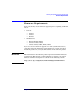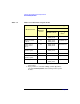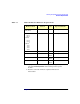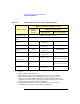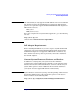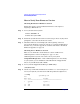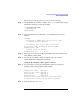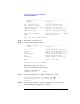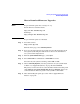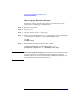HP-UX 11i Version 1 Installation and Update Guide, June 2004
Installing and Updating System Requirements
Firmware Requirements
Chapter 356
How to Verify Your Firmware Version
Checking Workstation Firmware Version
Follow these steps to check workstation firmware version prior to
migrating to HP-UX 11i v1:
Step 1. As root, shut down the system:
1. Enter: shutdown -h
2. Switch the system OFF.
Step 2. Switch the system ON and watch console messages. Press any key when
prompted to cancel the automatic boot feature.
Step 3. Check the firmware version displayed at the beginning of the boot
process. If the firmware version for your B-, C- or J-Class workstation is
less than 2.3, you need to upgrade it. Continue with “How to Download
Firmware Upgrades” on page 59.
Checking Server Firmware Version
There are two methods to check firmware version on HP servers:
OnlineDiagnostics or the boot display (see page 57). Use
OnlineDiagnostics if you do not want to reboot your system.
Using OnlineDiagnostics: If the OnlineDiagnostics are not already
on your system, you can find them on the HP-UX 11i v1 Support Plus
CD, or on your OE media (CD or DVD).
Step 1. As root, run the Support Tools Manager (STM) utility:
/usr/sbin/cstm
Step 2. Use the map command to find the device number (Dev Num) for the proces-
sors on your system; search for items with the product description CPU:
cstm>map
systemA.hp.com
Dev
Num Path Product
=== ==================== =========================
1 system system ()
...
34 160 CPU (5c4)
35 166 CPU (5c4)