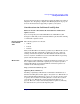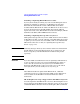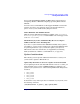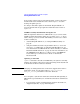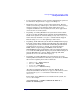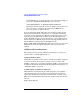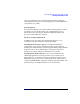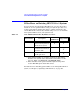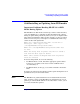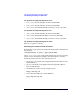HP-UX 11i Version 1 Installation and Update Guide, June 2004
Choosing a Migration Path: Cold Install or Update
Deciding Which Method to Use
Chapter 236
If any EISA drivers are on the system, remove them. For example, to
remove the TermIO-01 EISA MUX driver, as root enter:
/usr/sbin/swremove -x autoreboot=true TermIO-01
The kernel will automatically regenerate and the system will reboot
after you remove each driver. After removing all EISA drivers,
proceed to update as explained below.
If you're updating from HP-UX version 11.0 or higher, update-ux will
determine if your hardware and firmware are compatible with 64-bit
operation. If you're updating from HP-UX version 10.20, however, refer
to the Software Transition Kit available on the HP-UX Applications
media. The STK contains tools and documents to assess applications or
libraries that run on HP-UX 10.20 and 11.0 and help transition them to
the HP-UX 11i v1 64-bit operation. The ITRC web site
(http://www.itresourcecenter.hp.com/) also has release notes and a
FAQ with details about supported systems and necessary firmware
updates.
Cold-Install Considerations
The following sections provide additional information to assist you in
your decision to cold-install HP-UX 11i v1:
Using VxVM Rootability
Ignite-UX now provides you the option to install and configure VxVM 3.5
on your root volume. If you plan to configure your root volume with
VxVM 3.5, make sure you read the supporting VxVM 3.5 documentation
included on the Instant Information CD. For additional information, see
“VxVM Rootability” on page 84.
Cold-Installing on Partitioned Systems
HP-UX must be installed on the boot disk assigned to each partition
after the partition has been configured. Configuring the boot disk is
explained in the HP System Partitions Guide manual, available on the
HP-UX 11i v1 Instant Information CD and on HP’s user documentation
web site:
http://docs.hp.com