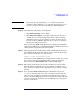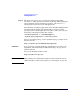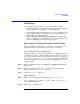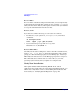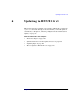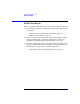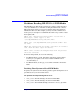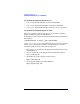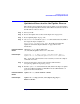HP-UX 11i Version 1 Installation and Update Guide, June 2004
Cold Installing HP-UX 11i v1
Installing HP-UX 11i v1
Chapter 5 101
NOTE Ignore any message stating that /var needs to be larger than
available to hold a dump file. /var typically only needs to be set to
50-100% as large as the current memory to handle dump files.
Step 10. When finished configuring your installation:
•With Guided Installation, select: Finish
•With Advanced Installation, select GO! (at the bottom of any tab). A
confirmation screen lists the disks that will be written to during
installation and a log of any warnings or errors encountered. You
have the chance to
Cancel at this time. If you cancel, you return to
the previous configuration screen.
After you selecting Finish or GO!, the system configures the hard disks
and loads a minimum set of commands and libraries. SD then downloads
all the products and patches from CD1 or DVD1.
Step 11. When prompted, replace HP-UX 11i v1 CD or DVD with the requested
CD or DVD from the media kit. Software will be automatically loaded
from each CD or DVD. If you see the message:
Unable to verify CD-ROM media content ...
You may have pressed Enter before changing the CD or DVD. If so, verify
that you have changed the CD/DVD and then select the displayed
Recovery Action 1:
Retry software Load... and press Enter again.
Step 12. The system automatically reboots after all software has been loaded.
Eject the last CD or DVD. Be sure to store all CDs or DVDs in a safe
place. You may need them later to install drivers or to install or change
the OE.
Step 13. If you specified Ask at first boot during the installation screens, the
set_parms command runs now so you can set the root password, date,
time, time zone, IP address, and other network parameters. You may
need to customize NFS mounts, gateways, file systems, and so forth after
you log in. Changes to the kernel, such as adding devices, will require a
reboot to enable them.