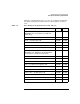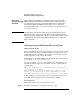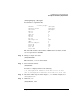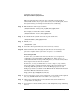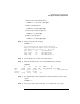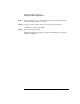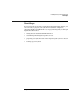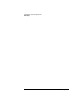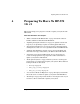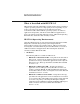HP-UX 11i Version 1 Installation and Update Guide, June 2003
Install/Update System Requirements
Disk Space and Memory Requirements
Chapter 364
This is required for the next step, since extendfs can only work on
unmounted volumes. If you get a “device busy” error at this point, reboot
the system and log on in single-user mode before continuing
Step 6. Extend the size of the logical volume:
/sbin/lvextend -L new_size_in_MB /dev/vg00/lvol7
For example, to make this volume 332 MB:
/sbin/lvextend -L 332 /dev/vg00/lvol7
Step 7. To extend the file system size to the logical volume size:
/sbin/extendfs /dev/vg00/rlvol7
Step 8. Mount /var:
/sbin/mount /var
Step 9. Go back to the regular init state: init 3 or init 4, or reboot.
Step 10. Wait 10 minutes after changing the system state or rebooting to let
processes complete before your enter an update-ux command.
Increasing /stand
In some cases, you will need to increase the size of /stand prior to
completing a successful update to HP-UX 11i v1. If the update-ux
command fails with a message indicating that /stand is too small, follow
these steps to increase the size of /stand.
To increase /stand, you’ll first have to create a larger /swap volume,
since both require contiguous blocks and are adjacent volumes. If you
need help with this procedure, refer to the Managing Systems and
Workgroups manual, available on the HP-UX 11i v1 Instant Information
CD and on HP’s documentation web site:
http://docs.hp.com/hpux/os/11i/oe/
Step 1. As root, use sam to create a new contiguous /swap volume of the required
size, say, 300 MB. Name the new volume /dev/vg00/swap.
Step 2. Using sam, verify that there is no bad block relocation and the new
/swap volume is contiguous.
Step 3. As root from a console window, remove and add primary swap and dump
devices: