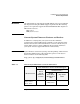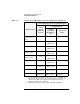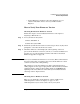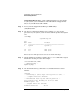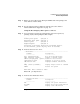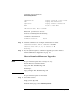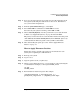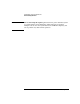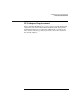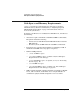HP-UX 11i Version 1 Installation and Update Guide, June 2003
Install/Update System Requirements
Firmware Requirements
Chapter 3 53
How to Verify Your Firmware Version
Checking Workstation Firmware Version
Follow these steps to check workstation firmware version prior to
migrating to HP-UX 11i v1:
Step 1. As root, shut down the system:
1. Enter: shutdown -h
2. Switch the system OFF.
Step 2. Switch the system ON and watch console messages. Press any key when
prompted to cancel the automatic boot feature.
Step 3. Check the firmware version displayed at the beginning of the boot
process. If the firmware version for your B-, C- or J-Class workstation is
less than 2.3, it needs upgrading. Continue with “How to Download
Firmware Upgrades” on page 56.
NOTE Even if your workstation’s firmware is 2.3 or later, HP recommends (but
does not require) that you update to the most current firmware version
(version 5.0 at the time of this printing).
HP continues to revise the firmware for all the systems listed above,
adding support for more types of plug-in PCI cards and memory modules
and improving the ability to debug dump output for OC/HPMC/panic.
Updating to the latest firmware ensures that your workstation takes
advantage of these improvements.
Checking Server Firmware Version
There are two methods to check firmware version on HP servers:
OnlineDiagnostics or the boot display (see page 55). Use
OnlineDiagnostics if you do not want to reboot your system.
c. System Firmware and Service Processor Firmware are not
customer installable. Please contact your HP Customer
Engineer