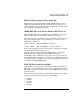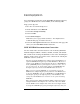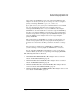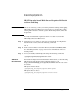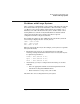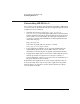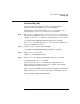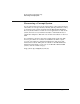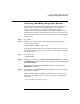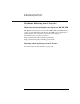HP-UX 11i Version 1 Installation and Update Guide, June 2003
Known Problems and Troubleshooting
Verifying and Adding Diagnostic Drivers
Appendix B 189
Verifying and Adding Diagnostic Drivers
HP-UX 11i v1 automatically installs Support Tools on all systems to
provide required hardware support. These tools, contained in the
OnlineDiag bundle, give you a complete solution for verifying,
troubleshooting, and monitoring HP system hardware. This includes
CPUs, memory, interface cards, mass storage devices, and other devices.
To see if the diagnostic drivers are present and to use sam to install them
if they are not:
Step 1. cd /stand
Step 2. Run the what command on the kernel file from which the system is
booted, usually vmunix:
/usr/bin/what vmunix | grep diag
If the diagnostic drivers are there, the output contains diag1, and diag2
on workstations and diag0, diag1, and diag2 on servers. If not, load the
drivers as follows:
Step 3. As root, run sam:
/usr/sbin/sam
Step 4. From the sam menus, select Kernel Configuration/Subsystems, then select
the
DIAGNOSTICS subsystem. Pull down the Actions menu and select Add
Subsystem to Kernel
.
The third column of the matrix, Pending, should now show In for the
DIAGNOSTICS subsystem.
Step 5. Select Actions -> Process New Kernel. Confirm that you want to reboot the
system when prompted.
Help with using Support Tool Manager and the other diagnostics is in
the Support Plus: Diagnostics User’s Guide, available on the Support
Plus CD in:
/cdrom/DIAGNOSTICS/DIAG_USR.PDF