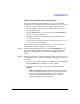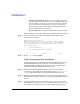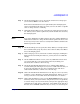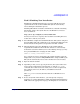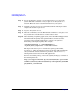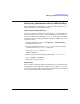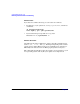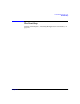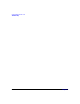HP-UX 11i Version 1 Installation and Update Guide, December 2004
Cold-Installing HP-UX 11i v1
Cold-Installing HP-UX 11i v1
Chapter 5 85
Task 5: Finishing Your Installation
Finishing the Guided Installation process begins with filesets being
copied from the media to the hard disk. The system automatically
reboots during the installation process.
Installing HP-UX 11i v1 installs a minimum set of default networking
drivers that apply to the system. Refer to the HP-UX 11i v1 Release
Notes available at:
http://docs.hp.com/hpux/os/11iv1/index.html
You may need to select or specify other available networking drivers to
enable other cards on your system.
Step 1. Select
Finish to complete the Guided Installation. The system configures
the hard disks and loads a minimum set of commands and libraries. SD
then downloads all the products and patches from CD1 or DVD1.
Step 2. When prompted, replace the HP-UX 11i v1 CD or DVD with the
requested CD or DVD from the media kit. Software is automatically
loaded from each CD or DVD. If you see the following message you may
have pressed
Enter before changing the CD or DVD:
Unable to verify CD-ROM media content ...
If so, verify that you have changed the CD or DVD and then select the
displayed Recovery Action 1:
Retry software Load... and press Enter again.
The system automatically reboots after all software has been loaded.
Step 3. Eject the last CD or DVD.
Step 4. Depending on how you set up your parameters, the system either sets
basic network configurations automatically, or calls the set_parms
command after it has rebooted to enable you to set the root password,
date and time, time zone, IP address, and additional network
parameters.
After set_parms is executed, then the Welcome to HP-UX screen is
displayed.
Step 5. To use a keyboard on this interface, you must specify a language
mapping to be used by X Windows and the Internal Terminal Emulator
(ITE). Choose the appropriate language. For English, select number 26.