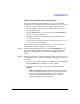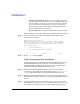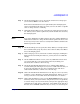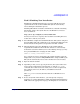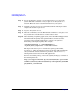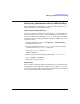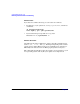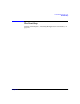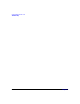HP-UX 11i Version 1 Installation and Update Guide, December 2004
Cold-Installing HP-UX 11i v1
Cold-Installing HP-UX 11i v1
Chapter 5 81
Task 2: Selecting Your Installation Type
The system displays the Ignite-UX Welcome screen for the HP-UX
installation process. When the initial Ignite-UX Welcome screen appears,
read how to navigate and select choices on this terminal interface:
•Use the
Tab key to navigate between fields and the arrow keys to
navigate within fields.
•Use the
Return/Enter key to select an item. Pressing Return/Enter or
the spacebar opens a menu list.
• For Help, use
Ctrl-K for navigation key help and Ctrl-F (or F1) for
context-sensitive help.
• You can enter the underlined letter of an item (such as I for install
HP-UX) to navigate more quickly.
The remainder of this section describes how to choose the degree of
customization needed to configure your installation.
Step 1. From the Ignite-UX Welcome screen, select Install HP-UX to begin
interacting with the Ignite-UX (cold-install) program and then press
Enter. The system displays the User Interface and Media Options
window.
Step 2. From the User Interface and Media Options window, choose the degree of
customizing needed to configure the installation. Mark your choices and
select
OK.
• Select the default setting (Media only installation) shown in Source
Location Options for installing from a CD or DVD.
• Select from one of the three choices shown in User Interface
Options:
— Guided Installation provides tutorial information and limited
choices for inexperienced Ignite-UX users. (Ignite-UX enables
you to exit from Guided Installation. You can restart the
configuration using Advanced Installation later either by
selecting the
Cancel button or pressing C.)