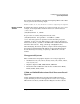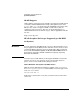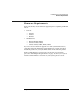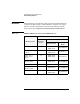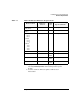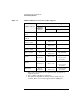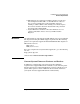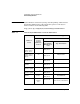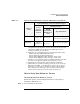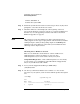HP-UX 11i Version 1 Installation and Update Guide, December 2003
Install/Update System Requirements
Firmware Requirements
Chapter 360
1. Enter: shutdown -h
2. Switch the system OFF.
Step 2. Switch the system ON and watch console messages. Press any key when
prompted to cancel the automatic boot feature.
Step 3. Check the firmware version displayed at the beginning of the boot
process. If the firmware version for your B-, C- or J-Class workstation is
less than 2.3, it needs upgrading. Continue with “How to Download
Firmware Upgrades” on page 63.
NOTE HP continues to revise the firmware for all the systems listed above,
adding support for more types of plug-in PCI cards and memory modules
and improving the ability to debug dump output for OC/HPMC/panic.
Updating to the latest firmware ensures that your workstation takes
advantage of these improvements.
Checking Server Firmware Version
There are two methods to check firmware version on HP servers:
OnlineDiagnostics or the boot display (see page 61). Use
OnlineDiagnostics if you do not want to reboot your system.
Using OnlineDiagnostics: If the OnlineDiagnostics are not already
on your system, you can find them on the HP-UX 11i v1 Support Plus
CD, or on your OE media (CD or DVD).
Step 1. As root, run the Support Tools Manager (STM) utility:
/usr/sbin/cstm
Step 2. Use the map command to find the device number (Dev Num) for the
processors on your system; search for items with the product description
CPU:
cstm>map
systemA.hp.com
Dev
Num Path Product
=== ==================== =========================
1 system system ()