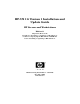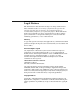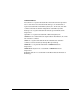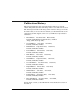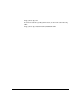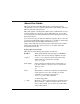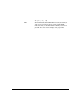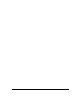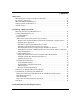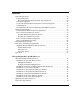HP-UX 11i Version 1 Installation and Update Guide HP Servers and Workstations Edition 11 Important: Review the Read Before Installing or Updating to HP-UX 11i v1 booklet accompanying the HP-UX 11i v1 OE Media before installing or updating to HP-UX 11i v1.
Legal Notices The information in this document is subject to change without notice. Hewlett-Packard makes no warranty of any kind with regard to this manual, including, but not limited to, the implied warranties of merchantability and fitness for a particular purpose. Hewlett-Packard shall not be held liable for errors contained herein or direct, indirect, special, incidental or consequential damages in connection with the furnishing, performance, or use of this material.
Trademark Notices ActivePerl is a registered trademark of ActiveState Tool Corporation. Java and all Java-based trademarks and logos are trademarks or registered trademarks of Sun Microsystems, Inc. in the U.S. and other countries. Hewlett-Packard is independent of Sun Microsystems. Netscape is a registered trademark of Netscape Communications Corporation. OpenGL is a registered trademark of Silicon Graphics, Inc. OSF/Motif is a trademark of the Open Software Foundation, Inc. in the U.S.
Publication History The manual publication date and part number indicate its current edition. The publication date will change when a new edition is released. The manual part number will change when extensive changes are made. To ensure that you receive the new editions, you should subscribe to the appropriate product support service. See your HP sales representative for details. • First Edition: December 2000 B2355-90703, Printed, CD-ROM (Instant Information), and Web (http://www.docs.hp.
http://docs.hp.com To send us feedback regarding this manual, use the form at the following URL: http://docs.hp.com/assistance/feedback.
About this Guide This guide describes installing HP-UX 11i v1 on HP systems and assumes that you are the system’s administrator and familiar with basic HP-UX commands and operations. This guide applies to the September 2003 version of HP-UX 11i v1. If you need information for a previous version of HP-UX 11i v1, refer to that release’s printed book or Instant Information CD (included in your media kit for that release).
ls [-a | -i | -x] Enter Text in this bold, sans-serif font denotes keyboard keys and on-screen menu items. A notation like Ctrl-Q indicates that you should hold the Ctrl key down and press Q. It is also used to display web page links.
Contents 1. Overview HP-UX 11i Release Names and Release Identifiers. . . . . . . . . . . . . . . . . . . . . . . . . . . . The Purpose of this Book . . . . . . . . . . . . . . . . . . . . . . . . . . . . . . . . . . . . . . . . . . . . . . . . . What You Will Find In This Book . . . . . . . . . . . . . . . . . . . . . . . . . . . . . . . . . . . . . . . . . . Supported Paths to HP-UX 11i v1. . . . . . . . . . . . . . . . . . . . . . . . . . . . . . . . . . . . . . . . . . Other Resources . . . . . . . . .
Contents System Requirements . . . . . . . . . . . . . . . . . . . . . . . . . . . . . . . . . . . . . . . . . . . . . . . . . . . Supported Systems . . . . . . . . . . . . . . . . . . . . . . . . . . . . . . . . . . . . . . . . . . . . . . . . . . . . How to Identify Your System’s Model, OS and Software . . . . . . . . . . . . . . . . . . . . Unsupported Systems. . . . . . . . . . . . . . . . . . . . . . . . . . . . . . . . . . . . . . . . . . . . . . . . . .
Contents Planning Your Disk Space Needs . . . . . . . . . . . . . . . . . . . . . . . . . . . . . . . . . . . . . . . . . . Planning Hints . . . . . . . . . . . . . . . . . . . . . . . . . . . . . . . . . . . . . . . . . . . . . . . . . . . . . . . VxVM Rootability. . . . . . . . . . . . . . . . . . . . . . . . . . . . . . . . . . . . . . . . . . . . . . . . . . . . . . . Preparing your system for HP-UX 11i v1 . . . . . . . . . . . . . . . . . . . . . . . . . . . . . . . . . . . .
Contents Optional Step: Create a Network Depot . . . . . . . . . . . . . . . . . . . . . . . . . . . . . . . . . . Step 1: Install the update-ux Command (Required Task!) . . . . . . . . . . . . . . . . . . . . Step 2: Using update-ux to Update to HP-UX 11i v1 . . . . . . . . . . . . . . . . . . . . . . . . update-ux Examples . . . . . . . . . . . . . . . . . . . . . . . . . . . . . . . . . . . . . . . . . . . . . . . . Step 3: Verify the Update . . . . . . . . . . . . . . . . . . . . . . . . . . . . . . . .
Contents Booting V-Class Systems . . . . . . . . . . . . . . . . . . . . . . . . . . . . . . . . . . . . . . . . . . . . . . . . 166 Searching for Other Bootable Devices . . . . . . . . . . . . . . . . . . . . . . . . . . . . . . . . . . . . . 168 B. Known Problems and Troubleshooting Known Problems Discovered in this Release . . . . . . . . . . . . . . . . . . . . . . . . . . . . . . . . 170 vPars version A.02.03 Required for rp7405, rp7410 and rp8400 Servers with PDC Firmware Version 17.005 . . . . . . .
Contents Common Install and Update Error and Warning Messages . . . . . . . . . . . . . . . . . . . . Using Ignite-UX with HP-UX 11i v1 OEs and Patch Bundles . . . . . . . . . . . . . . . . . Warning Displays . . . . . . . . . . . . . . . . . . . . . . . . . . . . . . . . . . . . . . . . . . . . . . . . . . . . Selected Locale Not Available . . . . . . . . . . . . . . . . . . . . . . . . . . . . . . . . . . . . . . . . . . Multiple OE Errors. . . . . . . . . . . . . . . . . . . . . . . . . . . . . . . . . .
Contents D. Configuring Built-In PCI Networking 1000Base-T (Gigabit Ethernet) . . . . . . . . . . . . . . . . . . . . . . . . . . . . . . . . . . . . . . . . . . . 215 Optional Step: Configure Jumbo Frame Size (Jumbo Frames only supported at 1000 Mbit/s) . . . . . . . . . . . . . . . . . . . . . . . . . . . . . . . . . . . . . . . . . . . . . . . . . . . . . . . . . . . . . 216 Optional: Troubleshooting a Fast Ethernet Migration to HP-UX 11i . . . . . . . . . . . .
Contents 16
Tables Table 1-1. HP-UX 11i Releases . . . . . . . . . . . . . . . . . . . . . . . . . . . . . . . . . . . . . . . . . . .22 Table 2-1. Migrating from Previous HP-UX Releases . . . . . . . . . . . . . . . . . . . . . . . . .30 Table 2-2. December 2003 Patch Bundles (By Media Location) . . . . . . . . . . . . . . . . .41 Table 3-1. Supported Systems . . . . . . . . . . . . . . . . . . . . . . . . . . . . . . . . . . . . . . . . . . . .48 Table 3-2. Minimum Firmware Versions for HP-UX 11i v1. . . . . . . . .
Tables 18
Figures Figure 1-1. HP-UX 11i v1 Migration Overview . . . . . . . . . . . . . . . . . . . . . . . . . . . . . .27 Figure 2-1. Comparison of CD-ROM and DVD Packaging. . . . . . . . . . . . . . . . . . . . . .45 Figure 5-1. Cold-installing HP-UX 11i v1. . . . . . . . . . . . . . . . . . . . . . . . . . . . . . . . . .104 Figure 6-1. Updating HP-UX 10.20 or 11.0 to 11i . . . . . . . . . . . . . . . . . . . . . . . . . . .122 Figure 9-1. Reactive Software Maintenance . . . . . . . . . . . . . . . . . . . . . .
Figures 20
Overview 1 Overview This chapter provides a high-level overview of how to install or update your HP9000 system to HP-UX 11i v1. What You Will Find in This Chapter • “HP-UX 11i Release Names and Release Identifiers” on page 22 identifies the various releases in the HP-UX 11i family “The Purpose of this Book” on page 23 outlines the scope of this book • “What You Will Find In This Book” on page 24 provides a summary of the contents of this book.
Overview HP-UX 11i Release Names and Release Identifiers HP-UX 11i Release Names and Release Identifiers With HP-UX 11i, HP delivers a highly available, secure, and manageable operating system that meets the demands of end-to-end Internet-critical computing. HP-UX 11i is available on both PA-RISC systems and Itanium-based systems. Each HP-UX 11i release has an associated release name and release identifier. The uname (1) command with the -r option returns the release identifier.
Overview The Purpose of this Book The Purpose of this Book This guide describes migrating HP Servers and Workstations to the latest release of HP-UX 11i v1. This new version of HP-UX delivers hardware enablement, software functionality, and bundles of important HP-UX applications in operating environments. HP-UX 11i v1 Operating Environments (OEs) are described in the HP-UX 11i Release Notes available on the Instant Information CD and the Hewlett-Packard documentation web site: http://docs.hp.com.
Overview What You Will Find In This Book What You Will Find In This Book This book is organized to assist you to successfully complete all of the tasks necessary to either install or update your system to HP-UX 11i v1 from start to finish. The following list summarizes what you will find in the chapters ahead: • Chapter 2, “Choosing a Migration Path,” on page 29 provides information and scenarios to help you decide the most appropriate method to move your system to HP-UX 11i v1.
Overview What You Will Find In This Book • Appendix A, “Booting HP Servers and Workstations,” on page 159 describes booting various HP servers and workstations using the built-in Boot ROM firmware interface. • Appendix B, “Known Problems and Troubleshooting,” on page 169 contains critical information for you to review before you start installing or updating to HP-UX 11i v1.
Overview Supported Paths to HP-UX 11i v1 Supported Paths to HP-UX 11i v1 There are two basic supported methods for moving to HP-UX 11i v1: • Cold-install HP-UX 11i v1— This method overwrites everything on the target disk. Use cold-install for new systems and on existing systems when overwriting the root (/) volume will not cause loss of applications or data. The process described in this guide cold-installs a single system from local media.
Overview Supported Paths to HP-UX 11i v1 Figure 1-1 HP-UX 11i v1 Migration Overview 1.
Overview Other Resources Other Resources You can find other important information about HP-UX 11i v1 updates and issues in several resources: • HP-UX 11i v1 Release Notes - available on the Instant Information CD and the Hewlett-Packard documentation web site: http://docs.hp.com. That document also lists major changes from the previous HP-UX 11.0 and HP-UX 11i v1 releases.
Choosing a Migration Path 2 Choosing a Migration Path This chapter provides information and scenarios to help you decide the most appropriate method to move your system to HP-UX 11i v1. What You Will Find in This Chapter: IMPORTANT • “Migrating from Previous HP-UX Releases” on page 30 details the supported paths based on your current version of HP-UX 11i v1.
Choosing a Migration Path Migrating from Previous HP-UX Releases Migrating from Previous HP-UX Releases You can cold-install HP-UX 11i v1 and its accompanying operating environment on any supported system listed in Table 3-1, “Supported Systems,” on page 48, running any HP-UX OS. If you choose to update an existing HP-UX OS to the December 2003 version of HP-UX 11i v1, the system must be running either HP-UX 10.20 or 11.0.
Choosing a Migration Path Deciding Which Method to Use Deciding Which Method to Use Now that you have evaluated your system and ordered any additional needed hardware, you need to decide whether to cold-install HP-UX 11i v1 on your system or update it.
Choosing a Migration Path Deciding Which Method to Use • Your disk space needs reconfiguration. See “Planning Your Disk Space Needs” on page 90. • Your systems are organized with clean separation of the OS from user, application and data files. You can cold-install from any supported HP-UX OS. (See Table 3-1, “Supported Systems,” on page 48.) The cold-install process using Ignite-UX is described in Chapter 5. See “Preparing to Cold-Install Your System” on page 95 for more information. Update When...
Choosing a Migration Path Deciding Which Method to Use If your system meets these requirements, follow the update procedure in Chapter 6. See “Preparing to Update Your Existing System” on page 96 for more information about preparing to update your system. Additional Considerations (Cold-install or Update) Firmware Patches Should Not Be Included In Cold-Install or Update Session If you are migrating from either HP-UX 10.20 or HP-UX 11.
Choosing a Migration Path Deciding Which Method to Use Installing or updating HP-UX Web Server Suite If your system already is running any version of the HP Apache-based Web Server, installing or updating to an HP-UX 11i v1 Operating Environment will install the version of HP-UX Web Server Suite included with the HP-UX 11i v1 OE.
Choosing a Migration Path Deciding Which Method to Use HP 3D Graphics No Longer Supported pre-PA-RISC 2.0 Systems As of the September 2002 HP-UX 11i v1 release, HP 3D Graphics are no longer supported on PA-RISC systems older than version 2.0. If you have an older PA-RISC workstation and need 3D Graphics, HP recommends that you do not install or update to the this release of the Technical Computing (TCOE) or Minimal Computing Operating Environments (MCOE).
Choosing a Migration Path Deciding Which Method to Use • PHSS_26394 • PHSS_27258 To determine if any of these patches are installed on your system, enter the following: /usr/sbin/swlist -l patch | grep If any of these patches appear in standard output, you have the patch installed and need to install the latest version of Update-UX before starting the update process.
Choosing a Migration Path Deciding Which Method to Use Updating considerations and workarounds You can update a system from 32-bit OS to 64-bit OS while updating to HP-UX 11i v1, provided that you consider these hardware and firmware issues: • Is your system capable of running 64-bit operation? See Table 3-1, “Supported Systems,” on page 48 in Chapter 3. • Is your system’s firmware recent enough to support 64-bit operation? See “Firmware Requirements” on page 53 in Chapter 3.
Choosing a Migration Path Deciding Which Method to Use To determine if any EISA drivers are installed on the system, use swlist. For example: /usr/sbin/swlist -l bundle 100BaseT-00 FDDI-03 \ TermIO-01 TokenRing-02 If any EISA drivers are on the system, remove them. For example, to remove the TermIO-01 EISA MUX driver, as root enter: /usr/sbin/swremove -x autoreboot=true TermIO-01 The kernel will automatically regenerate and the system will reboot after you remove each driver.
Choosing a Migration Path Deciding Which Method to Use Cold-Install Considerations The following sections provide additional information to assist you in your decision to cold-install HP-UX 11i v1: Using VxVM Rootability Ignite-UX now provides you the option to install and configure VxVM 3.5 on your root volume. If you plan to configure your root volume with VxVM 3.5, make sure you read the supporting VxVM 3.5 documentation included on the Instant Information CD.
Choosing a Migration Path Deciding Which Method to Use Installing from Golden Images If you need to install the same OS/OE and applications on many systems in your network, use an Ignite-UX server as explained in the Ignite-UX Administration Guide. With Ignite-UX, you can create a single install image (golden image) containing OS/OE bundles, application bundles and patch bundles, then install the image on multiple systems in your environment.
Choosing a Migration Path If You Have an Existing HP-UX 11i v1 System... If You Have an Existing HP-UX 11i v1 System... If your system is already running HP-UX 11i v1, you may only need to install one or more patch bundles to bring your system up-to-date or to enable new hardware.
Choosing a Migration Path Cold-Installing or Updating from DVD media Cold-Installing or Updating from DVD media Important: Problems Reading HP-UX 11i v1 DVD Media During Update The HP-UX 11i v1 DVD media contain large volumes of data that may cause your DVD device to fail while reading the DVD media contents during an update. This particularly affects you if you use Update-UX or other Software Distributor (SD) tools.
Choosing a Migration Path Cold-Installing or Updating from DVD media For Systems Currently Running HP-UX 11i v1: • PHKL_26269 (11.11 Rock Ridge extension for ISO-9660) • PHKL_28025 (11.11 Rock Ridge extension for ISO-9660) • PHCO_25841 (11.11 Add Rock Ridge extension to mount_cdfs (1M)) For Systems Currently Running HP-UX 11.0: • PHCO_26450 (11.00 Y2k; Rock Ridge extension for ISO-9660) • PHKL_28060 (11.00 Add Rock Ridge extension to mount_cdfs (1M)) • PHKL_26449 (11.
Choosing a Migration Path Cold-Installing or Updating from DVD media DVD Media Advantages With the December 2002 release of HP-UX 11i v1, you can choose to either cold-install or update from either CD-ROM or DVD media.
Choosing a Migration Path Cold-Installing or Updating from DVD media How is the New DVD Packaging Organized? Because DVDs can hold significantly more data (over 4GB vs. 650MB for CD-ROM), the HP-UX 11i v1 operating environment, and all of the HP-UX 11i v1 applications have been optimized to fit on 1 DVD each.
Choosing a Migration Path Next Steps Next Steps Once you have decided how you want to move to HP-UX 11i v1, you can now evaluate the system requirements to run HP-UX 11i v1 against your system’s configuration.
Install/Update System Requirements 3 Install/Update System Requirements This chapter will help you determine how prepared your system (hardware, OS, disk space, etc.) is to support HP-UX 11i v1.
Install/Update System Requirements System Requirements System Requirements This section lists systems that support HP-UX 11i v1. Unsupported systems are also listed in “Unsupported Systems” on page 51. To determine if HP-UX 11i v1 is supported on your system, see “How to Identify Your System’s Model, OS and Software” on page 50 and compare your system information with Table 3-1.
Install/Update System Requirements System Requirements Table 3-1 Supported Systems (Continued) Bezel or Model 32-bit 64-bit Servers: A180, A180C X A400, A500 X Dx10, Dx20, Dx30, Dx50, Dx60 X Dx70, Dx80, Dx90 X Kx00, Kx10, Kx20 X Kx50, Kx60, Kx70, Kx80 X X X L1000, L1500, L2000, L3000 X N4000-36, N4000-44 X R380, R390 X rp2400, rp2450 (HP-UX model string is A4xx-xx or A5xx-xx. Use the model command to display the model string.
Install/Update System Requirements System Requirements Table 3-1 Supported Systems (Continued) Bezel or Model 32-bit 64-bit V22xx, V2500, V2600 X For the latest list of supported systems, see the “what systems are supported” question on this web site: http://devresource.hp.com/STK/hpux_faq.
Install/Update System Requirements System Requirements For example, the HP-UX 11i v1 Technical Computing OE December 2003 release generates the following output: HPUX11i-TCOE B.11.11.1203 HP-UX 11i Technical Computing OE Component Identify installed software To identify the software products on a system or media, use swlist.
Install/Update System Requirements System Requirements OLA/R Support Online addition and replacement (OLA/R) is not supported on HP-UX 11i v1 with the A5801A HIPPI PCI I/O adapter. For rp7410 servers: slots 0-0-0-1 and 0-0-1-8 are dedicated to the LAN/SCSI card portion of the MP Core I/O, and do not support OLA/R if cards in these slots are considered "critical resources". For more about OLA/R support, see “SCSI PCI Restrictions for OLA/R” on page 199” in Appendix B and this web site: http://itrc.hp.
Install/Update System Requirements Firmware Requirements Firmware Requirements Some systems may need a firmware upgrade prior to updating to HP-UX 11i v1: • Servers: — A-Class — L-Class — N-Class • Workstations: — B-Class: B1000, B2000 — C-Class: C3000, C3600, — J-Class: J5000, J5600, J6000, J7000 If you are about to install or upgrade one of the systems listed above, verify that it has the minimum required firmware version.
Install/Update System Requirements Firmware Requirements IMPORTANT The information in the following tables represents minimum firmware requirements. HP strongly recommends that you update your system firmware with the latest patches available at the following website: http://docs.hp.com/hpux/hw/index.html#System%20Firmware Table 3-2 Minimum Firmware Versions for HP-UX 11i v1a Firmware and Patch for HP-UX 11i v1 Support Minimum Available Patches Model or Bezel Firmware Version HP-UX 11.
Install/Update System Requirements Firmware Requirements Table 3-3 Older Workstation Firmware Requirements Firmware Version 32/64 bit Tape Patch Namea B132L, B132L+, B160, B180 6.1 32-bit PF_CB1X0061 B2600b 1.4 64-bit PF_CB260014 B-Class: 5.0 64-bit PF_CBCJ0050 C160L 5.8 32-bit PF_CB1X0058 C160, C180 6.1 32 and 64-bit PF_CC2X0061 C200, C240 6.3 32 and 64-bit PF_CC2X0063 J280, J282 2.
Install/Update System Requirements Firmware Requirements Table 3-4 Minimum Firmware Versions for OL* Supporta Firmware and Patch for OL*b Support Model or Bezel System Firmware Version A-Class (A400, A500) B-Class, C-Class, J-Class Minimum Current Patches HP-UX 11.0/11i Tape Patch Name (OL* not available on A-Class) (Also, OL* not available on workstations.) L1000, L2000, rp5400, rp5450 41.39 PHSS_25684 PHSS_25685 L3000 Rev A. 41.46 PHSS_25686 PHSS_25687 L1500, L3000, rp5430, rp5470 42.
Install/Update System Requirements Firmware Requirements d. This firmware is required for enabling systems to use the new Server Expansion Unit (SEU - see the HP-UX 11i v1 Release Notes for more information). Current rp8400 customers wishing to add the SEU to their existing server musts replace the Core I/O boards in the main chassis with next-generation Core I/O boards (A7109-60001) e. System Firmware and Service Processor Firmware are not customer installable.
Install/Update System Requirements Firmware Requirements NOTE System firmware versions may change after the printing of this manual. For further additional up-to-date information, please see the System Firmware Matrix at the following URL: http://docs.hp.com/hpux/hw/index.html#System%20Firmware Table 3-5 Current System Firmware Versions and Patches Current Firmware Version and Patch Support Available Patches Model or Bezel Latest System Firmware Version SD-UX Patch Name HP-UX 11i v1 /11.
Install/Update System Requirements Firmware Requirements Table 3-5 Current System Firmware Versions and Patches (Continued) Current Firmware Version and Patch Support Available Patches Model or Bezel rp8400 Latest System Firmware Version Release Version 6.0 SD-UX Patch Name HP-UX 11i v1 /11.0 PDC rev. 17.049 MP rev. 4.013 b,e Superdome Release Version 5.1c PDC rev. 36.5 MP rev. 7.30 Tape Patch Name PF_CKEYMAT0600 Not Customer Installable Not Customer Installable a.
Install/Update System Requirements Firmware Requirements 1. Enter: shutdown -h 2. Switch the system OFF. Step 2. Switch the system ON and watch console messages. Press any key when prompted to cancel the automatic boot feature. Step 3. Check the firmware version displayed at the beginning of the boot process. If the firmware version for your B-, C- or J-Class workstation is less than 2.3, it needs upgrading. Continue with “How to Download Firmware Upgrades” on page 63.
Install/Update System Requirements Firmware Requirements 34 35 ... 160 166 CPU (5c4) CPU (5c4) Select any one of the processors (CPU) to use in the next step. Step 3. Use the CPU device number as input to the sel dev command to request information on that processor. For example: cstm>sel dev 34; info -- Updating Map -Updating Map... Step 4. Use the information log command (il) to find the firmware version number: cstm>il -- Converting a (5060) byte raw log file to text. -...
Install/Update System Requirements Firmware Requirements Step 2. You’ll see the boot Main Menu: ---Main Menu-------------------------------------------------Command Description ------------------------BOot [PRI|ALT|] Boot from specified path PAth [PRI|ALT] [] Display or modify a path SEArch [DIsplay|IPL] [] Search for boot devices COnfiguration menu Displays or sets boot values INformation menu Displays hardware information ...
Install/Update System Requirements Firmware Requirements Information Menu: Enter command > BO PRI Interact with IPL (Y, N, or Cancel)?> N Booting... Step 5. If your system requires a a firmware upgrade, proceed to “How to Download Firmware Upgrades” on page 63 How to Download Firmware Upgrades NOTE To get a firmware patch free of charge via ftp: For the Americas and Asia-Pacific: ftp://us-ffs.external.hp.com For Europe: ftp://europe-ffs.external.hp.com To get a firmware patch over the Web: Step 1.
Install/Update System Requirements Firmware Requirements Step 6. After downloading the patch, proceed to “How to Apply Firmware Patches” on page 64. How to Apply Firmware Patches Follow these steps to install each patch you’ve downloaded on each system prior to updating it to HP-UX 11i v1: Step 1. Back up your system! Step 2. Log in as root. Step 3. Copy the patches to the /tmp directory. Step 4. Change your working directory to /tmp and extract each patch using the sh command.
Install/Update System Requirements PCI Adapter Requirements PCI Adapter Requirements Before installing HP-UX 11i v1, be sure to replace any HP A3740A PCI adapters in your system with A5158A PCI Tachyon TL adapters. The A3740A PCI adapter is not supported on HP-UX 11i v1. Connect any fibre channel mass storage devices previously connected to A3740A to the A5158A adapters.
Install/Update System Requirements Disk Space and Memory Requirements Disk Space and Memory Requirements update-ux checks for required swap space but does not check for minimum memory. For more information, see “Adjusting Required Minimum File System Sizes” on page 68 for directions on how to increase file system sizes. To update your HP server or workstation to HP-UX 11i v1, it must have the following: • All servers require a minimum of 128 MB (256 MB recommended).
Install/Update System Requirements Disk Space and Memory Requirements Disk-space requirements for the /usr and /opt partitions depend upon the update task. Typical requirements for various updates are listed next. Table 3-6 Free Disk-space Requirements for /usr and /opt HP-UX 11i v1 Update Task /usr /opt 10.20 -> 11i default update: HPUXBase, HPUXBaseAux, network drivers, CDE and OnlineDiag 400 MB 225 MB 10.20 -> 11i Foundation OE 681 MB 525 MB 10.20 -> 11i Enterprise OE 731 MB 685 MB 10.
Install/Update System Requirements Disk Space and Memory Requirements Extra space Cold-installing the HP-UX 11i v1 Technical Computing OE and the needed with TCOE Minimal Technical OE installs all CDE languages, rather than just a and MTOE selected language. To remove unneeded CDE language bundles after installing the TCOE or MTOE, list them using swlist and remove unneeded bundles using swremove. See Chapter 7 for example uses of swlist and swremove.
Install/Update System Requirements Disk Space and Memory Requirements /sbin/vgdisplay /dev/vg00 You should see output like this: - Volume groups VG Name /dev/vg00 VG Write Access read/write VG Status available Max LV 255 Cur LV 8 Open LV 8 Max PV 16 Cur PV 1 Act PV 1 Max PE per PV 2000 VGDA 2 PE Size (Mbytes) 4 Total PE 249 Alloc PE 170 Free PE 79 Total PVG 0 The "Free PE" indicates the number of 4MB extents available, in this case 79 (equivalent to 316 MB). Step 2.
Install/Update System Requirements Disk Space and Memory Requirements This is required for the next step, since extendfs can only work on unmounted volumes. If you get a “device busy” error at this point, reboot the system and log on in single-user mode before continuing Step 6. Extend the size of the logical volume: /sbin/lvextend -L new_size_in_MB /dev/vg00/lvol7 For example, to make this volume 332 MB: /sbin/lvextend -L 332 /dev/vg00/lvol7 Step 7.
Install/Update System Requirements Disk Space and Memory Requirements http://devrsrc1.external.hp.com/STK/howtosystems.html Step 1. As root, use sam to create a new contiguous /swap volume of the required size, say, 300 MB. Name the new volume /dev/vg00/swap. Step 2. Using sam, verify that there is no bad block relocation and the new /swap volume is contiguous. Step 3. As root from a console window, remove and add primary swap and dump devices: 1.
Install/Update System Requirements Disk Space and Memory Requirements reserve memory 85584 113748 23492 -113748 62092 27% Step 7. To verify that the same configuration exists as before the reboot, enter (again): lvlnboot -v Step 8. As root, use sam to remove the old lvol2 entry from /dev/vg00. Step 9. Using sam, increase /stand to the required new size. Also change the size of any other volumes as needed. Step 10.
Install/Update System Requirements Next Steps Next Steps If your system meets all of the requirements detailed in this chapter, you are now ready to prepare your system for installation. Chapter 4, “Preparing To Move To HP-UX 11i v1,” on page 75 will guide you through important tasks such as: • listing what is installed with HP-UX 11i v1 • determining which migration path to choose • preparing your system based on the migration path you have chosen • backing up your system.
Install/Update System Requirements Next Steps 74 Chapter 3
Preparing To Move To HP-UX 11i v1 4 Preparing To Move To HP-UX 11i v1 This chapter helps you to prepare to install or update your system with HP-UX 11i v1. What You Will Find in This Chapter: • “What is Installed with HP-UX 11i v1?” on page 76 lists the software bundles and drivers installed with HP-UX 11i v1. • “Updating Your Ignite-UX Server” on page 88 explains critical next steps if you are planning to update an existing Ignite-UX server.
Preparing To Move To HP-UX 11i v1 What is Installed with HP-UX 11i v1? What is Installed with HP-UX 11i v1? HP-UX 11i v1 is delivered with bundles of applications to help you install a complete operating system in a single-pass process. Depending on your needs, your system can install one of five different operating environments (OE). OEs bundle the operating system, core software applications and patches, and drivers with additional applications to meet your system’s needs.
Preparing To Move To HP-UX 11i v1 What is Installed with HP-UX 11i v1? • Table 4-1 HP-UX 11i v1 Technical Computing Operating Environment (TCOE) — Designed for both computer-intensive workstation and server applications, this OE includes the MTOE plus extensive graphics applications and Math Libraries. This OE is bundled as HPUX11i-TCOE.
Preparing To Move To HP-UX 11i v1 What is Installed with HP-UX 11i v1? If you still wish to add individual OE products to an HP-UX 11i v1 system or remove a product from an installed OE, first please read this document available on HP’s documentation Web: http://docs.hp.com/hpux/onlinedocs/os/11i/filesets.html Updating OE Applications Most applications included in HP-UX 11i v1 OEs are also available as separate products on HP-UX Applications CDs or DVD supplied in the OE media kit.
Preparing To Move To HP-UX 11i v1 What is Installed with HP-UX 11i v1? • Default-Installed: Software bundles that are installed by default. You can manually de-select the bundles before you install or update system. Examples include Perl and the HP Apache bundles. For a detailed list of default-installed bundles see: — “HP-UX 11i v1 Default-Installed Software Bundles” on page 84 • Selectable: Software bundles that are not installed or updated by default.
Preparing To Move To HP-UX 11i v1 What is Installed with HP-UX 11i v1? HP-UX 11i v1 Always-Installed Software Bundles In addition to the core software bundles installed in Table 4-2, the following software bundles are installed by operating environment (for the latest version information, please see the Read Before Installing HP-UX 11i v1 booklet): Table 4-3 HP-UX 11i v1 Always-Installed Software Bundles (by OE) Bundle / Description B8724AA Foundation Enterprise Mission Critical TCOE X X X X X
Preparing To Move To HP-UX 11i v1 What is Installed with HP-UX 11i v1? Table 4-3 HP-UX 11i v1 Always-Installed Software Bundles (by OE) Bundle / Description Foundation B3701AA a Enterprise Mission Critical X X TCOE MTOE HP GlancePlus Pak X B6061AA a HP MLIB Math Software Library X B6060BA a HP MPI X B3935DA MC/ServiceGuard X B5140BA a MC/ServiceGuard NFS Toolkit B5403BA X X X X X X X X X X MirrorDisk/UX X MySQL a MySQL open-source database B5118CA Online JFS (v3.
Preparing To Move To HP-UX 11i v1 What is Installed with HP-UX 11i v1? Table 4-3 HP-UX 11i v1 Always-Installed Software Bundles (by OE) Bundle / Description Foundation Enterprise Mission Critical X X X B8339BAa TCOE MTOE X X Service Control Manager TechSysConfa Technical System Configuration X B7580AA Visualize Conference X B8843CA a Workload Manager X T1302AA a Workload Manager Toolkit a.
Preparing To Move To HP-UX 11i v1 What is Installed with HP-UX 11i v1? Table 4-4 Driver HP-UX 11i v1 Always-Installed Network Drivers a (Continued) Contents / Description Supported IO Adapters PCI-X Fibre Channel A6826A A9782A A9784A HSC GigEther A4924A A4925A PCI GigEther 100B-SX A4926A PCI GigEther A4929A GigEther-01 b NextGen PCI GigEther A6847A A6825A A6794A IEther-00 PCI/PCI-X IEther A7011A A7012A RAID-00 PCI RAID A5856A FDDI-00 PCI FDDI A3739A A3739B FibrChanl-01 GigEther-00
Preparing To Move To HP-UX 11i v1 What is Installed with HP-UX 11i v1? HP-UX 11i v1 Default-Installed Software Bundles The following software bundles are installed on all operating environments by default. You can de-select any of these bundles before you cold-install your system. Table 4-5 HP-UX 11i v1 Default-Installed Software Bundles Bundle Name Description B6848BA a Ximian GNOME 1.4 GTK+ Libraries MOZILLA a Mozilla Application Suite MOZILLAsrc a Mozilla Source Distribution perl a Perl 5.6.
Preparing To Move To HP-UX 11i v1 What is Installed with HP-UX 11i v1? b. In June 2003, HP Apache rebundled into four separate bundles as part of the HP-UX Apache Web Server Suite, and replaces the HP Apache bundle in previous releases. HP-UX 11i v1 Selectable Software Bundles The following bundles are not installed or updated by default. You must select the desired bundles prior to installing or updating your system.
Preparing To Move To HP-UX 11i v1 What is Installed with HP-UX 11i v1? HP-UX 11i v1 Selectable Network Drivers The following network drivers are not installed or updated by default. You must select the desired bundles prior to installing or updating your system.
Preparing To Move To HP-UX 11i v1 What is Installed with HP-UX 11i v1? Table 4-7 Bundle Name HyperFab-00 RAID-01 b HP-UX 11i v1 Selectable Network Drivers a Description Supported IO Adapters PCI HyperFabric V A4919A HSC HyperFabric K A4920A HSC HyperFabric L/N A6092A A6386A HSC HyperFabric D/R A4921A RAID 160 A7143A a. Many of these drivers require HP-UX patches for sucessful installation.
Preparing To Move To HP-UX 11i v1 Updating Your Ignite-UX Server Updating Your Ignite-UX Server The HP-UX 11i v1 OE CD1/DVD1 contains the complete Ignite-UX product. When you cold-install HP-UX 11i v1 from the media, a subset of Ignite-UX is used to perform the installation on a single system. If you plan to update an existing Ignite-UX server to install HP-UX 11i v1 on more than one system in your network, you should update your Ignite-UX server first.
Preparing To Move To HP-UX 11i v1 Diagnostics Dependencies Diagnostics Dependencies HP-UX 11i v1 automatically installs support tools on all systems to provide required hardware support. These tools, contained in the OnlineDiag bundle, give you a solution to verify, troubleshoot, and monitor HP servers and workstations system hardware, including CPUs, memory, interface cards, some mass storage and other devices.
Preparing To Move To HP-UX 11i v1 Planning Your Disk Space Needs Planning Your Disk Space Needs This section provides hints and information to help you determine your disk needs for HP-UX 11i v1. If you need more disk space (HP-UX 11i v1 generally requires a 4GB root volume), be sure to order the equipment and plan on installing it after backing up your current system as explained later in this chapter. Planning Hints • • Record the hardware path to the CD or DVD drive.
Preparing To Move To HP-UX 11i v1 VxVM Rootability VxVM Rootability With the September 2002 release of HP-UX 11i v1, you can choose to manage your root volume using either HP’s Logical Volume Manager (LVM) or VERITAS Volume Manager (VxVM) 3.5. You can choose to configure your root volume during installation with Ignite-UX, or you can use the conversion tools installed with VxVM 3.5 to configure your root volume at a later time. For more information, please read the VERITAS Volume Manager 3.
Preparing To Move To HP-UX 11i v1 Preparing your system for HP-UX 11i v1 Preparing your system for HP-UX 11i v1 Before you cold-install or update your system we recommend you read the next section for all the recommended steps you need to take. How to Prepare Your System Use the following list to prepare to either install or update your system to HP-UX 11i v1: ❏ Decide the method you want to use to move to HP-UX 11i v1.
Preparing To Move To HP-UX 11i v1 Preparing your system for HP-UX 11i v1 — Disk space requirements. See “Disk Space and Memory Requirements” on page 66 — Firmware revisions. See “Firmware Requirements” on page 53 ❏ Back up your system. See “Back up Your System!” on page 93.
Preparing To Move To HP-UX 11i v1 Preparing your system for HP-UX 11i v1 Using The Ignite-UX server’s make_tape_recovery command creates a bootable make_tape_recovery recovery tape for an LVM or whole disk file system while it is up and running. When a system has a logical volume layout, the recovery tape will only include data from the root volume group, plus data from any non-root volume group containing the /usr directory.
Preparing To Move To HP-UX 11i v1 Preparing your system for HP-UX 11i v1 The contents of the system recovery archive always includes all files and directories which are essential to bringing up a functional system. This “essential” list is pre-defined by make_net_recovery. You can run make_net_recovery in its interactive mode to review the directories and files which make up the “essential list,” and also add or remove other data from the archive on a disk/volume group, file, or directory basis.
Preparing To Move To HP-UX 11i v1 Preparing your system for HP-UX 11i v1 Save Configuration Files If you are planning to cold-install HP-UX 11i v1 rather than update an existing system, be sure to save the files that you will want to re-install. These include a number of configuration files in /etc, the contents of /usr/local, any local home directories (that is, those you do not import from another system), and any configuration files located in the /opt directories for installed software.
Preparing To Move To HP-UX 11i v1 Preparing your system for HP-UX 11i v1 Preparation Tasks Before you update your system, we recommend that you take the following actions: Record Software Versions To identify what software still needs updating after the OS update, print a swlist listing of all products and bundles prior to the update. For example, enter: /usr/sbin/swlist | lp Then compare it with a similar swlist executed after the update.
Preparing To Move To HP-UX 11i v1 Locate Source Media for Migration Locate Source Media for Migration Now that you have backed up your system and important data files, and you have decided how to migrate to HP-UX 11i v1 (cold-install or update), you need to locate the source media needed for the migration: • If you are migrating one system at a time — Migrate directly from the CDs or DVDs in the HP-UX 11i v1 media kit: — HP-UX 11i v1 OE media (2 CDs, 1 DVD) — Boot and install a new system or update an exi
Preparing To Move To HP-UX 11i v1 Next Steps Next Steps After you have chosen your migration path and prepared your system for HP-UX 11i v1, you are now ready to either cold-install or update to HP-UX 11i v1.
Preparing To Move To HP-UX 11i v1 Next Steps 100 Chapter 4
Cold Installing HP-UX 11i v1 5 Cold Installing HP-UX 11i v1 This chapter describes cold-installing from the HP-UX 11i v1 media, including the operating system, a selected operating environment (OE) bundle, network drivers, CDE language bundle, diagnostics, and required patches from the Support Plus CD. The overall process is shown in Figure 5-1 on page 104, along with alternate methods of cold-installing 11i.
Cold Installing HP-UX 11i v1 Before You Begin Before You Begin Before you cold-install HP-UX 11i v1, be sure you have done the following: ❏ You understand all of the considerations provided in Chapter 2, and particularly: — “Additional Considerations (Cold-install or Update)” on page 33 — “Cold-Install Considerations” on page 39 ❏ You are sure your system meets the system requirements to install and operate HP-UX 11i v1.
Cold Installing HP-UX 11i v1 Installing HP-UX 11i v1 Installing HP-UX 11i v1 This section describes cold-installing from the HP-UX 11i v1 media, including the operating system, a selected operating environment (OE) bundle, network drivers, CDE language bundle, diagnostics, and required patches from the Support Plus CD.
Cold Installing HP-UX 11i v1 Installing HP-UX 11i v1 Figure 5-1 Cold-installing HP-UX 11i v1 Determine install approach If Factory Integrated From Media Install 11i OS/OE using Ignite-UX Install non-OE applications using swinstall (see Chapter 8) Install QPK patches from Support Plus CD using swinstall (see Chapter 8) Using tools from ITRC, identify and install additional needed patches 3 Install 3rd-party and internal software Create archive/recovery image Done 104 From Depots 1 Create 2 install
Cold Installing HP-UX 11i v1 Installing HP-UX 11i v1 How to Cold-Install HP-UX 11i v1 Required media Have the following media ready from the HP-UX 11i v1 media kit: • HP-UX 11i v1 OE CDs or DVD December 2003 or later (also includes bundles for hardware enablement and diagnostics). • Support Plus CD, December 2003 or later (for hardware enablement, quality pack, and diagnostics).
Cold Installing HP-UX 11i v1 Installing HP-UX 11i v1 3. Return to the Main Menu: MA (Remember to switch Fast Boot back OFF after installing 11i.) Step 4. Search for bootable devices, using the choices displayed (for example, enter search or sea). You’ll see a table similar to this: Path# ----P0 P1 P2 Device Path ----------SESCSI.2.0 LAN.1.2.3.4.5.6 FWSCSI.6.0 Device Type ----------TOSHIBA CD-ROM 1.2.3.
Cold Installing HP-UX 11i v1 Installing HP-UX 11i v1 [ [ Reboot Advanced Options ] ] [ Help ] • Use the Tab key to navigate between fields and the arrow keys to navigate within fields. • Press Return/Enter to select an item. Pressing Return/Enter or the space-bar opens a menu list. • To navigate more quickly, enter the underlined letter of an item (such as I for Install HP-UX). Step 8. Select: Install HP-UX a.
Cold Installing HP-UX 11i v1 Installing HP-UX 11i v1 Media Installation Selection This screen provides an option to switch the install source from the default CD/DVD to a recovery tape. This is helpful for those systems and for tape devices which do not support booting from a tape. [ * ] [ ] [ OK CD/DVD Installation Boot from CD/DVD, Recover from Tape ] [ Cancel ] [ Help ] Tab to [ OK ] and hit Enter. Step 9.
Cold Installing HP-UX 11i v1 Installing HP-UX 11i v1 be selectable, however, we recommend that you do not de-select any products at this time. For more about Online Diagnostics, see “Diagnostics Dependencies” on page 89 in Chapter 4. If you’re installing an Ignite-UX server, be sure to select the entire Ignite-UX server product, B5725AA, thus installing the new make_tape_recovery command (see the make_tape_recovery (1M) manpage) command on your Ignite-UX server.
Cold Installing HP-UX 11i v1 Installing HP-UX 11i v1 You may have pressed Enter before changing the CD or DVD. If so, verify that you have changed the CD/DVD and then select the displayed Recovery Action 1: Retry software Load... and press Enter again. Step 12. The system automatically reboots after all software has been loaded. Eject the last CD or DVD. Be sure to store all CDs or DVDs in a safe place. You may need them later to install drivers or to install or change the OE.
Cold Installing HP-UX 11i v1 Installing HP-UX 11i v1 NOTE This concludes the cold-install procedure.
Cold Installing HP-UX 11i v1 Next Steps Next Steps • Your task is nearly complete. If you cold-installed to enable a hardware upgrade, proceed with the hardware phase of the upgrade. Ask your HP Customer Engineer for more information. • To potentially improve performance, run sam as root and remove any unneeded network drivers. The drivers listed in Table 4-4 on page 82 are installed by default.
Cold Installing HP-UX 11i v1 Next Steps Recover Files Recover all the customized and personal files that you saved previously by merging them manually. For example, do not overwrite /etc/passwd with your old version. Instead, either paste in entries from your old files or merge the old information into the new files. Restore /home If you had a local home directory, you can restore it as follows: • For instance, if you copied it to, /backup/moe/home, enter these commands: cd /backup/moe/home find .
Cold Installing HP-UX 11i v1 Next Steps 114 Chapter 5
Updating to HP-UX 11i v1 6 Updating to HP-UX 11i v1 This chapter describes updating your system to HP-UX 11i v1 using the update-ux command. To help you decide whether you should update or cold-install, see Chapter 2, “Choosing a Migration Path,” on page 29.
Updating to HP-UX 11i v1 Before You Begin Before You Begin Before you update to HP-UX 11i v1, be sure you have done the following: ❏ You understand all of the considerations provided in Chapter 2, and particularly: — “Additional Considerations (Cold-install or Update)” on page 33 — “Update Considerations” on page 35 ❏ You are sure your system meets the system requirements to install and operate HP-UX 11i v1.
Updating to HP-UX 11i v1 Problems Reading HP-UX 11i v1 DVD Media Problems Reading HP-UX 11i v1 DVD Media The HP-UX 11i v1 DVD media contain large volumes of data that may cause your DVD device to fail while reading the DVD media contents. This particularly affects you if you use Update-UX or other Software Distributor (SD) tools. For example, you may encounter similar error messages if you attempt to read DVD media with a large volume of data from Update-UX: ERROR: File "/dvd/catalog/SOE/SOE.
Updating to HP-UX 11i v1 Problems Reading HP-UX 11i v1 DVD Media For Systems Currently Running HP-UX 11.0: • PHCO_26450 (11.00 Y2k; Rock Ridge extension for ISO-9660) • PHKL_28060 (11.00 Add Rock Ridge extension to mount_cdfs (1M)) • PHKL_26449 (11.00 Rock Ridge extension for ISO-9660) For Systems Currently Running HP-UX 10.20: There are no patches available. Use the pfs_mount (1M) command to mount the DVD and update to HP-UX 11i v1, see “Using pfs_mount to Mount a DVD” on page 118.
Updating to HP-UX 11i v1 Problems Reading HP-UX 11i v1 DVD Media To use the pfs_mount command: Step 1. Start the pfs daemons: /usr/sbin/pfs_mountd & /usr/sbin/pfsd & Step 2.
Updating to HP-UX 11i v1 Quickstart/Overview for the Update Process Quickstart/Overview for the Update Process The following steps outline the basic steps to update your current OS to the new 11i Operating Environments. (The OEs are described in detail in the HP-UX 11i v1 Release Notes.) Step 1. Select your OE Step 2. Review the Update Process flow chart (Figure 6-1 on page 122). Step 3. Read “Updating Tips” on page 123. Step 4.
Updating to HP-UX 11i v1 Quickstart/Overview for the Update Process NOTE You now only use one source regardless of which OS is the starting point. Although you may be used to specifying the target OS, this is not a requirement anymore. NOTE You can run update-ux in command line or interactive mode. For interactive, use the -i option.
Updating to HP-UX 11i v1 Quickstart/Overview for the Update Process Figure 6-1 Updating HP-UX 10.20 or 11.
Updating to HP-UX 11i v1 Updating Tips Updating Tips Before You Begin Your Update: Record Software Versions To identify what software still needs updating after the OS update, print a swlist listing of all products and bundles prior to the update. For example, enter: /usr/sbin/swlist | lp Then compare it with a similar swlist executed after the update. Rebuild Kernel Your update could fail if the HP-UX kernel build fails in the starting environment.
Updating to HP-UX 11i v1 Updating Tips tail -f /var/adm/sw/swagent.log You may also wish to log all messages directed to the console by using the script command. For example, to log all messages into a file named: /tmp/updateOS, enter: script -a /tmp/updateOS To halt the script log process, enter: exit Running Other Commands You can run other commands during an update, such as viewing files and tail.
Updating to HP-UX 11i v1 Updating Tips Verify The Update To verify the software versions after updating, list the products using the swlist command. To verify that all software products are compatible with the new OS, run swverify. These operations are explained in Chapter 7, “Verifying System Migration,” on page 139. Back Up Your System! After you update, please back up your system.
Updating to HP-UX 11i v1 How to Update to HP-UX 11i v1 How to Update to HP-UX 11i v1 After determining if your system meets the requirements for updating to HP-UX 11i v1 and preparing your system, you are ready to update your system. Updating your system using update-ux includes the following steps: • “Optional Step: Create a Network Depot” on page 127: If you want to create a network depot for other systems to update to HP-UX 11i v1, then follow this procedure.
Updating to HP-UX 11i v1 How to Update to HP-UX 11i v1 Optional Step: Create a Network Depot HP-UX 11i v1 is delivered on three CDs or one DVD. If you are using CDs, you will need to swap CDs during the update process. If you want to update without having to swap CDs, you can either use DVD media or you can create a remote depot on an existing 11i system that contains all the necessary software, then update from that single source.
Updating to HP-UX 11i v1 How to Update to HP-UX 11i v1 DVD: mount /dev/dsk/c1t2d0 /dvdrom NOTE HP-UX 10.20 systems must use the pfs_mount (1M) command to mount DVD media (see “Using pfs_mount to Mount a DVD” on page 118); HP-UX 11.0 or HP-UX 11i v1 systems can either install the patches described in “Patching Your System to Read DVD Media” on page 117, or use the pfs_mount command. Step 7.
Updating to HP-UX 11i v1 How to Update to HP-UX 11i v1 IMPORTANT If you are updating to the December 2003 HP-UX 11i v1 release or later, and you currently are running the June 2003 HP-UX 11i v1 release or earlier, you will need to install the latest version of Update-UX if your system currently has one of the following DCE Client IPv6 patches installed on your system • PHSS_24261 • PHSS_25473 • PHSS_25710 • PHSS_26394 • PHSS_27258 Use the following steps to install Update-UX on your system: Ste
Updating to HP-UX 11i v1 How to Update to HP-UX 11i v1 HP-UX 10.20 systems must use the pfs_mount (1M) command to mount DVD media (see “Using pfs_mount to Mount a DVD” on page 118); HP-UX 11.0 or HP-UX 11i v1 systems can either install the patches described in “Patching Your System to Read DVD Media” on page 117, or use the pfs_mount command. NOTE Step 5. Using either ksh, Posix-sh or Bourne shell, install update-ux on the target system; the depot example uses depot_server:/var/depots/my_depot.
Updating to HP-UX 11i v1 How to Update to HP-UX 11i v1 Step 2: Using update-ux to Update to HP-UX 11i v1 After you have installed update-ux on the target system (see “Step 1: Install the update-ux Command (Required Task!)” on page 128) and, optionally, created an update depot containing all software to be installed, (see “Optional Step: Create a Network Depot” on page 127), you can now proceed to update your target system.
Updating to HP-UX 11i v1 How to Update to HP-UX 11i v1 update-ux Examples Your system configuration and your planning will determine how you use update-ux.
Updating to HP-UX 11i v1 How to Update to HP-UX 11i v1 We Recommend this Update: Update to HP-UX 11i v1 OS (OE Installed) To update to HP-UX 11i v1 and include an 11i operating environment, you need to specify the OE bundle name in the update-ux command.
Updating to HP-UX 11i v1 How to Update to HP-UX 11i v1 Update to HP-UX 11i v1 OS (No OE Installed) NOTE HP strongly recommends that you update your system with an operating environment to provide you with the an integrated and tested set of supporting software and applications. If you do not specify an OE bundle update-ux will only the install the Core components (Table 4-2, “HP-UX 11i v1 Core Software Bundles,” on page 79). Any additional software bundles associated with an OE are not installed.
Updating to HP-UX 11i v1 How to Update to HP-UX 11i v1 Downgrading an OE If you wish to downgrade your system from a higher-level OE, say, from Mission Critical OE to 11i Foundation OE, first use update-ux to install the smaller OE from the la set of HP-UX 11i v1 media, then use swremove to remove the unwanted OE bundle and its software. For example, to move from the 64-bit Mission Critical OE to the 64-bit default 11i OE: Step 1.
Updating to HP-UX 11i v1 How to Update to HP-UX 11i v1 • DVD: /usr/sbin/update-ux -s /dvdrom -x match_target=true HPUX11i-OE The following command updates the same OE (HPUX11i-OE) and installs the OS, networking, CDE, and diagnostics bundles. The difference from the previous example is that the dot (.) following the OE bundle name installs the OE bundle wrapper, not the entire OE. With this variation, only those OE components that are already installed on your system get updated.
Updating to HP-UX 11i v1 How to Update to HP-UX 11i v1 CAUTION Do not combine -i and -x options in the same update-ux command. When the -i option is specified, swinstall’s interactive user interface is active only when swinstall is running to load software from each source location. When installing from HP-UX 11i v1 CDs, you will have to select non-default software for each CD. If you do set swinstall options like match_target, be sure to re-select those options in the second swinstall session.
Updating to HP-UX 11i v1 How to Update to HP-UX 11i v1 For instructions on migrating your directory server database to version 6.02 after installing the new version of NDS, refer to the Netscape document, Netscape Directory Server Administrator’s Guide, available on the Netscape web site: http://www.netscape.com After migrating your directory server database to NDS 6.02, you should remove the old version of NDS using swremove.
Verifying System Migration 7 Verifying System Migration After installing or updating to HP-UX 11i v1, backing up the new system and adding or upgrading your applications, follow these steps to verify that your system is back in production. If you are having problems with updating to HP-UX 11i v1, see Appendix B.
Verifying System Migration How to Verify Your HP-UX Installation How to Verify Your HP-UX Installation Verifying HP-UX Installation To verify that HP-UX 11i v1 was successfully installed, use Software Distributor’s swlist and swverify commands: Step 1. To list all products on your system, enter: /usr/sbin/swlist -a state -l fileset For example, running swlist on a newly installed partition on an HP Superdome system could list these product bundles: # Accounting Accounting.ACCOUNTNG Accounting.
Verifying System Migration How to Verify Your HP-UX Installation Step 2. Run swverify to verify that each bundle is intact. For example, to verify that HP-UX 11i v1 OS is intact, enter: /usr/sbin/swverify HPUXBase64 Or, to verify all software on your system, enter: /usr/sbin/swverify \* The Selection process locates all required filesets for the product. After the list you should see: * Selection succeeded.
Verifying System Migration How to Verify Application Installation How to Verify Application Installation To verify that all required applications have been installed or updated, use swlist and swverify, as explained in the previous section. For example, to verify that the HP-UX 11i v1 default operating environment is intact on your system, enter: /usr/sbin/swverify HPUX11i-OE If you get an error similar to this; The product "xyz,l=/,r=B.xx.
Updating Applications 8 Updating Applications This chapter provides you with information about how to update applications on your system that are not installed or updated with HP-UX 11i v1 operating environments.
Updating Applications HP-UX Patching Resources HP-UX Patching Resources The cold-install and update processes now includes installing critical patches from the HWEnable11i bundle provided with the HP-UX 11i v1 media. Immediately after your system is running 11i, your should install any additional critical or required patches to your base OS and applications which may have occurred since the install 11i media was produced.
Updating Applications HP-UX Patching Resources HP Security Bulletins HP Security Bulletins are e-mailed periodically to announce critical patches for your system. To subscribe, go to HP’s IT Resource Center: http://itrc.hp.
Updating Applications HP-UX Patching Resources Step 3. Copy the patches to the /tmp directory. Step 4. Change your working directory to /tmp and extract each patch using the sh command. For example, to extract patch PHSS_23184: cd /tmp sh PHSS_23184 Step 5. Run swinstall to install each patch. For example: /usr/sbin/swinstall -x autoreboot=true -x \ patch_match_target=true -s /tmp/PHSS_23184.
Updating Applications Updating Applications Updating Applications After migrating to HP-UX 11i v1 and backing up your new system, you should update and/or install other applications not installed with the HP-UX 11i v1 operating environment. Here are some tips: • To determine what products and versions are on your system, use swlist: /usr/sbin/swlist -l product • You can also verify that all products are compatible with the new OS by running swverify, as explained in Chapter 7.
Updating Applications Adding and Removing Individual Patches Adding and Removing Individual Patches If you migrated to HP-UX 11i v1 via the update-ux command (Chapter 6), all previous OS patches were automatically removed from the system. If your new OS or OE requires any new patches, they can be installed from the HP-UX Support Plus media (see “HP-UX Patching Resources” on page 144). For a list of previous patches incorporated into 11i, see the file: /usr/share/doc/sw_patches.
Updating Applications Using Software Distributor Tools Using Software Distributor Tools The latest version of Software Distributor (SD) tools are installed when you cold-install or use the update-ux command to update your OS. If, after updating the OS, you find that an SD tool is missing or out-of-date, you need to update the entire SD toolset to the latest version from HP-UX 11i v1 media. Updating SD is easily accomplished using the install-sd command.
Updating Applications Updating LicensePower/iFOR Updating LicensePower/iFOR HP plans to remove LicensePower/iFOR from HP-UX in a future release. To download the latest version of or patches for LicensePower/iFOR, go to Isogon’s web site: http://www.isogon.com/support/sptlpifor/sptlpifor.htm How to Convert the Database When upgrading to the LicensePower/iFOR version 4.0 license server, any existing version 3.0.x databases must be converted to version 4.0.
Updating Applications Updating LicensePower/iFOR Uninstalling iFOR Version 4 iFOR version 4 requires converting licenses from the previous version to a new format. If you un-install version 4 and then reinstall version 3.0.x, you will not be able to use the new version 4 database. You can restore the copies of the version 3.0.x database files that were saved with the "V3" extension in the /var/opt/ifor directory. This can be done by renaming these files and removing the "V3" extension.
Updating Applications Updating LicensePower/iFOR 152 Chapter 8
Next Steps 9 Next Steps Now that you have completed installing or updating your system to HP-UX 11i v1, you can begin to configure your system to meet your needs.
Next Steps System Configuration System Configuration Now that you have installed or updated to HP-UX 11i v1, and installed any additional software and patches, your next task is to configure your system. Many of these tasks can be found in Managing Systems and Workgroups: A Guide for HP-UX System Administrators.
Next Steps System Configuration If your system has less than 1GB of memory, and you are using VxFS 3.5, see Appendix E, “Controlling Memory Utilization of VxFS 3.5 on HP-UX 11i v1,” on page 223 for details about optimizing VxFS for your system. NOTE — Network File Systems (NFS): If you want make local directories available to other hosts on the network, please read Installing and Administering NFS Services on http://docs.hp.
Next Steps Maintaining Your HP-UX 11i v1 System Maintaining Your HP-UX 11i v1 System The following flowcharts offer recommended methods for maintaining your 11i system using HP’s software support services • HP-UX 11i v1 OE media (distributed quarterly) — Includes media for cold-installing or updating OEs. • HP-UX 11i v1 application releases (distributed quarterly) — Includes media for HP-UX Applications.
Next Steps Maintaining Your HP-UX 11i v1 System Figure 9-1 Reactive Software Maintenance Encounter Problem Receive New 3rd Party Software Search patch database on itrc.hp.
Next Steps Maintaining Your HP-UX 11i v1 System Figure 9-2 Proactive Software Maintenance Receive Application Release Receive Custom Patch Bundle Create new OE install depot* Create new OE install depot* Create new OE and AR install depots* Add Support Plus patch bundle(s) to depot Find and add patches to depot (use Custom Patch Manager) Patch software using swinstall with patch_match_target Update OS/OE using update_ux (see Chapter 6) Update software using swinstall Receive new 11i OE Create ar
Booting HP Servers and Workstations A Booting HP Servers and Workstations This appendix describes booting various HP servers and workstations using the built-in Boot ROM firmware interface. As explained here, the built-in boot process differs between newer and older workstations and servers.
Booting HP Servers and Workstations Halting the Autoboot Process Halting the Autoboot Process 1. Make sure any external devices connected to the target system are switched ON. 2. Switch ON the target computer or cycle power. 3. Insert the install media into the drive. At the Stop Autoboot message: • Workstations: Press and hold down Esc. • Servers: Press and hold down Esc or any other key. 4. See the appropriate following section for your system’s boot process.
Booting HP Servers and Workstations Booting Workstations Booting Workstations Newer workstation After stopping the boot process, the system displays a menu: boot menu Command Auto [boot|search] [on|off] Boot [pri|alt|scsi.addr] [isl] Boot lan[.lan_addr] [install] [isl] Chassis [on|off] Diagnostic [on|off] Fastboot [on|off] Help Information LanAddress Monitor [type] Path [pri|alt] [lan.id|SCSI.
Booting HP Servers and Workstations Booting Workstations Older workstation boot menu Older HP Workstations display a menu similar to this: b) Boot from specified device s) Search for bootable devices a) Enter Boot Administration mode x) Exit and continue boot sequence ?) Help Select from menu: To start a search for bootable devices, enter: s Older workstation search results Searching for Devices with Bootable Media. To terminate search, press and hold the ESCAPE key.
Booting HP Servers and Workstations Booting HP Servers Booting HP Servers As noted previously, you can halt the server autoboot process and redirect it to boot from the desired media device.
Booting HP Servers and Workstations Booting HP Servers Newer server search results Here is a typical output: Searching for potential boot device. This may take several minutes. To discontinue, press any key. Path Number Device Path Device Type --------------------------------------------------------------------P0 56/52.0 (dec) Seq. record access media P1 56/52.3 (dec) Seq. record access media P2 56/52.4 (dec) Random access media P3 56/52.
Booting HP Servers and Workstations Booting HP Servers Step 4. Determine the hardware path of the install device from your system administrator. (There is no search capability to determine this information on older HP server models). • If the primary path shown on your screen is not the same as that for the install device, respond with n to Boot from primary boot path. In this case, you will then be asked if you want to boot from the alternate path, which is typically set to the CD or DVD device.
Booting HP Servers and Workstations Booting V-Class Systems Booting V-Class Systems V2200 system boot To boot the system from the install media, first power-up the system and console any external drive, as explained earlier. Portions of a typical V-Class boot display are shown below. To stop the system boot process and select the device with the install media, press any key within 10 seconds after you see “System is HP9000 V2000 series”: OBP reboot SPP2000, POST version 3.1.4.
Booting HP Servers and Workstations Booting V-Class Systems To determine the boot path, enter: pa Primary boot path Alternate boot path Console path Keyboard path Booting from the primary path = = = = 1/0:0.4.0 15/3 15/1 15/1 If your boot device (CD) is mounted at the primary path, enter: bo pri Device : /pci@fe,90000/symbios@0,0/sd@4,0:cntl Directory : LIF File : HPUX Arguments : hpux Loading : HPUX ............ %%xxxxxx%% bytes loaded. 101456 + 61440 + 864184 start 0xd01cc0 Boot: disc(1/0/0.4.
Booting HP Servers and Workstations Searching for Other Bootable Devices Searching for Other Bootable Devices If your CD is not mounted at the primary path, enter sea (search) at the command prompt to see a general listing of devices. The CD will be listed with its hardware path. For example: Command: sea Searching for Devices with Bootable Media. Device Selection Device Path Device Type ----------------------------------------------------------------P0 5/2:0.2.0 Disk : SEAGATE ST34371W 0484 P1 5/2:0.3.
Known Problems and Troubleshooting B Known Problems and Troubleshooting This section contains critical information for you to review before you start installing or updating to HP-UX 11i v1. Before installing or updating to 11i, be sure to read this entire appendix as well as Read Before Installing or Updating to HP-UX 11i v1 CD booklet for additional late-breaking information. For information and patches on other known problems, go to the HP IT Resource Center web site: http://itrc.hp.
Known Problems and Troubleshooting Known Problems Discovered in this Release Known Problems Discovered in this Release The following issues were discovered in the December 2003 release of HP-UX 11i v1: • “EMS checkinstall Script Fails When Updating From HP-UX 11.
Known Problems and Troubleshooting Known Problems Discovered in this Release vPars version A.02.03 Required for rp7405, rp7410 and rp8400 Servers with PDC Firmware Version 17.005 If you received an rp7405, rp7410 or rp8400 server with PDC firmware version 17.005 (overall firmware version 6.0), and you intend to use Virtual Partions (vPars), you must obtain vPars version A.02.03. This latest version of vPars addresses compatibility issues with PDC firmware version 17.005.
Known Problems and Troubleshooting Known Problems Discovered in this Release What To Do To resolve this problem, you will need to change the following entry in your inetd.
Known Problems and Troubleshooting Known Problems Discovered in this Release NOTE The HP-UX 11i v1 patches listed below are included in the December 2003 (and later) version of the HP-UX 11i v1 install kernel. If you are planning to cold-install HP-UX 11i v1 (December 2003 or later), you do not need to install these patches, nor do you need to use the pfs_mount (1M) command to mount the DVD. For Systems Currently Running HP-UX 11i v1: • PHKL_26269 (11.
Known Problems and Troubleshooting Known Problems Discovered in this Release http://itrc.hp.com • the anonymous IT Resource Center FTP site: ftp://ftp.itrc.hp.com Ignore Warning Message When Installing PHCO_29566 The patch PHCO_29566 and dependent patches enable attention buttons (also known as Doorbells) for PCI OLAR operations on HP-UX 11i v1 servers. When you install this patch on systems with no OLAR capability, it issues a warning message during the patch installation.
Known Problems and Troubleshooting Known Problems Discovered in this Release Additionally, you might find a similar message in your rc.log file: Start time synchronization Output from ‘/sbin/rc2.d/S660xntpd start’: ---------------------------23 Sep 14:46:23 ntpdate[1810]: the NTP socket is in use, exiting xntpd What To Do To resolve this problem: Step 1. Stop xntpd: /sbin/init.d/xntpd stop Step 2. Verify xntpd is down: ps -ef | grep xntpd Step 3. Start xntpd /sbin/init.
Known Problems and Troubleshooting Install Known Problems Install Known Problems “Kernel size is very large” Warning During Cold-Install During a cold-install, the following warning message may appear in your swagent.log: WARNING: Kernel size is very large. The kernel may not boot or may show decreased performance in small memory systems. Actual kernel size: 33118076 bytes * Build_Kernel: Complete * Boot_From_Client_Disk: Begin * Rebooting machine as expected.
Known Problems and Troubleshooting Install Known Problems kthread: table is full You would also see the following message being logged in /var/adm/syslog.log: Jan 30 09:21:39 sd2600 vmunix: kthread: table is full The above example demonstrates table is full messages; however, you might see the similar “fork failed” messages. What To Do To correct this, increase the maxusers tunable: Step 1. Log on as root Step 2.
Known Problems and Troubleshooting Install Known Problems Step 3. Press Cntl D to close the window. The install process should now rebuild the kernel and complete successfully. The SCSI floppy drive will be non-operational, and is not supported on this system with 64-bit 11i OS. Known Issues With OE Media Install Tool and Network Depots The Ignite-UX install tool on the OE media supports the use of network depots.
Known Problems and Troubleshooting Update Known Problems Update Known Problems DMI/SCR Become Unbundled After Update After updating to the September 2003 release (or later) of HP-UX 11i v1, you may encounter a warning after running the swlist command indicating that DMI/SCR (B6816AA) was unbundled during the update: # # Product(s) not contained in a Bundle: # DMI SCR B.11.11.30 B.11.11.
Known Problems and Troubleshooting Update Known Problems How You You Know If This Affects You? If you are updating a 10.20 system to either the Foundation, Enterprise, or Mission Critical operating environment, and you have a version of ServiceControl Manager earlier than version 2.5, you will encounter these errors. What To Do To resolve this problem: Step 1. Use the swremove (1M) command to remove the existing ServiceControl Manager bundle from the system Step 2.
Known Problems and Troubleshooting Update Known Problems vxfs fsck: sanity check: /dev/vg00/lvol7 OK Cleaning /etc/ptmp... How Do You Know This error message may appear during reboot after the updating from If This Affects HP-UX 11.0 with MirrorDisk/UX installed to HP-UX 11i v1 TCOE. You? MirrorDisk/UX for HP-UX 11i is not included with TCOE. As a result, when the HP-UX 11.0 version of MirrorDisk/UX is removed from the system, the commands associated with HP MirrorDisk/UX are not properly deleted.
Known Problems and Troubleshooting Update Known Problems * [140112] Checking files for fileset "OS-Core.CORE-JPN-S-MAN,l=/,r=B.11.11". ERROR: [40258] File "/usr/share/man/ja_JP.SJIS/man1m.Z/parmgr.1m" should have mode "444" but the actual mode is "555". ERROR: [40263] File "/usr/share/man/ja_JP.SJIS/man1m.Z/parmgr.1m" should have mtime "974188800" but the actual mtime is "1032497544". ERROR: [40265] File "/usr/share/man/ja_JP.SJIS/man1m.Z/parmgr.
Known Problems and Troubleshooting Update Known Problems MLIB 8.3 Produces Warning During Update When updating from MLIB 8.1 (or earlier) to MLIB 8.3 the following warning may appear in the /var/adm/sw/swagent.log: WARNING: Incomplete definition for the product "MLIBPROD", beginning at line 44452.
Known Problems and Troubleshooting Update Known Problems WARNING: [40259] Directory "/usr/newconfig" should have owner,uid "root,0" but the actual owner,uid is "bin,2". WARNING: [40261] Directory "/usr/newconfig" should have group,gid "other,1" but the actual group,gid is "bin,2". WARNING: [140114] Fileset "X11MotifDevKit.X11R6-PRG,l=/,r=B.10.20.02" had file warnings. --ERROR: [140043] Verify failed X11MotifDevKit.X11R6-PRG,l=/,r=B.10.20.
Known Problems and Troubleshooting Update Known Problems kill: 616: The specified process does not exist. NOTE: You may need to restart SNMP agents. The error is caused by the kill command trying to end a process that is already terminated. When the OVSNMPAgent.MASTER fileset is installed, it invokes a kill command to terminate any existing SNMP agents. The next fileset, OVSNMPAgent.SUBAGT-HPUNIX, also attempts to terminate any SNMP Agent processes. How Do You Know If you are migrating from HP-UX 10.
Known Problems and Troubleshooting Update Known Problems What To Do No action required. The ITOAgent unconfigure script generates the error prior to the file sets being removed. Firmware Patches Should Not Be Included Cold-Install or Update Session If you are migrating from either HP-UX 10.20 or HP-UX 11.0, HP strongly recommends you do not include firmware patches while running a cold-install or update session.
Known Problems and Troubleshooting Update Known Problems Update Fails on J2250 Workstation With SCSI Floppy Drive See “Kernel Build Fails on 64-bit Install” on page 177. Update Fails if nstrpty Kernel Parameter Set as a Formula If the value of the nstrpty kernel parameter is specified as a formula (for example, nstrpty (NPTY*2)), then updating to 11i will fail with this error: /var/tmp/BAAa10554/catalog/Streams-TIO/STRTIO-KRN/postinstall[82]: (NPTY): The specified number is not valid for this command.
Known Problems and Troubleshooting Update Known Problems What To Do Remove the USB drivers and repeat the update: Step 1. As root, edit /stand/system: vi /stand/system Step 2. Find and delete all USB drivers: usbd, hsd, hub, hid Step 3. Save the system file and quit the editor. Step 4. Continue the update by entering: update-ux -kernel_build X.
Known Problems and Troubleshooting Update Known Problems HP A3740A Fibre Channel PCI Tachyon Not Supported The HP A3740A Fibre Channel PCI Tachyon adapter is not supported on HP-UX 11i v1. Before you install HP-UX 11i v1, please replace any A3740A PCI adapters in your system with A5158A PCI 1 Gb Tachyon TL adapters or A6795A PCI 2 Gb Tachlite adapters. Then connect any Fibre Channel Mass Storage devices previously connected to A3740A adapters to either of the adapters.
Known Problems and Troubleshooting Common Install and Update Error and Warning Messages Common Install and Update Error and Warning Messages As an install or update progresses, you will see messages relating to the progress being entered into the log file. These messages usually refer to normal behavior. ERROR and WARNING messages, however, have the following significance: ERROR Indicates a serious problem, usually requiring action from the user in order to proceed with an installation.
Known Problems and Troubleshooting Common Install and Update Error and Warning Messages If you have added any custom patch bundles to your install depot, the sd_software_list definition for those bundles should be removed also. With the sd_software_list definition removed, SD will use autoselect_patches to resolve which patches should be installed.
Known Problems and Troubleshooting Common Install and Update Error and Warning Messages Figure B-2 Example sw_source Definition from Ignite-UX Configuration File sw_source "core" { description = "HP-UX Core Software" source_format = SD sd_server = "192.1.83.191" sd_depot_dir = "/depot/GOLDQPK11i" sd_command_line +=" -x patch_match_target=true " } If you are cold installing systems with the sd_software_list defined for patch bundles, you will see notes and warnings in the install and swagent logs.
Known Problems and Troubleshooting Common Install and Update Error and Warning Messages What To do Press y to continue the update. Afterward, review /var/adm/sw/swagent.log. Selected Locale Not Available Warning! One or more of your selected locales are not available. Please invoke the commands "locale" and "locale -a" to verify your selections and the available locales. Continuing processing using the "C" locale. What To Do Ignore this message which appears when updating from 10.
Known Problems and Troubleshooting Common Install and Update Error and Warning Messages Disk Space Usage Error To perform this OS update, it is required that the xxx partition have at least yyy KB of free space and it currently has zzz KB of free space What To Do Reconfigure your disk per the minimum recommendations in the message. Then run the update-ux command again. For help configuring disk space usage, see “Adjusting Required Minimum File System Sizes” on page 68.
Known Problems and Troubleshooting Common Install and Update Error and Warning Messages Error: Cannot lock “/” because another command hold a conflicting lock ... This error indicates that other processes have locked the root volume, preventing update-ux from completing a successful update. What To Do Wait 10 minutes and retry the update-ux command again.
Known Problems and Troubleshooting Problems Configuring HP-UX 11i v1 Problems Configuring HP-UX 11i v1 Read these items before installing or updating to 11i. Kernel Build Warnings For krm Module During Cold-Install or Update During a cold-install or update, you may encounter a warning message in either /var/opt/ignite/local/install.log or /var/adm/sw/update-ux.log indicating that debug information may be corrupted. The warning may appear as follows: Generating module: krm...
Known Problems and Troubleshooting Problems Configuring HP-UX 11i v1 system through the /usr/sbin/exportfs -au command. The file systems will be re-exported if they have the entries in /etc/exports file at the starting phase again, but not the file systems exported interactively by the NFS packages. How Do You Know You are affected if you enable AutoFS on an HA server. if This Affects You? What To Do Enabling AutoFS on the HA NFS server needs to be done with caution.
Known Problems and Troubleshooting Problems Configuring HP-UX 11i v1 NOTE If /dev/floppy exists, hpuxci sets default attributes for the device. The code that does this does not null-terminate the string passed to atoi() which results in a segfault (segmentation fault). The fix for this will terminate the string correctly. Auto-Port Aggregation Will Not Work on rp7410 Systems The igelan driver for core rp2710 cards does not support Auto-Port Aggregation (APA).
Known Problems and Troubleshooting Problems Configuring HP-UX 11i v1 need an FX-to-TX converter. The converter is not an HP product but has been qualified for use with HP cards; it is made by Transition Networks, part number C/E-100BTX-FX-04(SC). SCSI PCI Restrictions for OLA/R Online addition and replacement (OLA/R) of PCI HBAs is available in HP-UX 11i v1 on the HP 9000 L-Class, N-Class, and Superdome systems. This feature allows you to add or replace a failed HBA without having to reboot the system.
Known Problems and Troubleshooting Problems Configuring HP-UX 11i v1 The content for the “Setting the SCSI IDs” section of the “Installing the Adapter” chapter is not correct. The correct content for the “Setting the SCSI IDs” section is as follows: You must assign the SCSI host bus adapter and each SCSI device a separate SCSI ID (0 through 15 for a 16-bit SCSI bus). The device's priority on the SCSI bus is determined by the device's SCSI ID.
Known Problems and Troubleshooting Problems Configuring HP-UX 11i v1 The following manuals are affected: • HP A4800A PCI FWD SCSI Host Bus Adapter Service and User Guide (A3725-96031, E0201), page 30 • HP A5149A PCI Ultra2 SCSI Host Bus Adapter Service and User Guide (A5149-96003, E0201), page 31 • HP A5150A PCI Dual Port Ultra2 SCSI Host Bus Adapter Service and User Guide (A5150-96002, E0201), page 35 • HP A5159A PCI Dual Port FWD SCSI Host Bus Adapter Service and User Guide (A5159-96002), page 31
Known Problems and Troubleshooting Problems Configuring HP-UX 11i v1 HP Apache Admin Guide: /opt/hpws/hp_docs/apache/apache.admin.guide HP Apache Release Notes: /opt/hpws/hp_docs/apache/apache.release.
Known Problems and Troubleshooting Problems with Large Systems Problems with Large Systems After a system is cold-installed, you may wish to add all the file systems that existed under the previous installation, either manually or using sam. However, for a large number of file systems (for example, over a hundred), some tables in the kernel may be too small to allow correct booting.
Known Problems and Troubleshooting Un-installing HP-UX 11i v1 Un-installing HP-UX 11i v1 If you cannot resolve problems after installing or updating to HP-UX 11i v1, you may wish to un-install 11i. The process depends upon the install or update process you followed: • Assuming that you have made a make_tape_recovery or make_net_recovery tape using Ignite-UX, boot the system from that media to return the OS and any archived applications to the previous release.
Known Problems and Troubleshooting Re-installing SD Re-installing SD If your system needs re-updating and/or you find that Software Distributor (SD) needs updating, you can re-install SD. To update SD, you must first load the install-sd utility onto your system, then use install-sd to get the new version of SD. Step 1. The install-sd utility is in the catalog/SW-DIST/pfiles directory on the HP-UX 11i v1 OE CD1. If install-sd is not in /var/tmp, load it.
Known Problems and Troubleshooting Recovering a Corrupt System Recovering a Corrupt System If your system will not boot at the login prompt, or the system boots but critical files are corrupt, adversely affecting system performance, it may be useful to restore system elements from the HP-UX Install/Update/ Recovery media. If there are little or no user applications or data on the system, the best recovery method is usually to cold-install the OS, as explained in Chapter 5.
Known Problems and Troubleshooting Verifying and Adding Diagnostic Drivers Verifying and Adding Diagnostic Drivers HP-UX 11i v1 automatically installs Support Tools on all systems to provide required hardware support. These tools, contained in the OnlineDiag bundle, give you a complete solution for verifying, troubleshooting, and monitoring HP system hardware. This includes CPUs, memory, interface cards, mass storage devices, and other devices.
Known Problems and Troubleshooting Problems Affecting non-C Locales Problems Affecting non-C Locales Difference between English and Japanese HP-UX STK The English and Japanese versions of the STK bundled with HP-UX 11i v1 may contain differing documentation (the STK tools are identical for both languages). To verify that you have the latest Japanese documentation set, view these web sites: http://devresource.hp.com/STK_ja_JP.SJIS http://devresource.hp.com/STK_ja_JP.
Using the update-ux Tool C Using the update-ux Tool This appendix describes the update-ux tool. Beginning with the 11i release, the update-ux command replaces swgettools to perform these OS update tasks: • Update the HP-UX OS from 10.20 or 11.
Using the update-ux Tool Overview Overview The update-ux command updates your system in this order: 1. Performs preparation steps including checking the root volume (see “About update-ux” on page 211). 2. Calls swinstall to install software bundles from CD1. swinstall does its Selection and Analysis processes on the software loaded from the CD, then replaces the existing OS with 11i OS bundles and default network drivers. 3.
Using the update-ux Tool About update-ux About update-ux The update-ux command improves the usability and robustness of the update process by eliminating many of the manual steps required by swgettools in previous HP-UX updates. In addition to ensuring a safe environment on the target system for the OS update, update-ux performs these update preparation steps before initiating the update: • Before updating from HP-UX 10.
Using the update-ux Tool update-ux Syntax update-ux Syntax update-ux -s source_location [-?] [-a 32|64] [-n|-y] [-i] [-x option=value] [sw_spec] where: -s source_location Specifies the source containing the new software depot. Possible locations are a local directory, a mounted CD containing a depot, or a remote system-and-depot combination. All paths used in the source_location must be absolute paths.
Using the update-ux Tool update-ux Syntax For information on swinstall options, see the swinstall (1m) manpage or the Software Distributor Administration Guide. sw_spec Specifies one or more optional software bundles to be updated, such as an operating environment (OE) bundle name, a network-driver bundle or Ignite-UX. If an OE bundle name is not included on the command line, only the core OS will be updated. For more about update-ux, see the update-ux (1M) manpage.
Using the update-ux Tool update-ux Syntax 214 Appendix C
Configuring Built-In PCI Networking 1000Base-T (Gigabit Ethernet) D Configuring Built-In PCI Networking This appendix describes configuring built-in (or core) PCI networking cards in HP workstations and servers. 1000Base-T (Gigabit Ethernet) These instructions apply to the 1000Base-T (Gigabit Ethernet) product. They assume that the card has been factory installed and the software already loaded on your disk. Step 1.
Configuring Built-In PCI Networking 1000Base-T (Gigabit Ethernet) Optional Step: Configure Jumbo Frame Size (Jumbo Frames only supported at 1000 Mbit/s) Jumbo frames have an mtu_size of 9000 bytes. If using Jumbo Ethernet frames, ensure that all end stations on a given LAN (that is, no routers or layer 3 switches in between) have the same MTU setting. However switch ports in the LAN can have any MTU setting greater than or equal to the end station MTU. 1.
Configuring Built-In PCI Networking 1000Base-T (Gigabit Ethernet) For jumbo frames set the mtu_size to 9000 (bytes). Note: using lanadmin will not preserve your settings across reboots.
Configuring Built-In PCI Networking Optional: Troubleshooting a Fast Ethernet Migration to HP-UX 11i Optional: Troubleshooting a Fast Ethernet Migration to HP-UX 11i The following information is applicable only if your Fast Ethernet update to HP-UX 11i fails. In HP-UX 11i, the drivers for PCI and HSC-based Fast Ethernet networking are consolidated into one driver called btlan, which is pre-installed as part of the kernel. The configuration files used by these networking drivers in HP-UX 10.20 and 11.
Configuring Built-In PCI Networking Optional: Troubleshooting a Fast Ethernet Migration to HP-UX 11i Note that the BTLAN.100 script will only merge the driver-specific configuration files if the corresponding hardware is present on the system, and if the files have at least one LAN interface configured.
Configuring Built-In PCI Networking Optional: Troubleshooting a Fast Ethernet Migration to HP-UX 11i If hardware is present, check to see if any LAN interface is configured. For example, the configuration for hpbtlanconf (btlan) would show as follows: HP_BTLAN_INTERFACE_NAME[0]=lan1 HP_BTLAN_STATION_ADDRESS[0]=0x080009C4686E HP_BTLAN_SPEED[0]=100HD 3. Create the file hpbtlanconf.merge in the directory /etc/rc.config.
Configuring Built-In PCI Networking Optional: Troubleshooting a Fast Ethernet Migration to HP-UX 11i HP_BTLAN_INTERFACE_NAME[0]=lan1 HP_BTLAN_STATION_ADDRESS[0]=0x080009C4686E HP_BTLAN_SPEED[0]=100HD HP_BTLAN_INTERFACE_NAME[1]=lan2 HP_BTLAN_STATION_ADDRESS[1]=0x080009C4B23C HP_BTLAN_SPEED[1]=FULL c. Finally, merge all LAN interfaces by creating a set of three parameters with a unique index for each: • Copy the value of the interface name into the parameter HP_BTLAN_INTERFACE_NAME.
Configuring Built-In PCI Networking Optional: Troubleshooting a Fast Ethernet Migration to HP-UX 11i 222 Appendix D
Controlling Memory Utilization of VxFS 3.5 on HP-UX 11i v1 E Controlling Memory Utilization of VxFS 3.5 on HP-UX 11i v1 This appendix discusses the effect of two VxFS tunables vx_ninode and vx_bc_bufhwm, on system memory consumption and provides guidelines on setting them for machines with relatively low RAM.
Controlling Memory Utilization of VxFS 3.5 on HP-UX 11i v1 Introduction Introduction VxFS 3.5 resorts to caching objects in memory as a way to improve performance. Most of the memory consumed by VxFS is used to cache inodes (in the inode cache) and metadata (in the buffer cache). The sizes of these caches and the behavior of VxFS are controlled by a set a tunables.
Controlling Memory Utilization of VxFS 3.5 on HP-UX 11i v1 Controlling the inode Cache Controlling the inode Cache As a matter of course, VxFS file systems allocate and free up inodes as required by the load on the file system. VxFS caches these inodes for better performance (faster lookups). In general, larger inode caches help file systems perform better for file/web server loads. The global (static) tunable vx_ninode, represents the maximum possible size of the VxFS inode cache.
Controlling Memory Utilization of VxFS 3.5 on HP-UX 11i v1 Controlling the Buffer Cache Controlling the Buffer Cache VxFS 3.5 implements a private buffer cache used exclusively for metadata. The allocations made for this buffer cache are not static but grow and shrink during system usage depending on the load on the file system. The global (static) tunable, vx_bc_bufhwm, represents the maximum possible size of the VxFS buffer cache.
Controlling Memory Utilization of VxFS 3.5 on HP-UX 11i v1 Conclusion Conclusion VxFS uses in-memory caches for objects that results in improved file system performance. The cache sizes are controlled by tunables that are auto-tuned at boot time by the driver. For situations where the auto-tuned values are not optimal, users are provided with the ability to set these tunables.
Controlling Memory Utilization of VxFS 3.
Index Symbols /etc, 96 /etc/passwd, 112, 113 /home, 112, 113 /home, restoring, 113 /local, 113 /opt, 66, 96, 113 disk space, 67 /opt/ifor/ls/bin, 150 /stand, 66 increasing, 70 /usr, 66, 113 disk space, 67 /usr/local, 96 /usr/sbin, 130 /var, 66, 109 increasing size, 68 /var/opt/ifor, 150 Numerics 100BaseT-00, 86 100BaseT-01, 86 100BT HSC-FT card not supported on 11i, 198 32-bit OS changing from 64-bit OS, 36 3D Graphics, 35, 52 64-bit OS considerations, 36 update example, 137 updating to, 36 A A-Class, 53 ad
Index rebuild kernel, 97 before you begin, 102 updating, 116 boot verifying firmware, 61 boot device types, 106 boot information newer Series 800, 163, 164 older Series 700, 162 older Series 800, 164 Superdome, 39 built-in PCI networking, 154 BUNDLE11i, 79 bundles OnlineDiag, 89 C C3700 workstations, 51 C-Class C3000, 53 C3600, 53 C3700, 51 changing file system size, 68 Choosing a Migration Path Next Steps, 46 CIFS/9000 Client, 80 Server, 80 cleaning log files, 123 Cluster Object Manager, 80 cold-install ad
Index additional, 33 cold-install, 39 Golden Images, 40 Instant Ignition, 39 Software Depots, 39 Netscape Directory Server, 34 update, 35 Core Software Bundles Base-VXVM, 79 BUNDLE11i, 79 FEATURE11-11, 79 HPUXBase32, 79 HPUXBase64, 79 HPUXBaseAux, 79 HWEnable11i, 79 OnlineDiag, 79 corrupt system recovering, 206 create depot, 127 create new root after cold-install, 112 critical patches, 145 installing, 148 Custom Patch Manager, 144 custom patches, 156 D Deciding a Method cold-install, 31 update, 32 Default-I
Index update from network depot, 135 update NDS, 137 update selectable software, 138 update to 64-bit OS, 137 update using Interactive Software Selection, 136 update using match_target, 135 update-ux, 132 updating 11i OE, 133 upgrading OE, 134 F Fast Boot, enable, 105 fbackup, 93 FDDI-00, 83 FDDI-01, 86 FDDI-02, 86 FDDI-03, 86 FEATURE11-11, 79 FibrChanl-00, 82 file system administration, 154 LVM, 154 NFS, 155 VxVM, 154 file system size, adjusting, 68 firmware applying patches, 64 download updgrades, 63 mini
Index Golden Images, 40 maintaining, 156 migrating from older releases, 30 Migration Path, 27 migration paths, 30 Minimal Computing Operating Environment, 76 OLA/R support, 199 Other Resources, 28 patch bundles, 41 preparing your system, 92 proactive maintenance, 158 reactive maintenance, 157 rebuilding kernel, 97 rebuilding kernel before updating, 123 release version, 50 requirements, 48 security patches, 145 Software Depots, 39 support media, 156 Support Plus, 145 Supported Systems, 48 Technical Computing
Index J6700, 51 K Kerberos, 81 kernel, 97, 123 NTPY Parameter, 187 rebuilding, 97, 123 L LAN configuring, 154 large systems, 203 last-minute install/update issues, 68 L-Class, 53 LicensePower/iFOR updating, 150 locales problems with non-C, 208 locate media, 98 log files cleaning, 97, 123 LVM, 154 vs.
Index MTOE, 133 TCOE, 133 updating, 115 OLA/R support, 52, 199 Older HP-UX Releases Migrating to HP-UX 11i, 30 Online JFS, 81 OnlineDiagnostics, 79 verifying firmware, 60 operating Environments Technical Computing Operating Environment, 77 operating environments adding, 134 Base OE, 133 configuring applications, 124 downgrading, 135 Enterprise OE, 133 locate media, 98 MCOE, 133 Minimal Computing Operating Environment, 76 MTOE, 133 TCOE, 133 updating, 115, 133 upgrading, 134 operating envronments MTOE, 133 O
Index preparing your system, 92 printers configuring, 155 proactive maintenance, 158 problems configuring HP-UX 11i, 196 floppy drives, 197 non-C locales, 208 update, 124, 187 X.
Index requirements, 66 supported systems, 48 unsupported systems, 51 verifying firmware, 60 Service Control Manager, 82 Servlet Engine, 84 set_parms, 110, 154 size adjusting file system, 68 software record versions, 97, 123 updating selectable software, 138 software depot, 120 installing from, 39 Software Distributor, 149 Software Distributor Administration Guide, 148 Software Selection interactive mode, 136 Software Transition Kit, 30 source media locating, 98 steps verifying update, 138 STK, 145 Web, 28
Index U uninstalling HP-UX 11i, 204 iFor/LicensePower, 151 Unsupported Systems, 51 update 64-bit OS, 36 applications, 147 before you begin, 116 considerations, 35 Deciding a Method, 32 definition, 26 error codes, 126 examples adding OE, 134 from network depot, 135 Interactive Software Selection, 136 NDS, 137 selectable software, 138 to 64-bit OS, 137 upgrading OE, 134 using match_target, 135 flowchart, 122 from a network depot, 135 How To, 126 Ignite-UX server, 88 interactive mode, 136 LicensePower/iFOR, 15
Index using Custom Patch Manager, 144 SD, 149 V v3tov4, 150 verify application install, 142 HP-UX installation, 140 update, 125, 138 VERITAS rootability, 39, 91 Version PA-RISC, 35, 52 Visualize Conference, 82 VxVM, 154 Base-VXVM, 79 FEATURE11-11, 79 Online JFS, 81 rootability, 39, 91 vs.
Index 240