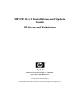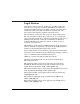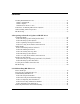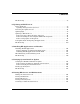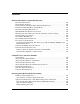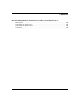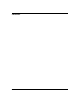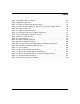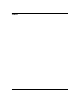HP-UX 11i v1 Installation and Update Guide HP Servers and Workstations Manufacturing Part Number : 5991-2805 September 2005, Edition 14 Printed in the United States © Copyright 1983-2005 Hewlett-Packard Development Company, L.P.
Legal Notices Confidential computer software. Valid license from HP required for possession, use or copying. Consistent with FAR 12.211 and 12.212, Commercial Computer Software, Computer Software Documentation, and Technical Data for Commercial Items are licensed to the U.S. Government under vendor's standard commercial license. The information contained herein is subject to change without notice.
Contents About This Document Intended Audience . . . . . . . . . . . . . . . . . . . . . . . . . . . . . . . . . . . . . . . . . . . . . . . . . . . . . . Publishing History . . . . . . . . . . . . . . . . . . . . . . . . . . . . . . . . . . . . . . . . . . . . . . . . . . . . . . Document Organization. . . . . . . . . . . . . . . . . . . . . . . . . . . . . . . . . . . . . . . . . . . . . . . . . . Typographical Conventions . . . . . . . . . . . . . . . . . . . . . . . . . . . . . . . . . . . . . . . . . .
Contents Deciding Which Method to Use . . . . . . . . . . . . . . . . . . . . . . . . . . . . . . . . . . . . . . . . . . . . When to Cold-Install. . . . . . . . . . . . . . . . . . . . . . . . . . . . . . . . . . . . . . . . . . . . . . . . . . . When to Update . . . . . . . . . . . . . . . . . . . . . . . . . . . . . . . . . . . . . . . . . . . . . . . . . . . . . . What Software Source to Use. . . . . . . . . . . . . . . . . . . . . . . . . . . . . . . . . . . . . . . . . . . .
Contents The Next Step. . . . . . . . . . . . . . . . . . . . . . . . . . . . . . . . . . . . . . . . . . . . . . . . . . . . . . . . . . 85 6. Updating to HP-UX 11i v1 Before You Begin . . . . . . . . . . . . . . . . . . . . . . . . . . . . . . . . . . . . . . . . . . . . . . . . . . . . . . . 88 Updating Netscape Directory Server. . . . . . . . . . . . . . . . . . . . . . . . . . . . . . . . . . . . . . 89 Reviewing the Update Process . . . . . . . . . . . . . . . . . . . . . . . . . . . . . . . . . . .
Contents B. Known Problems and Troubleshooting Known Install Problems . . . . . . . . . . . . . . . . . . . . . . . . . . . . . . . . . . . . . . . . . . . . . . . . Known Update Problems . . . . . . . . . . . . . . . . . . . . . . . . . . . . . . . . . . . . . . . . . . . . . . . . Common Install and Update Error and Warning Messages . . . . . . . . . . . . . . . . . . . . Problems Reading HP-UX 11i v1 DVD Media . . . . . . . . . . . . . . . . . . . . . . . . . . . . . . .
Contents E. Controlling Memory Utilization of VxFS 3.5 on HP-UX 11i v1 Introduction . . . . . . . . . . . . . . . . . . . . . . . . . . . . . . . . . . . . . . . . . . . . . . . . . . . . . . . . . . Controlling the inode Cache . . . . . . . . . . . . . . . . . . . . . . . . . . . . . . . . . . . . . . . . . . . . . Controlling the Buffer Cache. . . . . . . . . . . . . . . . . . . . . . . . . . . . . . . . . . . . . . . . . . . . . Conclusion . . . . . . . . . . . . . . . . . . . . . . . . . . . . . . . . .
Contents 8
Tables Table 1. Publishing History Details . . . . . . . . . . . . . . . . . . . . . . . . . . . . . . . . . . . . . . .13 Table 2. HP-UX 11i Releases . . . . . . . . . . . . . . . . . . . . . . . . . . . . . . . . . . . . . . . . . . . . .17 Table 1-1. Supported Operating Environments . . . . . . . . . . . . . . . . . . . . . . . . . . . . . .29 Table 2-1. File Partition Disk Space Allocation by Operating Environment . . . . . . .34 Table 2-2. Supported Servers. . . . . . . . . . . . . . . . . . . . . . .
Tables 10
Figures Figure 5-1. Cold-Installing HP-UX 11i v1 . . . . . . . . . . . . . . . . . . . . . . . . . . . . . . . . . .74 Figure 6-1. Updating to HP-UX 11i v1 . . . . . . . . . . . . . . . . . . . . . . . . . . . . . . . . . . . . .
Figures 12
About This Document This guide describes installing (called cold-installing) and updating your HP 9000 system to the latest release of HP-UX 11i v1. The document printing date and part number indicate the document’s current edition. The printing date will change when a new edition is printed. Minor changes may be made at reprint without changing the printing date. The document part number will change when extensive changes are made.
Document Organization The HP-UX 11i Version 1 Installation and Update Guide is divided into many chapters and appendixes, which contain information about installing and updating HP-UX 11i v1. IMPORTANT The Read Before Installing or Updating to HP-UX 11i Version 1 DVD booklet that comes with the HP-UX 11i v1 media contains last-minute cold-install and update information that was not available when this guide was published. Make sure to review the booklet before continuing.
• Chapter 6, “Updating to HP-UX 11i v1,” on page 87 Use this chapter to learn how to update your system to HP-UX 11i v1 using the update-ux command. Several examples are provided to assist you with your update scenario. • Chapter 7, “Installing HP Applications and Patches,” on page 111 Use this chapter to learn how to update applications on your system that are not installed or updated with HP-UX 11i v1 Operating Environments.
Typographical Conventions This document uses the following conventions: 16 audit (5) An HP-UX manpage. In this example, audit is the name and 5 is the section in the HP-UX Reference. On the web and on the Instant Information CD, it may be a hot link to the manpage itself. From the HP-UX command line, you can enter “man audit” or “man 5 audit” to view the manpage. See man (1). Book Title The title of a book. On the web and on the Instant Information CD, it may be a hot link to the book itself.
HP-UX Release Name and Release Identifier Each HP-UX 11i release has an associated release name and release identifier. The uname (1) command with the -r option returns the release identifier. Table 2 lists the releases available for HP-UX 11i. Table 2 HP-UX 11i Releases Release Identifier Release Name Supported Processor Architecture B.11.11 HP-UX 11i v1 PA-RISC B.11.20 HP-UX 11i v1.5 Intel Itanium B.11.22 HP-UX 11i v1.6 Intel Itanium B.11.
Related Documents This section discusses documentation for, and other sources of information about, HP-UX 11i v1. HP-UX 11i v1 Resources The following sources provide detailed information about HP-UX 11i v1: • HP-UX 11i v1 Instant Information CD The Instant Information CD provides HP-UX documentation supporting the release.
• README (Read Before Installing) Documents README documents or Read Before Installing (RBI) media booklets contain information about the installation process that may not appear in this HP-UX 11i Version 1 Installation and Update Guide. Any product contained in the release may have a README document, so several README documents may be included. The Read Before Installing or Updating to HP-UX 11i Version 1 booklet is included with your media kit.
To simplify sharing of patch information, you may want to copy the documentation files onto your own system. The hyperlinks from the HTML bundle readme files to the patch text files work as long as the HTML files reside in the same directory as the TEXT_FILES subdirectory. TIP • White Papers on HP-UX White papers associated with the HP-UX 11i v1 release are available at the HP Technical Documentation Web site: http://docs.hp.
Third-Party Resources You can find additional information about HP-UX 11i v1 in Disk and File Management Tasks on HP-UX — Prentice-Hall, Hewlett-Packard Professional Books, 1997. Other HP Web Resources The following Web sites provide a variety of information regarding the HP-UX 11i v1 release: • HP Workstations and HP 9000 Servers: — For workstations: http://www.hp.com/workstations/ — For servers: http://www.hp.com/products1/unix/operating/ • HP Software Depot: http://www.hp.
• HP-UX 11i v1 information: http://forums.itrc.hp.com http://www.hp.com • Patch Management User Guide for HP-UX 11.x Systems: http://docs.hp.com • HP-UX patches and patch information from the HP IT Resource Center Web site: http://itrc.hp.com Select maintenance and support (hp products) then select the appropriate patching tools. To receive HP Security Bulletins, under maintenance and support (hp products), select subscribe to security bulletins & patch digests.
• Software Distributor: http://www.docs.hp.com/en/SD/ • Support Plus web site: http://www.hp.com/go/softwareinfo/SUPPORT_PLUS • System administration for HP-UX systems: http://docs.hp.com/hpux/os/11iv1 http://forums.itrc.hp.com • System firmware: http://docs.hp.com/en/oshpux11i.
HP Encourages Your Comments HP encourages your comments concerning this document. We are truly committed to providing documentation that meets your needs. Please send comments to: http://docs.hp.com/en/feedback.html Please include document title, manufacturing part number, and any comment, error found, or suggestion for improvement you have concerning this document. Also, please include what we did right so we can incorporate it into other documents.
Welcome to HP-UX 11i Version 1 1 Welcome to HP-UX 11i Version 1 HP-UX 11i Version 1, for the PA-RISC architecture, offers a full range of HP-UX Operating Environments (OEs), including systems management and high-availability software products. This chapter introduces you to the media kit contents and Operating Environments of HP-UX 11i Version 1 (B.11.11). The HP-UX 11i v1 OEs are integrated and tested software solutions containing the operating system and selected applications.
Welcome to HP-UX 11i Version 1 Media Kit Contents Media Kit Contents This guide is part of the HP-UX 11i v1 media kit, which includes the following CDs, DVDs, and documents: • HP-UX 11i v1 (B.11.11) CD or DVD — Contains the HP-UX Operating System (OS), Operating Environments (OEs), required networking software, Update-UX, Ignite-UX, and online diagnostics. • HP-UX 11i v1 Support Plus CD — Contains the current HP-UX 11i v1 patch bundles and OnlineDiag bundle to fix defects and enable new hardware.
Welcome to HP-UX 11i Version 1 Media Kit Contents NOTE If you plan to read the HP-UX 11i v1 DVDs on an HP-UX 11i v1 system, or to cold-install HP-UX 11i v1 from a depot on an HP-UX 11i v1 system, then you need to install the PHKL_28025 patch. See “Problems Reading HP-UX 11i v1 DVD Media” on page 157 for information on mounting the HP-UX 11i v1 DVD.
Welcome to HP-UX 11i Version 1 HP-UX 11i v1 Operating Environments HP-UX 11i v1 Operating Environments Operating Environments (OEs) are tested and integrated application bundles designed to work with the operating system and provide the functionality needed for your system’s purpose. The following OEs are included on the HP-UX 11i v1 (B.11.
Welcome to HP-UX 11i Version 1 HP-UX 11i v1 Operating Environments Table 1-1 details the supported Operating Environments for HP servers and workstations: Table 1-1 Supported Operating Environments HP Commercial Servers FOE EOE MCOE X X X HP Workstations NOTE MTOE TCOE X X X In the HP-UX 11i v1 (B.11.11) Operating Environments, the Release Notes for HP-UX 11.0: HP 9000 Computers document does not contain updated release information.
Welcome to HP-UX 11i Version 1 The Next Step The Next Step Continue with Chapter 2, “System Requirements for Cold-Installing and Updating,” on page 31.
System Requirements for Cold-Installing and Updating 2 System Requirements for Cold-Installing and Updating This chapter helps you assess the current state of your system prior to cold-installing or updating to HP-UX 11i v1.
System Requirements for Cold-Installing and Updating System Requirements System Requirements For cold-install or update to HP-UX 11i v1, you need the following: NOTE 32 • A supported system. See “Supported Servers and Workstations” on page 36.
System Requirements for Cold-Installing and Updating How to Plan Your Disk Space Needs How to Plan Your Disk Space Needs This section provides hints and information to help you determine your disk needs for HP-UX 11i v1. If you need more disk space, be sure to order the equipment and plan on installing it after backing up your current system. • • Record the hardware path to the CD or DVD drive.
System Requirements for Cold-Installing and Updating How to Plan Your Disk Space Needs Disk Space Requirements for a Cold-Install Table 2-1 lists the amount of disk space allocated for the indicated partitions during a default cold-install for each Operating Environment. (The percentage used in each partition is in parentheses.
System Requirements for Cold-Installing and Updating How to Plan Your Disk Space Needs Disk Space Requirements for an Update To ensure a successful update to HP-UX 11i v1, make sure that you have at least as much disk space allocated to the file partitions listed in Table 2-1 on page 34, and that each partition (most importantly, /usr, /opt, and /var) has at least 10-20 percent free space to allow for any growth. Additionally, make sure that you have at least 1 GB allocated for /swap.
System Requirements for Cold-Installing and Updating Supported Servers and Workstations Supported Servers and Workstations The following tables outline the supported HP-UX 11i v1 configurations for HP servers and workstations. Supported Servers The following table lists currently supported servers. Some servers in this list may have been discontinued although they are still supported.
System Requirements for Cold-Installing and Updating Supported Servers and Workstations Table 2-2 Supported Servers (Continued) Bezel or Model 32-bit Support D-Class: D220, D230, D320, D330 Yes D-Class: D270, D280, D370, D380, D390 Yes K-Class: Kx20, Kx70, Kx80, K250, K360, K450, K460 Yes 64-bit Support Comments PA-7xxx D220/D230 discontinued June 1, 2000. D320 discontinued September 1, 2001, and D330 discontinued February 1, 2001. Yes PA-8xxx D270/D280/D370 discontinued June 1, 2000.
System Requirements for Cold-Installing and Updating Supported Servers and Workstations Table 2-2 Supported Servers (Continued) Bezel or Model rp2400 32-bit Support 64-bit Support Yes Comments PA-8500 processor HP-UX model string: A400-44 Discontinued September 1, 2002. rp2405/rp2405-2 Yes PA-8700 processor Discontinued November 1, 2004. rp2430/rp2430-1 Yes PA-8700 processor HP-UX model string: A400-6X Discontinued November 1, 2004.
System Requirements for Cold-Installing and Updating Supported Servers and Workstations Table 2-2 Supported Servers (Continued) Bezel or Model rp5430 32-bit Support 64-bit Support Yes Comments PA-8600 and newer processors HP-UX model string: L1500-5X, -6X, -7X, or -8X Discontinued July 1, 2004. rp5450 Yes PA-8500 and PA-8600 processors HP-UX model string: L2000-36, -44, -5X Discontinued May 1, 2002.
System Requirements for Cold-Installing and Updating Supported Servers and Workstations Table 2-2 Supported Servers (Continued) Bezel or Model 32-bit Support 64-bit Support Comments Superdome SD32 Yes HP-UX model string: 9000/800/S32000 Superdome SD32A Yes HP-UX model string: 9000/800/SD32A Superdome SD64 Yes HP-UX model string: 9000/800/S64000 Superdome SD64A Yes HP-UX model string: 9000/800/SD64A Yes PA-8xxx T-Class: T600 Yes Discontinued August 1, 1999.
System Requirements for Cold-Installing and Updating Supported Servers and Workstations Supported Workstations The following table lists currently supported workstations. Some workstations in this list may have been discontinued although they are still supported. The table does not list obsoleted1 workstations, nor does it include workstations that may have been added after this document was developed.
System Requirements for Cold-Installing and Updating Unsupported Servers and Workstations Unsupported Servers and Workstations The following HP servers, HP workstations, and HP graphics adapters are no longer supported: • Servers: E-, F-, G-, H-, and I-Class • Workstations: All 700 series, B132, B160, C100, C110, C160, C180, C200, C240, C360, J200, J210, J280, J282, J2240 • Graphics adapters: GRX, CRX, CRX-24, CRX-48Z NOTE C3700 and J6700 workstations require PA-8700 processor board upgrades (to ver
System Requirements for Cold-Installing and Updating Supported Network Drivers, Mass Storage Drivers, and SCSI Devices Supported Network Drivers, Mass Storage Drivers, and SCSI Devices For a complete list of supported network drivers, mass storage drivers, and SCSI devices, refer to the HP-UX 11i v1 Release Notes at the HP Technical Documentation Web site: http://docs.hp.
System Requirements for Cold-Installing and Updating Finding Firmware Information Finding Firmware Information Firmware changes frequently. Make sure your system has the latest firmware installed to support, for example, the latest versions of I/O adapters, mass storage devices, and devices used when you install from media or a network depot.
System Requirements for Cold-Installing and Updating Identification of Model, OS/OE, and Software Identification of Model, OS/OE, and Software Before you cold-install or update to HP-UX 11i v1, you need to identify the model of your system and other information. Identifying the Model To determine the model number of your system, enter: model To verify that HP-UX 11i v1 is supported on your system, see “Supported Servers and Workstations” on page 36.
System Requirements for Cold-Installing and Updating Identification of Model, OS/OE, and Software Identifying Installed Software To identify the software products on a system or media, use swlist.
System Requirements for Cold-Installing and Updating The Next Step The Next Step Continue with Chapter 3, “Choosing an Installation Method,” on page 49.
System Requirements for Cold-Installing and Updating The Next Step 48 Chapter 2
Choosing an Installation Method 3 Choosing an Installation Method This chapter provides information and scenarios to help you choose the most appropriate method to install HP-UX 11i v1 on your system.
Choosing an Installation Method Supported Cold-Install Paths to HP-UX 11i v1 Supported Cold-Install Paths to HP-UX 11i v1 Cold-install means installing system software on a new (uninstalled) or existing system by completely rebuilding the volume group, erasing the existing operating system and data on that volume, and installing the new operating system and specified software and data.
Choosing an Installation Method Supported Update Paths to HP-UX 11i v1 Supported Update Paths to HP-UX 11i v1 Update means using the update-ux command and Software Distributor (SD) tools to selectively overwrite the operating system and application software from a media or network source depot. An advantage of performing an update is that it leaves user data, configuration, and applications in place. You can update to HP-UX 11i v1 from the following HP-UX operating systems: • HP-UX 10.20 • HP-UX 11.
Choosing an Installation Method Supported Update Paths to HP-UX 11i v1 NOTE If you attempt to update from this release (HP-UX 11i v1 September 2005) to an earlier HP-UX 11i v2 release, the update process will stop and you will get the following message: ERROR: You are attempting to update from your release of HP-UX to a version of HP-UX that was released earlier in time. This is not supported. The update process has stopped without making any changes to your system.
Choosing an Installation Method Deciding Which Method to Use Deciding Which Method to Use Now that you have evaluated your system and ordered any needed hardware, you need to decide whether to cold-install or update to HP-UX 11i v1 on your system. When to Cold-Install CAUTION The cold-install process erases software on the root volume before installing HP-UX 11i v1. If you want to retain any existing software, make sure to back up that software before migrating or use update.
Choosing an Installation Method Deciding Which Method to Use See Chapter 4, “Preparing to Install or Update to HP-UX 11i v1,” on page 59 for more information about preparing your system for cold-install and then read the cold-install process using Ignite-UX in Chapter 5, “Cold-Installing HP-UX 11i v1,” on page 71. When to Update You can update rather than cold-install HP-UX 11i v1 when: IMPORTANT • You are updating from a supported HP-UX 10.20, HP-UX 11.0, and HP-UX 11i v1 system.
Choosing an Installation Method Deciding Which Method to Use What Software Source to Use When cold installing or updating your systems, you can choose to update using media, copy the contents of media into network depots, or create a golden image of the desired system for installing many similar systems. The process described in this guide cold-installs and updates a single system from local media.
Choosing an Installation Method If You Have an Existing HP-UX 11i v1 System If You Have an Existing HP-UX 11i v1 System If your system is already running HP-UX 11i v1, use update-ux to update to the new version of the OE for HP-UX 11i v1. You can install HP-UX 11i v1 patch bundles and the OnlineDiag bundle to fix defects and enable new hardware. If you only install the patch bundles, these bundles will not include the application updates provided on the OE media.
Choosing an Installation Method Understanding Online Diagnostics Understanding Online Diagnostics HP-UX 11i v1 automatically installs diagnostics on all systems to provide required hardware support. The tools contained in the OnlineDiag bundle give you a complete solution to verify, troubleshoot, and monitor Itanium-based system hardware while the system is online.
Choosing an Installation Method The Next Step The Next Step After deciding which method to use to install HP-UX 11i v1, you can start preparing your system for either cold-install or update. Proceed to Chapter 4, “Preparing to Install or Update to HP-UX 11i v1,” on page 59. IMPORTANT 58 Make sure you review the Read Before Installing or Updating to HP-UX 11i v1 DVD booklet for situations not discussed in Chapter 3, “Choosing an Installation Method,” on page 49 that may apply to your system.
Preparing to Install or Update to HP-UX 11i v1 4 Preparing to Install or Update to HP-UX 11i v1 This chapter details the preparation tasks required to cold-install or update to HP-UX 11i v1.
Preparing to Install or Update to HP-UX 11i v1 Cold-Install Tasks Cold-Install Tasks Prior to cold-installing HP-UX 11i v1, perform these tasks: • Back up any configuration files you want to reinstall. • Back up your operating system using the Ignite-UX make_net_recovery and make_tape_recovery commands. • If you intend to cold-install HP-UX 11i v1 on more than one system, update your Ignite-UX server. • Locate source media and codewords.
Preparing to Install or Update to HP-UX 11i v1 Cold-Install Tasks Colors and Fonts If you want to preserve your colors and fonts in CDE, execute the following command on the system you are updating: xrdb -q > xrdb.save Then save the xrdb.save file in your backup directory. Task 2: Backing Up Your System Back up your system before performing a cold-install, and again after the cold-install is complete. If a problem occurs, you can easily restore the system to its original state.
Preparing to Install or Update to HP-UX 11i v1 Update Tasks Update Tasks Prior to updating to HP-UX 11i v1, perform these tasks: • Identify all software products and bundles on your system. • Rebuild the HP-UX kernel. • Rename your log files to make it easier to find problems encountered during an update. • Back up your operating system using the Ignite-UX make_net_recovery and make_tape_recovery commands. • Locate source media and codewords. Task 1: Identifying Software Versions Step 1.
Preparing to Install or Update to HP-UX 11i v1 Update Tasks Task 3: Renaming Your Log Files To make it easier to look for problems encountered during an update, rename the log files before starting an update: 1. cd /var/adm/sw 2. As root, rename each log file. For example: mv swagent.log swagent_old.log Task 4: Backing Up Your System Back up your system before performing an update, and again after the update is complete. If a problem occurs, you can easily restore the system to its original state.
Preparing to Install or Update to HP-UX 11i v1 Backing Up Your System Backing Up Your System Back up your system before performing a cold-install or update, and again after the cold-install or update. If a problem occurs, you can easily restore the system to its original state.
Preparing to Install or Update to HP-UX 11i v1 Backing Up Your System Using make_net_recovery The Ignite-UX server has the make_net_recovery command to create an operating system recovery archive on another system on the network. The archive created by make_net_recovery is specific to the system it was created for and its identity includes host name, IP address, networking information, and so on.
Preparing to Install or Update to HP-UX 11i v1 Backing Up Your System If you intend to use a tape drive other than the default (/dev/rmt/0m), modify the command to point to the device you want to use, for example, a tape drive at /dev/rmt/3mn: /opt/ignite/bin/make_tape_recovery -Av -a /dev/rmt/3mn To recover a failed system disk or volume group after an operating system recovery tape has been made, simply load the recovery tape, boot the system and interrupt the boot sequence to redirect to the tape drive.
Preparing to Install or Update to HP-UX 11i v1 Backing Up Your System Task 2: Backing Up Your Data Files There are a number of different backup methods you may wish to choose from depending on your system backup needs and your configurations.
Preparing to Install or Update to HP-UX 11i v1 Locating Source Media and Codewords Locating Source Media and Codewords Now that you have backed up your system and important data files, locate the source media needed for the cold-install or update. See the section called, “Media Kit Contents” on page 26 for more information. You can obtain a codeword for a purchased product by contacting one of the HP licensing services in Table 4-1: Table 4-1 Location Asia HP Licensing Services Telephone 0120.42.
Preparing to Install or Update to HP-UX 11i v1 The Next Step The Next Step You are now ready to cold-install or update to HP-UX 11i v1. Chapter 4 • To cold-install: see Chapter 5, “Cold-Installing HP-UX 11i v1,” on page 71. • To update: see Chapter 6, “Updating to HP-UX 11i v1,” on page 87.
Preparing to Install or Update to HP-UX 11i v1 The Next Step 70 Chapter 4
Cold-Installing HP-UX 11i v1 5 Cold-Installing HP-UX 11i v1 This chapter describes cold-installing HP-UX 11i v1.
Cold-Installing HP-UX 11i v1 Before You Begin Before You Begin Before you cold-install HP-UX 11i v1, make sure that: 72 • Your system meets the system requirements to install and operate HP-UX 11i v1. For more details see Chapter 2, “System Requirements for Cold-Installing and Updating,” on page 31. • You understand all of the considerations provided in Chapter 3, “Choosing an Installation Method,” on page 49. • You have completed the preparation tasks required to cold-install your system.
Cold-Installing HP-UX 11i v1 Reviewing the Cold-Install Process Reviewing the Cold-Install Process Figure 5-1 on page 74 shows the overall process, along with alternative methods of cold-installing HP-UX 11i v1. Alternative methods of cold-installing include the following: NOTE Chapter 5 • Installing from network depots — Use Software Distributor commands to create depots containing OS, OE, and other software bundles, then install from the depot using Ignite-UX.
Cold-Installing HP-UX 11i v1 Reviewing the Cold-Install Process Figure 5-1 Cold-Installing HP-UX 11i v1 Create recovery archive Determine install approach From Media Install 11i OS/OE using Ignite-UX Install non-OE applications using swinstall (See Chapter 7.
Cold-Installing HP-UX 11i v1 Cold-Installing HP-UX 11i v1 Cold-Installing HP-UX 11i v1 This section describes cold-installing from the HP-UX 11i v1 CDs or DVDs, including the operating system, a selected Operating Environment (OE) bundle, network drivers, CDE language bundle, diagnostics, and required patches from the Support Plus CD. Before you begin, review Appendix B, “Known Problems and Troubleshooting,” on page 133 for any installation issues that apply to your system.
Cold-Installing HP-UX 11i v1 Cold-Installing HP-UX 11i v1 Task 1: Booting Your Machine This task describes how to boot your system from the install media. Step 1. Make sure any external devices connected to the target system are turned on and operational. Step 2. Insert the HP-UX 11i v1 CD or DVD into the drive. Step 3. Stop the autoboot by pressing Esc on workstations or any key on servers. The boot console menu is displayed. If you need help, enter HELP Step 4. Ensure that Fast Boot is enabled. a.
Cold-Installing HP-UX 11i v1 Cold-Installing HP-UX 11i v1 Task 2: Selecting Your Installation Type The system displays the Ignite-UX Welcome screen for the HP-UX installation process. When the initial Ignite-UX Welcome screen appears, read how to navigate and select choices on this terminal interface: • Use the Tab key to navigate between fields and the arrow keys to navigate within fields. • Use the Return/Enter key to select an item. Pressing Return/Enter or the spacebar opens a menu list.
Cold-Installing HP-UX 11i v1 Cold-Installing HP-UX 11i v1 services, file-system characteristics, and other configuration details. For more help on using Advanced Installation, refer to the Ignite-UX Administration Guide. — No User Interface uses all the defaults and begins the session. The remaining sections take you through the Guided Installation option. Step 3.
Cold-Installing HP-UX 11i v1 Cold-Installing HP-UX 11i v1 Some initial calculations have been performed by the install program, and a recommended value has been set for you. You can either accept this value or change it before continuing. Step 5. On the File System Type screen, select the type of file system you want to use. Unless you have other requirements, use the default value chosen by the install program.
Cold-Installing HP-UX 11i v1 Cold-Installing HP-UX 11i v1 Step 12. At the end of the Guided Installation session, a screen is displayed that enables you to review any messages that Ignite-UX encountered. If there are any errors, resolve them before continuing with the installation. Ignore any message stating that /var needs to be larger than available to hold a dump file. /var typically only needs to be set to 50-100 percent as large as the current memory to handle dump files.
Cold-Installing HP-UX 11i v1 Cold-Installing HP-UX 11i v1 Task 5: Finishing Your Installation Finishing the Guided Installation process begins with filesets being copied from the media to the hard disk. The system automatically reboots during the installation process. Installing HP-UX 11i v1 installs a minimum set of default networking drivers that apply to the system. Refer to the HP-UX 11i v1 Release Notes available at: http://docs.hp.
Cold-Installing HP-UX 11i v1 Cold-Installing HP-UX 11i v1 Step 6. You are prompted to answer a few questions before you can use the system. The first is whether or not you plan to use the system on a network. Enter the basic network information for your system. Step 7. Confirm your choices. You are now finished with the install procedures and presented with a login screen. Step 8. Log in to the system as root. Step 9. After the cold-install, store the HP-UX CDs or DVDs in a safe place.
Cold-Installing HP-UX 11i v1 Retrieving Information After Cold-Installing Retrieving Information After Cold-Installing After completing the cold-install, you can retrieve the information you had previously saved onto another system. Create a New Root Home Directory Consider creating a root home directory that is not /. Doing this keeps the user root dot files out of the / directory. Make sure it is on the root volume by calling it something like /homeroot.
Cold-Installing HP-UX 11i v1 Retrieving Information After Cold-Installing Restore /home If you had a local home directory, you can restore it as follows: • For instance, if you copied it to /backup/system1/home, enter these commands: cd /backup/system1/home find -depth | cpio -pdm /system1/home • If you backed it up to tape with fbackup, enter: frecover -x -i /system1/home -v Restore Other Files Carefully use the same techniques to restore other files and directories, such as /usr, /local, and /opt.
Cold-Installing HP-UX 11i v1 The Next Step The Next Step Continue with Chapter 7, “Installing HP Applications and Patches,” on page 111.
Cold-Installing HP-UX 11i v1 The Next Step 86 Chapter 5
Updating to HP-UX 11i v1 6 Updating to HP-UX 11i v1 This chapter describes updating your system to HP-UX 11i v1 using the update-ux command.
Updating to HP-UX 11i v1 Before You Begin Before You Begin Before you update to HP-UX 11i v1, make sure that: • You are updating from a supported migration path. See “Supported Update Paths to HP-UX 11i v1” on page 51. • Your system meets the system requirements to update and operate HP-UX 11i v1. For more details see Chapter 2, “System Requirements for Cold-Installing and Updating,” on page 31. • You have completed the preparation tasks required to update your system.
Updating to HP-UX 11i v1 Before You Begin Updating Netscape Directory Server Although the Netscape Directory Server (NDS) Version 6.02 is included in HP-UX 11i v1 OEs, you must explicitly select NDS during the install or update process. If you do not select NDS, it will not be installed with HP-UX 11i v1. CAUTION If you have NDS version B.02.00.05 and are updating to HP-UX 11i v1, be sure either to select the new version of NDS during the update or to remove the old version from your system.
Updating to HP-UX 11i v1 Reviewing the Update Process Reviewing the Update Process This section describes updating to HP-UX 11i v1 using the update-ux command and Software Distributor (SD) tools to selectively overwrite the operating system and application software from a media or network source depot. Figure 6-1 on page 92 shows the overall update process.
Updating to HP-UX 11i v1 Reviewing the Update Process NOTE If you attempt to update from this release (HP-UX 11i v1 September 2005) to an earlier HP-UX 11i v2 release, the update process will stop and you will get the following message: ERROR: You are attempting to update from your release of HP-UX to a version of HP-UX that was released earlier in time. This is not supported. The update process has stopped without making any changes to your system.
Updating to HP-UX 11i v1 Reviewing the Update Process Figure 6-1 Updating to HP-UX 11i v1 Create recovery archive update Determine update approach Important! Install update-ux (See page 97.) depots Determine source from media cold-install Cold-Install from media, depots or golden image (See Chapter 5.) Update OS/OE from 11i OE media using update-ux (Start at page 99.
Updating to HP-UX 11i v1 Updating Tips Updating Tips Table 6-1 suggests some tips and recommendations to be aware of during an update process: Table 6-1 Updating Tips Topic Monitoring the Update Process Tip If you want to view the update process in detail, open another terminal window and drag it aside so you can also watch for any messages on the window running update-ux. Then, use the tail command to view swinstall messages being logged: tail -f /var/adm/sw/swagent.
Updating to HP-UX 11i v1 Updating Tips Table 6-1 Topic In Case of Trouble Updating Tips (Continued) Tip The update-ux command returns an error value when it is not successful: 1 - Error during execution; update aborted. 2 - Update aborted via user action (-n or keyboard press) Messages are recorded in /var/adm/sw/swagent.log, /var/adm/sw/swinstall.log, and /var/adm/sw/update-ux.log. When updating Ignite-UX, also look at its log in /var/adm/sw/.
Updating to HP-UX 11i v1 Updating to HP-UX 11i v1 Updating to HP-UX 11i v1 Updating your system using update-ux includes the following tasks: 1. Create a network depot so you can update other systems on the network. See “Task 1: Creating a Network Depot (Optional)” on page 96. If you are not creating a network depot, you can skip this task. 2. Install the latest version of the update-ux command on your system. See “Task 2: Installing the Latest Update-UX Bundle (Required)” on page 97. 3.
Updating to HP-UX 11i v1 Updating to HP-UX 11i v1 Task 1: Creating a Network Depot (Optional) If you want to update other systems on the network then you must first create a network depot before you update your system and other systems. NOTE This optional step pertains to creating a network depot so you can update other systems on the network. If you already have a network depot, go to “Task 2: Installing the Latest Update-UX Bundle (Required)” on page 97.
Updating to HP-UX 11i v1 Updating to HP-UX 11i v1 Step 7. Merge all products on the mounted CD or DVD to the target depot, for example /update/update-depot: • • CD: swcopy -s /cdrom \* @ /update/update-depot DVD: swcopy -s /dvdrom \* @ /update/update-depot Step 8.
Updating to HP-UX 11i v1 Updating to HP-UX 11i v1 Step 4. Using ksh, Posix-sh, or Bourne shell, install update-ux on the target system; the depot example uses depot_server:/var/depots/my_depot • CD: swinstall -r -s /cdrom Update-UX \ \@ /var/adm/sw/update-ux.root 2> /dev/null • DVD: swinstall -r -s /dvdrom Update-UX \ \@ /var/adm/sw/update-ux.root 2> /dev/null swinstall -r -s depot_server:/var/depots/my_depot \ Update-UX \@ /var/adm/sw/update-ux.
Updating to HP-UX 11i v1 Updating to HP-UX 11i v1 Task 3: Using update-ux (Required) After you have installed the Update-UX bundle on the target system and, optionally, created an update depot containing all software to be installed, you can now proceed to update your target system. The Update-UX product includes a default selections file, update-ux.selections, which is installed in /usr/lib/sw. This file provides a list of bundles that are selected for install during an OS update.
Updating to HP-UX 11i v1 Updating to HP-UX 11i v1 Use the following syntax to run the update-ux command: update-ux -s source_location [-?] [-n|-y] [-i] [-f selection_file] [-x option=value] [sw_spec] where: -s source_location Specifies the source containing the new software depot. Possible locations are a local directory, a mounted DVD containing a depot, or a remote system-and-depot combination. All paths used in the source_location must be absolute paths.
Updating to HP-UX 11i v1 Updating to HP-UX 11i v1 -f selection_file Reads the list of software selections from selection_file instead of (or in addition to) the command line. This option enables you to select and update optional software or to deselect default-installed software. The Update-UX product includes a default selections file, update-ux.selections, which is installed in /usr/lib/sw. This file provides a list of bundles that are selected for install during an OS update.
Updating to HP-UX 11i v1 Updating to HP-UX 11i v1 Examples: Using update-ux to Update Your System Your system configuration and your planning determine how you use update-ux. This section provides some scenarios and examples of how you might use update-ux to update your system: 102 • “Updating to HP-UX 11i v1 OS (OE Installed)” on page 103 explains how to update to HP-UX 11i v1 with an Operating Environment.
Updating to HP-UX 11i v1 Updating to HP-UX 11i v1 Recommended Update Updating to HP-UX 11i v1 OS (OE Installed) To update to HP-UX 11i v1 and include an HP-UX 11i v1 Operating Environment, you need to specify the OE bundle name in the update-ux command.
Updating to HP-UX 11i v1 Updating to HP-UX 11i v1 Updating to HP-UX 11i v1 OS (No OE Installed) IMPORTANT If you already have an Operating Environment installed on your system, you cannot use this scenario. Instead, use “Updating to HP-UX 11i v1 OS (OE Installed)” on page 103. Attempting this scenario when you already have an Operating Environment installed will cause update-ux to fail.
Updating to HP-UX 11i v1 Updating to HP-UX 11i v1 Downgrading an OE If you want to downgrade your system from a higher-level OE, say, from Mission Critical OE to Foundation OE, first use update-ux to install the lower level OE from the latest set of HP-UX 11i v1 media, then use swremove to remove the unwanted OE bundle and its software. For example, to move from the 64-bit Mission Critical OE to the 64-bit default HP-UX 11i v1 OE: Step 1.
Updating to HP-UX 11i v1 Updating to HP-UX 11i v1 Updating Selectable Software To update to HP-UX 11i v1 and specify additional selectable bundles such as Software Package Builder on the command line, follow these steps: Step 1.
Updating to HP-UX 11i v1 Updating to HP-UX 11i v1 Updating to a 64-bit OS Make sure that your system can support the 64-bit OS before running this command.
Updating to HP-UX 11i v1 Post-Update Task: Configuring OE Applications Post-Update Task: Configuring OE Applications After updating to an HP-UX 11i v1 Operating Environment (OE), some OE products need post-installation configuration to make them functional. This may be indicated by a message logged in /var/adm/sw/swagent.log. Refer to each product’s installation instructions for details.
Updating to HP-UX 11i v1 The Next Step The Next Step Continue with the Chapter 7, “Installing HP Applications and Patches,” on page 111.
Updating to HP-UX 11i v1 The Next Step 110 Chapter 6
Installing HP Applications and Patches 7 Installing HP Applications and Patches This chapter describes how to install HP applications from the Applications DVD, and provides references for patching and patch management. Before you begin, make sure you have already completed installing or updating HP-UX.
Installing HP Applications and Patches Installing HP-UX Applications Installing HP-UX Applications Your HP-UX 11i v1 media kit contains the HP-UX Applications DVD. The Applications DVD has optional development tools and system management software that you can choose to install or update the existing development tools and system management software on your system. TIP You can find the complete list of applications included in the HP-UX 11i v1 release in the HP Application Availability Matrix: http://www.
Installing HP Applications and Patches Installing HP-UX Applications Installing HP-UX Applications from the DVD Before you begin, review Appendix B, “Known Problems and Troubleshooting,” on page 133 for any installation issues that apply to your system. Required Media Have the HP-UX 11i v1 Applications DVD ready from the HP-UX 11i v1 media kit. You must boot HP-UX 11i v1 to install HP-UX application software products. Use the following procedure to install products from the Applications DVD: Step 1.
Installing HP Applications and Patches Installing HP-UX Applications Step 4. Use swinstall to install software from the Applications DVD. The following example uses swinstall to install software from the source mounted at /dvdrom: swinstall -i -s /dvdrom Refer to the swinstall (1M) manpage for details. Step 5. Select and install software from the Applications DVD. The swinstall program presents an interface for selecting and installing software from the DVD. Step 6. Unmount and eject the Applications DVD.
Installing HP Applications and Patches HP-UX Patching and Patch Management HP-UX Patching and Patch Management Standard HP-UX bundles supply diagnostics and patches for HP-UX core files, applications, and diagnostic products. These bundles enable new hardware, fix known defects, and provide diagnostics tools. In some cases, a patch may deliver new software functionality. All bundle software is cumulative and replaces completely any previous bundle release for the same operating system (OS) release.
Installing HP Applications and Patches The Next Step The Next Step Continue with Chapter 8, “Verifying System Install or Update,” on page 117.
Verifying System Install or Update 8 Verifying System Install or Update This chapter provides steps to verify that your system is ready and back in production. Before you begin, make sure you have already completed either cold-installing or updating to HP-UX 11i v1.
Verifying System Install or Update Verifying the HP-UX Cold-Install or Update Verifying the HP-UX Cold-Install or Update To verify that HP-UX 11i v1 was installed or updated successfully, use the Software Distributor commands swlist and swverify, as described in this section.
Verifying System Install or Update Verifying the HP-UX Cold-Install or Update Task 2: Verifying the Installed Software Step 1. Verify that the basic operating system was installed successfully: /usr/sbin/swverify HPUXBaseOS /usr/sbin/swverify HPUXBaseAux /usr/sbin/swverify Bundle11i The message “Verification succeeded” should be displayed on the console at the end of the operation. Further messages from the verification process can be found in the log files: /var/adm/sw/swverify.
Verifying System Install or Update Backing Up the System Backing Up the System Now that you have a solid system configuration, you need to back it up. This provides you with a stable configuration that you can use to rebuild the system, if necessary. For more information, see “Backing Up Your System” on page 64.
Verifying System Install or Update The Next Step The Next Step Now that you have installed or updated your system and have all the HP applications and patches that you need, you must configure your system. You can find many of the configuration tasks in Managing Systems and Workgroups: A Guide for HP-UX System Administrators. The guide is available at the HP Technical Documentation Web site: http://docs.hp.
Verifying System Install or Update The Next Step 122 Chapter 8
Booting HP Servers and Workstations A Booting HP Servers and Workstations This appendix describes booting various HP servers and workstations using the built-in Boot ROM firmware interface. As explained here, the built-in boot process differs between newer and older workstations and servers.
Booting HP Servers and Workstations Halting the Autoboot Process Halting the Autoboot Process 1. Make sure any external devices connected to the target system are switched ON. 2. Switch ON the target computer or cycle power. 3. Insert the install media into the drive. At the Stop Autoboot message: • Workstations: Press and hold down Esc. • Servers: Press and hold down Esc or any other key. 4. See the appropriate following section for your system’s boot process.
Booting HP Servers and Workstations Booting Workstations Booting Workstations Newer workstation After stopping the boot process, the system displays a menu: boot menu Command Auto [boot|search] [on|off] Boot [pri|alt|scsi.addr] [isl] Boot lan[.lan_addr] [install] [isl] Chassis [on|off] Diagnostic [on|off] Fastboot [on|off] Help Information LanAddress Monitor [type] Path [pri|alt] [lan.id|SCSI.
Booting HP Servers and Workstations Booting Workstations Older workstation boot menu Older HP Workstations display a menu similar to this: b) Boot from specified device s) Search for bootable devices a) Enter Boot Administration mode x) Exit and continue boot sequence ?) Help Select from menu: To start a search for bootable devices, enter: s Older workstation search results Searching for Devices with Bootable Media. To terminate search, press and hold the ESCAPE key.
Booting HP Servers and Workstations Booting HP Servers Booting HP Servers As noted previously, you can halt the server autoboot process and redirect it to boot from the desired media device.
Booting HP Servers and Workstations Booting HP Servers Newer server search results Here is a typical output: Searching for potential boot device. This may take several minutes. To discontinue, press any key. Path Number Device Path Device Type --------------------------------------------------------------------P0 56/52.0 (dec) Seq. record access media P1 56/52.3 (dec) Seq. record access media P2 56/52.4 (dec) Random access media P3 56/52.
Booting HP Servers and Workstations Booting HP Servers Step 4. Determine the hardware path of the install device from your system administrator. (There is no search capability to determine this information on older HP server models). • If the primary path shown on your screen is not the same as that for the install device, respond with n to Boot from primary boot path. In this case, you will then be asked if you want to boot from the alternate path, which is typically set to the CD or DVD device.
Booting HP Servers and Workstations Booting V-Class Systems Booting V-Class Systems V2200 system boot To boot the system from the install media, first power-up the system and console any external drive, as explained earlier. Portions of a typical V-Class boot display are shown below. To stop the system boot process and select the device with the install media, press any key within 10 seconds after you see “System is HP 9000 V2000 series”: OBP reboot SPP2000, POST version 3.1.4.
Booting HP Servers and Workstations Booting V-Class Systems To determine the boot path, enter: pa Primary boot path Alternate boot path Console path Keyboard path Booting from the primary path = = = = 1/0:0.4.0 15/3 15/1 15/1 If your boot device (CD) is mounted at the primary path, enter: bo pri Device : /pci@fe,90000/symbios@0,0/sd@4,0:cntl Directory : LIF File : HPUX Arguments : hpux Loading : HPUX ............ %%xxxxxx%% bytes loaded. 101456 + 61440 + 864184 start 0xd01cc0 Boot: disc(1/0/0.4.
Booting HP Servers and Workstations Searching for Other Bootable Devices Searching for Other Bootable Devices If your CD is not mounted at the primary path, enter sea (search) at the command prompt to see a general listing of devices. The CD will be listed with its hardware path. For example: Command: sea Searching for Devices with Bootable Media. Device Selection Device Path Device Type ----------------------------------------------------------------P0 5/2:0.2.0 Disk : SEAGATE ST34371W 0484 P1 5/2:0.3.
Known Problems and Troubleshooting B Known Problems and Troubleshooting This section contains critical information for you to review before you start installing or updating to HP-UX 11i v1. Before installing or updating to HP-UX 11i, be sure to read this entire appendix as well as Read Before Installing or Updating to HP-UX 11i v1 CD booklet for additional late-breaking information. For information and patches on other known problems, go to the HP IT Resource Center web site: http://itrc.hp.
Known Problems and Troubleshooting Known Install Problems Known Install Problems Table B-1 describes install problems known to occur in the HP-UX 11i v1 release. Table B-1 Known Install Problems Problem Description/Action VxVM Disk Group Error During Install No validation is done on the disk group name to see if it conflicts with a disk group name currently imported on the system being installed. If the name conflicts with an imported disk group the creation of the extra disk group will fail.
Known Problems and Troubleshooting Known Install Problems Table B-1 Known Install Problems (Continued) Problem Description/Action “Kernel size is very large” Warning During Cold-Install During a cold-install, the following warning message may appear in your swagent.log: WARNING: Kernel size is very large. The kernel may not boot or may show decreased performance in small memory systems.
Known Problems and Troubleshooting Known Install Problems Table B-1 Known Install Problems (Continued) Problem Description/Action vPars version A.02.03 Required for rp7405, rp7410 and rp8400 Servers with PDC Firmware Version 17.005 If you received an rp7405, rp7410 or rp8400 server with PDC firmware version 17.005 (overall firmware version 6.0), and you intend to use Virtual Partitions (vPars), you must obtain vPars version A.02.03.
Known Problems and Troubleshooting Known Install Problems Table B-1 Known Install Problems (Continued) Problem Description/Action xntpd Fails to Start on Reboot After Installing GOLDQPK11i Patch Bundle After installing the GOLDQPK11i patch bundle, xntpd may fail to start after the initial reboot of the system. In your syslog.
Known Problems and Troubleshooting Known Install Problems Table B-1 Known Install Problems (Continued) Problem Description/Action IETHER-00 Networking Driver Requires Critical Fixes from PHNE_29947 HP has released PHNE_29947 to address critical defects with the IETHER driver in the IEther-00 bundle (11.11.05) that is delivered with the HP-UX 11i v1 OE update for June 2004. The IETHER driver supports the built-in LAN on the C8000 workstation, along with the add-in GigEthernet cards (A7011A and A7012A).
Known Problems and Troubleshooting Known Install Problems Table B-1 Known Install Problems (Continued) Problem Description/Action System Console "kthread table full" or "fork failed" Messages This section was modified in the March 2003 release to reflect how the maxusers tunable value varies depending on the type of system you have.
Known Problems and Troubleshooting Known Update Problems Known Update Problems Table B-2 describes update problems known to occur in the HP-UX 11i v1 release. Table B-2 Known Update Problems Problem Description/Action Ignore error message: Pay Per Use Failed During upgrade of your HP-UX 11i v1 (B.11.11) system, the following error message is in the rc.log: /sbin/rc[41]: /sbin/rc2.d/S700ppu: not found. "/sbin/rc2.
Known Problems and Troubleshooting Known Update Problems Table B-2 Known Update Problems (Continued) Problem Description/Action Unsupported Upgrade of ServiceControl Manager Causes SCR Error During Update While updating an HP-UX 10.20 system to either the Foundation, Enterprise or Mission Critical Operating Environment, you may encounter the following error messages in swagent.log appearing to affect SCR: ERROR: [300076] Cannot delete the definition for product "SCR" from the target "/".
Known Problems and Troubleshooting Known Update Problems Table B-2 Known Update Problems (Continued) Problem Description/Action Boot Error Messages Appear After Updating from HP-UX 11.0 (with MirrorDisk/UX Installed) to HP-UX 11i v1 TCOE If you are updating to HP-UX 11i v1 TCOE from HP-UX 11.
Known Problems and Troubleshooting Known Update Problems Table B-2 Known Update Problems (Continued) Problem Description/Action ApacheStrong Becomes Unbundled After Update After updating to the June 2003 release of HP-UX 11i v1, you may encounter a warning after running the swlist command, indicating that ApacheStrong was unbundled during the update: # # Product(s) not contained in a Bundle: # ApacheStrong 1.3.26.06.
Known Problems and Troubleshooting Known Update Problems Table B-2 Known Update Problems (Continued) Problem Description/Action HP Apache May Hang On Reboot after System Update from Golden System Image (GSI) Depot When upgrading from a GSI-installed system containing an OE with HP Apache 2.0, some systems may hang while attempting to shutdown the Apache Web Server. The problem is caused by an obsolete PID from the httpd daemon being copied from the GSI Golden Image Depot to the client system.
Known Problems and Troubleshooting Known Update Problems Table B-2 Known Update Problems (Continued) Problem Description/Action X11MotifDevKit Produces Incompatible Error After Upgrade from HP-UX 10.20 After updating from HP-UX 10.20 to HP-UX 11i v1, the following errors may appear in your swverify.log: ERROR: [140167] The product "X11MotifDevKit,l=/,r=B.10.20.02" is not compatible with this system's architecture or operating system. * [140061] Configured X11MotifDevKit.X11R6-PRG,l=/,r=B.10.20.
Known Problems and Troubleshooting Known Update Problems Table B-2 Known Update Problems (Continued) Problem Description/Action OpenView SNMP Agent Produces Error with Upgrade to HP-UX 11i v1 Due to a preinstall script error, customers upgrading to HP-UX 11i v1 may see the following error: * [140184] Installing fileset "OVSNMPAgent.MASTER,r=B.11.11" (54 of 1293). * [20255] Running "postinstall" script for fileset "OVSNMPAgent.MASTER". * [20255] Running "preinstall" script for fileset "OVSNMPAgent.
Known Problems and Troubleshooting Known Update Problems Table B-2 Known Update Problems (Continued) Problem Description/Action “Initialize of the ITO Control Agent failed” Error During update-ux Session Beginning in June 2002, the ITO-SE single system event management component was removed from the GlancePlus Pak 2000 product. If you are updating from HP-UX 10.20 or HP-UX 11.
Known Problems and Troubleshooting Known Update Problems Table B-2 Known Update Problems (Continued) Problem Description/Action Firmware Patches Should Not Be Included in Cold-Install or Update Session If you are migrating from either HP-UX 10.20 or HP-UX 11.0, HP strongly recommends you do not include firmware patches while running a cold-install or update session.
Known Problems and Troubleshooting Known Update Problems Table B-2 Known Update Problems (Continued) Problem Description/Action Update Fails if nstrpty Kernel Parameter Set as a Formula If the value of the nstrpty kernel parameter is specified as a formula (for example, nstrpty (NPTY*2)), then updating to HP-UX 11i will fail with this error: /var/tmp/BAAa10554/catalog/Streams-TIO/STRTIO-KRN/posti nstall[82]: (NPTY): The specified number is not valid for this command.
Known Problems and Troubleshooting Known Update Problems Table B-2 Known Update Problems (Continued) Problem Description/Action Kernel Build Failure When updating a workstation running on a HP-UX 10.20 32-bit OS to HP-UX 11i 32-bit OS/OE, the update may fail if a USB driver is configured on the system. This will not occur when updating to HP-UX 11i 64-bit OS. If this occurs, update-ux displays this message on the console before quitting: Loading the kernel...
Known Problems and Troubleshooting Common Install and Update Error and Warning Messages Common Install and Update Error and Warning Messages As an install or update progresses, you will see messages relating to the progress being entered into the log file. These messages usually refer to normal behavior. ERROR and WARNING messages, however, have the following significance: ERROR Indicates a serious problem, usually requiring action from the user in order to proceed with an installation.
Known Problems and Troubleshooting Common Install and Update Error and Warning Messages Table B-3 Common Install and Update Error and Warning Messages Problem Description/Action Multiple OE Errors Installing both the HP-UX 11i Operating Environment and the Enterprise Operating Environment on the same system is not a standard update path. If you continue with this operation, use the swremove(1M) to remove the Enterprise Operating Environment after the update is complete. Complete the update.
Known Problems and Troubleshooting Common Install and Update Error and Warning Messages Table B-3 Common Install and Update Error and Warning Messages Problem Description/Action Servicecontrol Manager Filesets May Indicate Incorrect Permissions Some Servicecontrol Manager directories may indicate that they have incorrect permissions during an update to the June 2004 version of HP-UX 11i v1. You can safely ignore these warnings. Servicecontrol Manager will work correctly.
Known Problems and Troubleshooting Common Install and Update Error and Warning Messages Table B-3 Common Install and Update Error and Warning Messages Problem Description/Action Warning Displays WARNING: There were errors installing from the first depot. See the /var/adm/sw/swagent.log for details. WARNING: Continuing could cause the OS update to fail Do you want to continue ? (y/n) Press y to continue the update. Afterward, review /var/adm/sw/swagent.log.
Known Problems and Troubleshooting Common Install and Update Error and Warning Messages Table B-3 Common Install and Update Error and Warning Messages Problem Description/Action Root (/) Volume Lock Error If update-ux quits after you extended a volume size, you may see an error containing these lines: ERROR: The command: /var/adm/sw filter /var/adm/sw/update-ux/swinstall... This error will be logged in /var/adm/sw/swinstall.log: Error: Cannot lock “/” because another command hold a conflicting lock ..
Known Problems and Troubleshooting Common Install and Update Error and Warning Messages Table B-3 Common Install and Update Error and Warning Messages Problem Description/Action Using Ignite-UX with HP-UX 11i v1 OEs and Patch Bundles In order for Ignite-UX to properly load patch bundles, the configuration file for the install depot needs to be modified. The sd_software_list definition needs to be removed from the bundle definitions for all patch bundles in the depot.
Known Problems and Troubleshooting Problems Reading HP-UX 11i v1 DVD Media Problems Reading HP-UX 11i v1 DVD Media The HP-UX 11i v1 DVD media contains large volumes of data that may cause your DVD device to fail while reading the DVD media contents during an update. This particularly affects you if you use Update-UX or other Software Distributor (SD) tools.
Known Problems and Troubleshooting Problems Reading HP-UX 11i v1 DVD Media Patches for Systems Currently Running HP-UX 11i v1 • PHKL_26269 (11.11 Rock Ridge extension for ISO-9660) • PHKL_28025 (11.11 Rock Ridge extension for ISO-9660) • PHCO_25841 (11.11 Add Rock Ridge extension to mount_cdfs (1M)) Patches for Systems Currently Running HP-UX 11.0 • PHKL_26450 (11.00 Rock Ridge extension for ISO-9660) • PHKL_28060 (11.00 Y2k; Rock Ridge extension for ISO-9660) • PHCO_26449 (11.
Known Problems and Troubleshooting Problems Reading HP-UX 11i v1 DVD Media Determining Whether You Need to Install the Patches To determine whether your system already has the listed patches installed, run the following: /usr/sbin/swlist -l patch | grep patch_name where patch_name is one of the listed patches for your operating system version.
Known Problems and Troubleshooting Problems Configuring HP-UX 11i v1 Problems Configuring HP-UX 11i v1 Read these items before installing or updating to HP-UX 11i v1. Table B-4 Problems Configuring HP-UX 11i v1 Problem Kernel Build Warnings for krm Module During Cold-Install or Update Description/Action During a cold-install or update, you may encounter a warning message in either /var/opt/ignite/local/install.log or /var/adm/sw/update-ux.log indicating that debug information may be corrupted.
Known Problems and Troubleshooting Problems Configuring HP-UX 11i v1 Table B-4 Problems Configuring HP-UX 11i v1 (Continued) Problem Enabling AutoFS on High Availability Servers Can Cause NFS Packages to Be Dropped Description/Action You are affected if you enable AutoFS on an HA server. Restarting NFS clients (with nfs.client stop/start) or NFS servers (with nfs.
Known Problems and Troubleshooting Problems Configuring HP-UX 11i v1 Table B-4 Problems Configuring HP-UX 11i v1 (Continued) Problem Hardware Information Not Captured on Systems with Floppy Drive Description/Action On systems with a floppy-disk drive attached, hardware information will not be captured in the System Configuration Repository (SCR) under HP-UX 11i. After updating a system with a floppy drive from 10.
Known Problems and Troubleshooting Problems Configuring HP-UX 11i v1 Table B-4 Problems Configuring HP-UX 11i v1 (Continued) Problem 100BT HSC-FX Cards Do Not Work on HP-UX 11i v1 Description/Action The100BT HSC-FX cards, J3514A#002 and J3516A#002, do not work under 11i. The card is claimed, but the link does not come up. This card is supported on K-Class, D-Class and A-180 systems.
Known Problems and Troubleshooting Problems Configuring HP-UX 11i v1 Table B-4 Problems Configuring HP-UX 11i v1 (Continued) Problem SCSI PCI Restrictions for OLA/R Description/Action Online addition and replacement (OLA/R) of PCI HBAs is available in HP-UX 11i v1 on the HP 9000 L-Class, N-Class, and Superdome systems. This feature allows you to add or replace a failed HBA without having to reboot the system.
Known Problems and Troubleshooting SCSI PCI HBA Documentation Correction SCSI PCI HBA Documentation Correction An error exists in the current manual for each of following SCSI PCI Host Bus Adapters (HBAs): A4800A, A5149A, A5150A, and A5159A The content for the “Setting the SCSI IDs” section of the “Installing the Adapter” chapter is not correct.
Known Problems and Troubleshooting SCSI PCI HBA Documentation Correction The peripheral device SCSI IDs are usually set with jumpers or a switch on the peripheral. Refer to the peripheral manufacturer's instructions to determine the ID of each device and how to change it. You must have no duplication of SCSI IDs on a SCSI bus-the system will hang or crash if duplicate SCSI IDs are on the bus.
Known Problems and Troubleshooting HP-UX Apache-based Web Server Requires LD Patch to Start and Stop HP-UX Apache-based Web Server Requires LD Patch to Start and Stop IMPORTANT Due to an ld defect, you may encounter problems starting and stopping HP-UX Apache-based Web Server (hpuxwsApache). At the time of this writing, HP is unable to include a patch. To fix this problem, follow the steps below: To verify and install the required version of ld and libdld for the HP-UX Apache-based Web Server: Step 1.
Known Problems and Troubleshooting Problems with Large Systems Problems with Large Systems After a system is cold-installed, you may wish to add all the file systems that existed under the previous installation, either manually or using sam. However, for a large number of file systems (for example, over a hundred), some tables in the kernel may be too small to allow correct booting.
Known Problems and Troubleshooting Un-installing HP-UX 11i v1 Un-installing HP-UX 11i v1 If you cannot resolve problems after installing or updating to HP-UX 11i v1, you may wish to un-install 11i. The process depends upon the install or update process you followed: • Assuming that you have made a make_tape_recovery or make_net_recovery tape using Ignite-UX, boot the system from that media to return the OS and any archived applications to the previous release.
Known Problems and Troubleshooting Re-installing Software Distributor Re-installing Software Distributor If Software Distributor is missing or damaged, it can be reinstalled using the install-sd utility.
Known Problems and Troubleshooting Recovering a Corrupt System Recovering a Corrupt System If your system will not boot at the login prompt, or the system boots but critical files are corrupt, adversely affecting system performance, it may be useful to restore system elements from the HP-UX Install/Update/ Recovery media.
Known Problems and Troubleshooting Verifying and Adding Diagnostic Drivers Verifying and Adding Diagnostic Drivers HP-UX 11i v1 automatically installs Support Tools on all systems to provide required hardware support. These tools, contained in the OnlineDiag bundle, give you a complete solution for verifying, troubleshooting, and monitoring HP system hardware. This includes CPUs, memory, interface cards, mass storage devices, and other devices.
Known Problems and Troubleshooting Problems Affecting Non-C Locales Problems Affecting Non-C Locales Difference Between English and Japanese HP-UX STK The English and Japanese versions of the STK bundled with HP-UX 11i v1 may contain differing documentation (the STK tools are identical for both languages). To verify that you have the latest Japanese documentation set, view these web sites: http://devresource.hp.com/STK_ja_JP.
Known Problems and Troubleshooting Problems Affecting Non-C Locales 174 Appendix B
HP-UX 11i v1 Software Bundles C HP-UX 11i v1 Software Bundles This appendix describes the software bundles included in the HP-UX 11i v1 media contents.
HP-UX 11i v1 Software Bundles Core Software Core Software The core software installed for all Operating Environments comprise the following software bundles: Table C-1 Bundle Name Core Software Description HPUXBase32 or HPUXBase64 HP-UX 11i v1 Base OS installation, either 32- or 64-bit HPUXBaseAux HP-UX Base Auxiliary bundle 176 Appendix C
HP-UX 11i v1 Software Bundles Always-Installed Patch Bundles Always-Installed Patch Bundles The always -installed patch bundles for all Operating Environments comprise the following software bundles: Table C-2 Always-Installed Patch Software Patch Bundle Purpose FEATURE11-11 Feature Enablement Patches HWEnable11i Hardware Enablement (HWE) Provides enablement patches for Base-VXVM product. Provides core patches that enable new processors, systems, I/O cards, devices.
HP-UX 11i v1 Software Bundles Always Installed Software (Stand-Alone) Always Installed Software (Stand-Alone) The software listed in Table C-3 is always installed with the HP-UX 11i v1 operating system.
HP-UX 11i v1 Software Bundles Always-Installed Software (OE) Always-Installed Software (OE) The software listed in Table C-4 is installed by Operating Environment (OE).
HP-UX 11i v1 Software Bundles Always-Installed Software (OE) Table C-4 Always-Installed Software by Operating Environment Bundle / Description Foundation Enterprise Mission Critical TCOE MTOE T1869AA X HP 3D Technology API for Java 1.4 B8724AA HP CIFS/9000 Client X X X X X X X X B8725AA HP CIFS/9000 Server B6061AA X HP MLIB Math Software Library B6060BA X HP Message-Passing Interface (MPI) B3929DA HP OnlineJFS 3.
HP-UX 11i v1 Software Bundles Always-Installed Software (OE) Table C-4 Always-Installed Software by Operating Environment Bundle / Description Foundation Enterprise Mission Critical TCOE MTOE X X T1302AA X HP-UX Workload Manager Toolkit B2491BA MirrorDisk/UX X X X X MySQL MySQL open-source database X B6268AA OpenGL 3D Graphics DK and RTE B3701AA X X X X X X X X OV GlancePlus Pak B7697BA PRM Libraries J5849AA PAM Kerberos X TechSysConf Technical System Configuration X X X X B
HP-UX 11i v1 Software Bundles Always-Installed Network and Mass Storage Drivers Always-Installed Network and Mass Storage Drivers You can find the information that was formerly contained in this section in the HP-UX 11i v1 Release Notes. It is available at the HP Technical Documentation Web site: http://docs.hp.com/hpux/os/11iv1 The HP 9000 and HP Integrity Server Connectivity Web site also provides more driver information: http://www.hp.com/products1/serverconnectivity/index.
HP-UX 11i v1 Software Bundles Default-Installed Software Default-Installed Software The software bundles listed in Table C-5 are installed on all Operating Environments by default. You can deselect any of these bundles before you install or update your system. Table C-5 Default-Installed Software Bundle Name Description B6848BA Ximian GNOME 1.
HP-UX 11i v1 Software Bundles Default-Installed Software Table C-5 Bundle Name Default-Installed Software (Continued) Description Java Bundles Java15JDK Software Development Kit (v1.5) for the Java Platform Java15JDKadd Java Development Kit for HP-UX Add-On (v1.5) Java15JRE Runtime Environment (v1.5) for the Java Platform Java15JREadd Java Runtime Environment Add-On (v1.5) T1455AA Java Runtime Plugin for Netscape and Mozilla (v1.3) B9789AA Runtime Environment (v1.
HP-UX 11i v1 Software Bundles Customer Selectable Software Customer Selectable Software The bundles listed in Table C-6 are not installed or updated by default. You must select the desired bundles prior to installing or updating your system. Table C-6 Selectable Software (All OEs) Bundle Name B5725AA Description HP-UX Installation Tools (Ignite-UX) Includes the following packages: Ignite-IA-11-22: HP-UX Installation Utilities for Installing 11.
HP-UX 11i v1 Software Bundles Selectable Network Drivers Selectable Network Drivers You can find the information that was formerly contained in this section in the HP-UX 11i v1 Release Notes. It is available at the HP Technical Documentation Web site: http://docs.hp.com/hpux/os/11iv1/index.html The HP 9000 and HP Integrity Server Connectivity Web site also provides more driver information: http://www.hp.com/products1/serverconnectivity/index.
Configuring Built-In PCI Networking D Configuring Built-In PCI Networking This appendix describes configuring built-in (or core) PCI networking cards in HP workstations and servers.
Configuring Built-In PCI Networking 1000Base-T (Gigabit Ethernet) 1000Base-T (Gigabit Ethernet) These instructions apply to the 1000Base-T (Gigabit Ethernet) product. They assume that the card has been factory installed and the software already loaded on your disk. Step 1. Log in as root and verify that the card and its hardware path are displayed by executing the command: ioscan. Step 2. Run the System Administration Manager: sam. Step 3. Double click Networking and Communications. Step 4.
Configuring Built-In PCI Networking 1000Base-T (Gigabit Ethernet) • edit the configuration file in /etc/rc.config.d/using an editor such as “vi.” Depending on your driver, the filename can be either hpgelanconf, hpigelanconf, or hpietherconf. Set the mtusize by editing either HP_GELAN_MTU[0]=mtusize, HP_IGELAN_MTU[0]=mtusize, or HP_IETHER_MTU[0]=mtusize, and insert the proper interface name: HP_GELAN_INTERFACE_NAME, HP_IGELAN_INTERFACE_NAME, or HP_IETHER_INTERFACE_NAME.
Configuring Built-In PCI Networking Optional: Troubleshooting a Fast Ethernet Migration to HP-UX 11i Optional: Troubleshooting a Fast Ethernet Migration to HP-UX 11i The following information is applicable only if your Fast Ethernet update to HP-UX 11i fails. In HP-UX 11i, the drivers for PCI and HSC-based Fast Ethernet networking are consolidated into one driver called btlan, which is pre-installed as part of the kernel. The configuration files used by these networking drivers in HP-UX 10.20 and 11.
Configuring Built-In PCI Networking Optional: Troubleshooting a Fast Ethernet Migration to HP-UX 11i example, if the system had the HSC-based Fast Ethernet networking driver [btlan4] and corresponding hardware [HSC cards], then the hpgsc100conf configuration file should have at least one card configured in it.
Configuring Built-In PCI Networking Optional: Troubleshooting a Fast Ethernet Migration to HP-UX 11i 3. Create the file hpbtlanconf.merge in the directory /etc/rc.config.d as shown below: ##################################################################### (#) hpbtlanconf # hpbtlanconf: contains config values for HP PCI/HSC 100Base-T interfaces # # HP_BTLAN_INTERFACE_NAME Name of interface (lan0, lan1, . . .
Configuring Built-In PCI Networking Optional: Troubleshooting a Fast Ethernet Migration to HP-UX 11i • Copy the value of the interface name into the parameter HP_BTLAN_INTERFACE_NAME. • Copy the value of the station address into the parameter HP_BTLAN_STATION_ADDRESS. • If the SPEED parameter exists, and if its value (lowercase or uppercase) is 100FD or 100HD, 10FD or 10HD or auto_on, copy the value into the HP_BTLAN_SPEED parameter.
Configuring Built-In PCI Networking Optional: Troubleshooting a Fast Ethernet Migration to HP-UX 11i 194 Appendix D
Controlling Memory Utilization of VxFS 3.5 on HP-UX 11i v1 E Controlling Memory Utilization of VxFS 3.5 on HP-UX 11i v1 This appendix discusses the effect of two VxFS tunables vx_ninode and vxfs_bc_bufhwm, on system memory consumption and provides guidelines on setting them for machines with relatively low RAM.
Controlling Memory Utilization of VxFS 3.5 on HP-UX 11i v1 Introduction Introduction VxFS 3.5 resorts to caching objects in memory as a way to improve performance. Most of the memory consumed by VxFS is used to cache inodes (in the inode cache) and metadata (in the buffer cache). The sizes of these caches and the behavior of VxFS are controlled by a set a tunables.
Controlling Memory Utilization of VxFS 3.5 on HP-UX 11i v1 Controlling the inode Cache Controlling the inode Cache As a matter of course, VxFS file systems allocate and free up inodes as required by the load on the file system. VxFS caches these inodes for better performance (faster lookups). In general, larger inode caches help file systems perform better for file/web server loads. The global (static) tunable vx_ninode, represents the maximum possible size of the VxFS inode cache.
Controlling Memory Utilization of VxFS 3.5 on HP-UX 11i v1 Controlling the Buffer Cache Controlling the Buffer Cache VxFS 3.5 implements a private buffer cache used exclusively for metadata. The allocations made for this buffer cache are not static but grow and shrink during system usage depending on the load on the file system. The global (static) tunable, vxfs_bc_bufhwm, represents the maximum possible size of the VxFS buffer cache.
Controlling Memory Utilization of VxFS 3.5 on HP-UX 11i v1 Conclusion Conclusion VxFS uses in-memory caches for objects that results in improved file system performance. The cache sizes are controlled by tunables that are auto-tuned at boot time by the driver. For situations where the auto-tuned values are not optimal, users are provided with the ability to set these tunables.
Controlling Memory Utilization of VxFS 3.
Index Symbols /etc, 60 /etc/passwd, 83 /home, 83, 84 /local, 84 /opt, 60, 84 /usr, 84 /usr/local/, 60 /usr/sbin, 98 /var, 80 Numerics 100BT HSC-FT card not supported on 11i, 163 64-bit OS update example, 107 A adding an OE, 104 additional software guided installation, 79 administration URL, 23 advanced installation, 78 alternative install methods, 73, 90 always-installed software bundles, 179 analyzing log files, 148 Apache updating an existing version, 50, 88 Apache-based Web Server, 21 applications, 111 c
Index configuring HP-UX 11i problems, 160 considerations bundle, 56 cold-install instant ignition, 49 Netscape Directory Server, 89 contents media kit, 26, 175 core software bundles, 176, 177 corrupt system recovering, 171 creating a depot, 96 creating new root directory, 83 D deciding an installation method cold-install, 53 update, 54 default-installed software, 183 depots creating, 96 diagnostics not installed, 172 online, 57, 80 verifying and adding, 172 directories, 83 disk space, 33 disk space requirem
Index GOLDAPPS11i patch bundle, 56 GOLDBASE11i patch bundle, 56 golden images, 73, 90 guided installation, 78 H halting autoboot, 76, 124 hardware failures, 57 hints disk space, 33 home directory, 83 how to apply firmware patches, 44 cold-install, 75 install, 113 update, 95 update using interactive software selection, 106 HP-UX 11i 100BT HSC-FT card supported, 163 cold-install configuration problems, 160 OLA/R support, 164 patch bundles, 56 un-installing, 169 update (no OE), 104 update procedure, 99 update
Index M maintaining patches, 114 make_net_recovery, 65 make_net_recovery command, 61 make_tape_recovery, 65 match_target, 107 using, 107 MCOE, 103 media, 75, 113 contents media kit, 175 kit, 26 migration paths deciding a method, 53 from previous HP-UX releases, 50 Minimal Technical Operating Environment. See MTOE Mission Critical Operating Environment.
Index R Read Before Installing or Updating to HP-UX 11i v1 DVD booklet, 26 rebuilding kernel, 62 recording software versions, 62 recovering corrupt system, 171 recovering files, 83 re-installing SD, 170 release notes, 21 required media, 75, 113 requirements, system, 32 resource center.
Index upgrading OE, 104 using match_target, 107 flowchart, 92 from a network depot, 105 how to, 95 HP-UX 11i, 99 interactive mode, 106 Netscape Directory Server, 89 Netscape Directory Server (NDS), 89 network drivers, 43 npty parameter failure, 149 operating environments, 87 OS, 87 OS without OE, 104 overview, 90 problem with floppy drives, 162 selected locale not available, 151, 173 steps creating network depot, 96 installing update-ux, 97 using update-ux, 99 swcopy command, 97 tips, 93 clean log files, 60