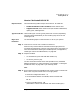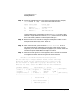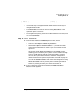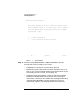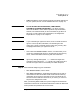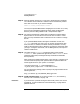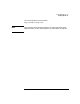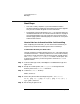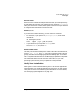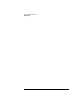HP-UX 11i Installation and Update Guide, March 2003
Cold Installing HP-UX 11i
Installing HP-UX 11i
Chapter 5 91
How to Cold-Install HP-UX 11i
Required media Have thee following media ready from the HP-UX 11i media kit:
• HP-UX 11i OE CDs 1 and 2 or DVD 1, March 2003 or later.
• Support Plus CD, March 2003 or later (for hardware enablement,
quality pack, and diagnostics.
Typical install time Cold-installing HP-UX 11i typically takes from 2-3 hours, depending
upon the system and whether you are installing only the OS or also
installing an OE.
Begin Cold
Installation
Use the following steps to cold install HP-UX 11i on your system:
Step 1. Insert the HP-UX 11i CD1 or DVD1 into the drive.
Make sure any external devices connected to the target system are
turned ON and operational. Then turn the system ON or cycle power. For
more information about starting the autoboot process, see Appendix A,
“Booting HP Servers and Workstations,” on page 145.
Step 2. Stop the autoboot:
• On workstations, press and hold down the Esc key.
• On servers, press any key.
You will see the boot console menu. Boot procedures vary somewhat
between computers. For more information, see Appendix , “Halting the
Autoboot Process,” on page 146. If you need help, enter:
HELP
Step 3. Ensure that Fast Boot is enabled (the full memory check run when Fast
Boot is OFF may take several hours on a large system):
1. Select the Configuration Menu: CO
2. If the Fast Boot selection is available, switch Fast Boot ON:
FB ON
3. Return to the Main Menu: MA
(Remember to switch Fast Boot back OFF after installing 11i.)