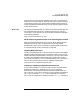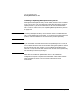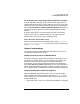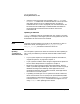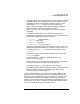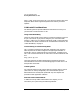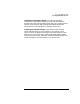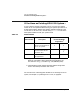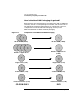HP-UX 11i Installation and Update Guide, March 2003
Choosing a Migration Path
Deciding Which Method to Use
Chapter 234
• using the VxVM conversion tools provided in the Base-VXVM and
FEATURE11-11 bundles that are installed with HP-UX 11i (for more
information about HP-UX 11i software bundles, see “What is
Installed with HP-UX 11i?” on page 68). For more information, see
the VERITAS Volume Manager 3.5 Release Notes and VERITAS
Volume Manager 3.5 Administrator’s Guide on the Instant
Information CD
Updating to 64-bit OS
update-ux defaults to the OS word-width that your system is currently
running. For example, if the target system is running 32-bit OS, this will
be the default for the new OS to be installed.
NOTE Changing an existing 64-bit OS to 32-bit is not supported. To return a
64-bit OS to 32-bit, use the Ignite-UX make_tape_recovery or
make_net_recovery command to restore the 32-bit OS.
Updating
considerations
and workarounds
You can update a system from 32-bit OS to 64-bit OS while updating to
HP-UX 11i, provided that you consider these hardware and firmware
issues:
• Is your system capable of running 64-bit operation? See Table 3-1,
“Supported Systems,” on page 44 in Chapter 3.
• Is your system’s firmware recent enough to support 64-bit operation?
See “Firmware Requirements” on page 49 in Chapter 3.
• 64-bit binary data cannot be used by 32-bit applications. 64-bit is
useful if you need large address space, such as for use with very large
databases and large-scale modeling. 64-bit applications can be
compiled and linked on 32-bit systems; however, these applications
cannot be run on a 32-bit system.
• If updating an existing HP-UX 11i system from 32-bit to 64-bit OS,
do not include the HP-UX 11i Quality Pack (GOLDQPK11i) bundle
in the update-ux command. Doing so may cause a mk_kernel failure.
Instead, install the GOLDQPK11i bundle from the Support Plus CD
using swinstall after updating to this release.