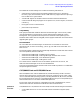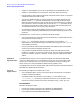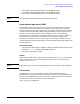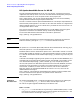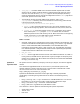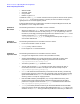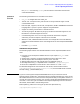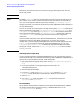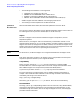HP-UX 11i December 2002 Release Notes
HP-UX 11i Version 1.0 Operating Environment Applications
HP-UX 11i Operating Environment
Chapter 6
108
Otherwise, the previous binary will continue running, preventing the new one from
starting on port 80.
NOTE By default, swinstall does not reinstall filesets if the same revision already exists on
your system. If you want to reinstall the same revision (for example, if some files are
lost), you can change the installation options by choosing Options/Change Option.
Installing a product or a fileset may automatically install dependent filesets necessary to
run the selected items.
If an HP or non-HP version of Apache is already on the system, swinstall preserves the
existing configuration files under /opt/apache/conf, /opt/apache/conf/jserv, and
/opt/tomcat/conf by renaming <file> to <file>.save. It also preserves certificates
and certificate-related files under /opt/apache/conf/ssl.* directories by renaming
<file> to <file>.save. In this way, you should not lose previous configuration
information.
Upon successful installation of HP Apache-based Web Server, the web server is started
automatically with the new default configuration. To recover your previous
configuration, restart HP Apache-based Web Server with the saved configuration files
(<file>.save).If you wish to stop the HP Apache-based Web Server, as root, type
/opt/apache/bin/apachectl stop. To disable HP Apache-based Web Server from
starting on a reboot, edit the file /etc/rc.config.d/apacheconf to set the variable
APACHE_START to 0.
Installing Apache Separately
If you are installing the HP Apache-based Web Server for HP-UX separately from the
rest of the OE bundle, or if you obtained the Apache product (B9415AA) independently of
the HP-UX 11i Operating Environment, follow these steps:
1. Stop the previous HP Apache binary from running: /opt/apache/bin/apachectl
stop.
2. From CD2 of the HP-UX 11i Operating Environment CDs, run
/usr/sbin/swinstall&.
3. Select the appropriate depot.
4. From the View menu, go to Change Software View and select Start With
Products. The products that are available will display for your selection.
5. Select Apache.
6. Go to the Actions menu and select Install. The installation paths are
/opt/apache and /opt/tomcat.
Documentation
All HP-specific documentation included in the HP Apache-based Web Server software
can be found online after installation at http://machinename/doc or in the
/opt/apache/htdocs/doc directory.