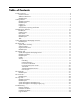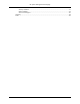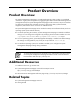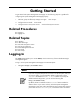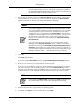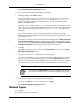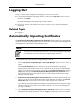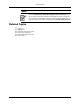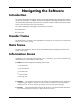HP System Management Homepage User Guide, May 2005
You can find procedures on how to change the configuration variables in
the System Management Homepage Installation Guide on the HP Technical
Documentation Web site at http://docs.hp.com.
2. The first time you browse to this link, the Security Alert dialog box appears, asking you to
indicate whether to trust the server. If you do not import the certificate, the Security Alert
appears every time you browse to the System Management Homepage.
Note:
If you want to implement your own Public-key infrastructure (PKI) or install
your own generated certificates into each managed system, you can install
a Certificate Authority Root Certificate into each browser to be used for
management. If this is implemented, the Security Alert dialog box does
not appear. If the alert appears when you do not expect it, you might have
browsed to the wrong system. You can refer to the online help in your
browser for more information about installing the Certificate Authority
Root Certificate.
If you are accessing this page through a link from HP Systems Insight
Manager and the Trust By Certificate option is enabled in the System
Management Homepage, the Automatically Import Management Server
Certificate option appears if trust has not been previously configured. For
more information regarding automatically importing the HP Systems Insight
Manager certificate, refer to "Automatically Importing Certificates".
3. Click Yes.
The Login page appears.
If you have enabled Anonymous access, the System Management Homepage appears.
4. Enter your user name that is recognized by the operating system.
If you have not yet added user groups into System Management Homepage security settings,
then users must log in with an operating system account in the Administrators group for
Windows or the operating system group root (which in turn contains the user root by default)
for HP-UX and Linux. If the credentials cannot be authenticated, the user is denied access.
Note:
In most cases, the administrator on Windows and root on HP-UX or Linux
have administrator access on the System Management Homepage.
5. Enter the password that is recognized by the operating system.
6. On HP-UX, click Sign In. On Linux and Windows, click Login.
6
Getting Started