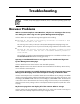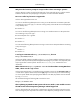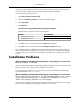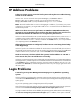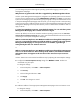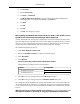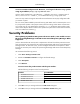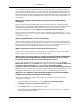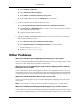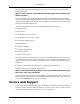HP System Management Homepage User Guide, May 2005
●
Select Request a certificate.
●
Select Advanced certificate request.
●
Select Submit a certificate request by using a base.
●
Press the Ctrl+ V keys to paste the PKCS#10 data into the field.
4. From your Windows 2003 Certificate Authority system:
●
Click Start->All Programs->Administrative Tools->Certification Authority.
●
Click CA (Local) ⇒ W2003CA/certsrv ⇒ where W2003CA is the name of your Windows
2003 Certificate Authority system.
●
Issue the pending request certificate.
5. Navigate to http://W2003CA/certsrv where W2003CA is the name of your Windows
2003 Certificate Authority system.
●
Select View the status of a pending certificate request.
●
Select Base64 encoded and Download certificate (not certificate chain).
The file download is certnew.cer.
●
Rename certnew.cer to cert.pem.
Other Problems
Why can't I install the System Management Homepage on my system?
Solution: The System Management Homepage install requires a Java version that requires at least
256 colors to load. Please note this applies to Windows only.
Why do I get an error indicating the page cannot be displayed when I click the
Management Processor link?
Solution: The administrator for the management processor has configured the Web server on the
management processor to use a port other than port 80. The System Management Homepage does
not currently have access to that parameter and assumes the management processor is on port 80.
Why can't I install on HP-UX or Linux when I am not root?
Solution: You must be logged in as root for System Management Homepage to have the proper
access rights.
Note: You cannot su- to mimic root access to reinstall on United Linux 1.0 or SuSE SLES 8.
Why can't I install System Management Homepage on my version of Linux?
Solution: The versions of Linux that the System Management Homepage supports each require their
own specific set of RPM packages. To see which RPM packages are missing on your system, install
39
Troubleshooting