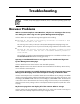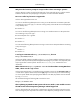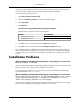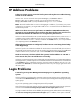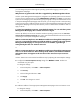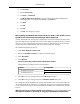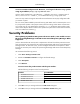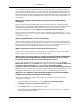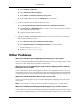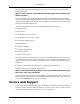HP System Management Homepage User Guide, May 2005
2. Click Security.
3. Select Local Intranet.
4. Click Sites → Advanced.
5. In Add this Web site to the zone, enter the IP address of the System Management
Homepage system. For example, enter https://ipaddress .
6. Click Add.
7. Click OK.
8. Click OK.
9. Click OK. The changes are saved.
After updating my Windows XP system with Service Pack 2, I am unable to access
the HP Version Control Repository Manager. What happened?
Solution: The Windows XP Service Pack 2 implements a software firewall that prevents browsers
from accessing the ports required for the Version Control Repository Manager access. To resolve
this issue, you must configure the firewall with exceptions to allow browsers to access the ports
used by HP Systems Insight Manager and Version Control Repository Manager.
HP recommends the following actions:
1. Select Start->Settings Control Panel.
2. Double-click Windows Firewall to configure the firewall settings.
3. Select Exceptions.
4. Click Add Port.
You must enter the product name and the port number.
Add the following exceptions to the firewall protection:
Port NumberProduct
2301HP SMH Insecure Port:
2381HP SMH Secure Port:
5. Click OK to save your settings and close the Add a Port dialog box.
6. Click OK to save your settings and close the Windows Firewall dialog box.
This configuration leaves the default SP2 security enhancements intact, but will allow traffic over
the ports indicated above. These ports are required for the Version Control Repository Manager
to run. The secure and insecure ports must be added to enable proper communication with your
browser.
When I browse to my system using the server name http://my-server-name:2301
with Internet Explorer, I cannot log in using my valid Windows administrator
36
Troubleshooting