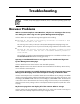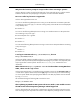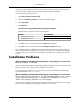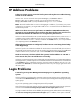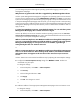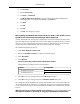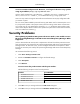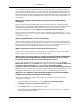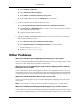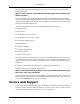HP System Management Homepage User Guide, May 2005
you can change the password through the operating system before logging in to the System
Management Homepage.
Why doesn't my password work after I upgraded my Web Managed Products?
Solution: System Management Homepage 2.0 and greater uses operating system accounts whereas
previous versions used three static accounts (administrator, operator, and user). Any operating
system account belonging to the administrators group (root group in Linux) has administrative access
to the System Management Homepage. With this access, you can assign accounts in other operating
system account groups to different levels of access for System Management Homepage. The System
Management Homepage online help describes this process in detail. Please note that this does not
apply to HP-UX.
I created new Windows accounts, using default settings, for use with the System
Management Homepage but I cannot use them to log in.
Solution: By default, new accounts created in Windows operating systems are set to user must
change the password on next login. This option must be deselected before the account can be
used to log in to the System Management Homepage.
When I use Internet Explorer 6.0 in Windows and browse through the management
server to a system that was discovered by IP address, I cannot log in to the System
Management Homepage. If anonymous access is enabled, I get through
anonymously but the user name is incorrect.
or
When I use Internet Explorer 6.0 in Windows and browse through the management
server to a device that was discovered by the IP address, the detailed certificate
information does not appear in the text box of the Automatic Import Certificate
screen.
Solution: These issues can be resolved two different ways by adjusting the Internet Explorer settings:
●
Configure the Internet Explorer Privacy settings from Medium to Low. HP does not
recommend using this option.
To change the settings:
1. In Internet Explorer, click Tools → Internet Options.
2. Click Privacy.
3. Click and drag the slide bar to Low.
4. Click Apply.
5. Click OK. The changes are saved.
or
●
Add the IP address of the target System Management Homepage to the Local Intranet's zone.
To change the settings:
1. In Internet Explorer, click Tools → Internet Options.
35
Troubleshooting