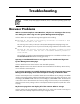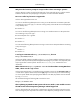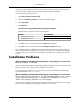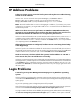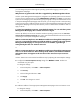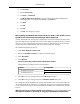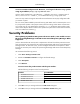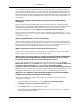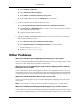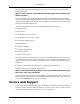HP System Management Homepage User Guide, May 2005
IP Address Problems
Is there an easier way to access the local system with my browser without having
to find out its IP address?
Solution: Yes. You can access the local system at https://localhost:2381 or
https://127.0.0.1:2381. For HP-UX, you can access the local system at
http://hostname:2301 if you kept the default setting of autostart enabled.
Note: The word localhost does not work in all languages. In addition, if you have a proxy server
configured in your browser, you might need to add 127.0.0.1 to the browser list of addresses that
should not be proxied.
When I use the IP Restricted Login feature on Windows 2000 Advanced Server,
entering my server IP address does not have the desired effect. How can I be sure
that the local machine IP addresses are recognized by this feature?
Solution: On Microsoft Windows NT 4.0 and Windows 2000 Advanced Server, enter 127.0.0.1
in addition to the actual IP addresses of the server if you intend to include or exclude the local
machine. The address 127.0.0.1 is always included in the Include section, so it is only excluded
if it is explicitly placed in the Exclude section.
Although an IP restriction is configured, localhost access is not being denied. Why
is this happening?
Solution: If you do not include the IP address for the local host in the Include field, the local host is
still granted access because most users do not intend to block the local host access. If you do need
to block localhost access, enter 127.0.0.1 into the Exclude field under IP Restriction.
Under IP Restriction, I did not include the system's local IP address or 127.0.0.1
to the Include list, but I can still browse to it locally.
Solution:As a precaution against users unintentionally locking themselves out of System Management
Homepage access, localhost requests are not denied when the local IP adresses are not mentioned
in the Include list. If this is absolutely necessary, the local system's IP address and 127.0.0.1 can
be added to the Exclude list, and this setting denies access to any user trying to gain access from
the local system.
Login Problems
I cannot log in to System Management Homepage on my Windows operating
system.
Solution: Verify that a valid Windows operating system account has been set up and that the login
is included in the Administrators group or one of the System Management Homepage operating
system groups.
Log in to the operating system. Change the password if prompted.
Note: If this password prompt appears, then the operating system Administrator has set up the user
account with the user must change the password on next logon option selected.
Any login created in the future can be added by the operating system Administrator without selecting
the user must change the password on next logon option. In addition, if this option is selected,
34
Troubleshooting