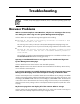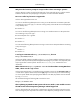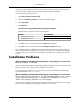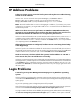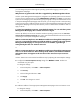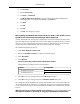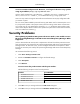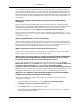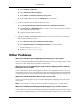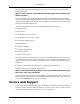HP System Management Homepage User Guide, May 2005
this issue, you must configure the firewall with exceptions to allow browsers to access the ports
used by HP Systems Insight Manager and Version Control Repository Manager.
HP recommends the following actions:
1. Select Start->Settings Control Panel.
2. Double-click Windows Firewall to configure the firewall settings.
3. Select Exceptions.
4. Click Add Port.
You must enter the product name and the port number.
Add the following exceptions to the firewall protection:
Port NumberProduct
2301HP SMH Insecure Port:
2381HP SMH Secure Port:
5. Click OK to save your settings and close the Add a Port dialog box.
6. Click OK to save your settings and close the Windows Firewall dialog box.
This configuration leaves the default SP2 security enhancements intact, but will allow traffic over
the ports indicated above. These ports are required for the Version Control Repository Manager
to run. The secure and insecure ports must be added to enable proper communication with your
browser.
Installation Problems
When installing System Management Homepage, I am getting an error that reads,
Another instance is running.
Solution: The System Management Homepage installation attempted to install on a system that had
files that were previously corrupted or the installation was aborted.
To resolve this issue, navigate to the \temp directory on the System Management Homepage
system and delete the smhlock.tmp file.
When installing System Management Homepage, I am getting an error that reads,
error: cannot get exclusive lock on /var/lib/rpm/Packages error: cannot
open Packages index using db3 - Operation not permitted (1) error:
cannot open Packages database in /var/lib/rpm.
Solution: This error appears when more than one instance of the install is initiated on a Linux system.
Only one System Management Homepage installation can run at a time.
33
Troubleshooting