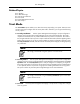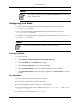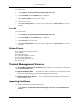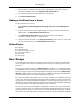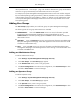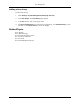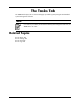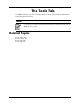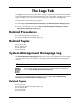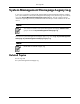HP System Management Homepage User Guide, May 2005
that is specified on the "User Groups" page. The Windows administrators group and the HP-UX
and Linux root group automatically have administrative access to the system.
For example, the System Management Homepage Administrator access level could be assigned
the user-created operating system groups Admin1, Admin2, and Admin3. Any user that is a member
of the operating system user groups (Admin1, Admin2, or Admin3) is given administrative rights
on the System Management Homepage whether the accounts have any elevated access on the
host operating system.
Adding User Groups
The User Groups page enables you to add user groups to System Management Homepage.
The following levels of user group authorizations are available:
●
Administrator. Users with Administrator access can view all information provided
through the System Management Homepage. The appropriate default user group,
Administrators for Microsoft operating systems and root for HP-UX and Linux, always has
administrative access.
●
Operator. Users with Operator access can view and set most information provided through
the System Management Homepage. Some Web applications limit access to the most critical
information to administrators only.
●
User. Users with User access can view most information provided through the System
Management Homepage. Some Web applications restrict viewing of critical information from
individuals with User access.
Adding an Administrator Group
To add an Administrator Group:
1. Select Settings->System Management Homepage->Security.
2. Click User Groups. The User Group page appears.
3. In the Administrator section, enter a user group name.
4. Click Save Configuration to save the current configurations, click Clear All Groups to clear
the fields or Reset Values to cancel all changes.
Adding an Operator Group
To add an Operator Group:
1. Select Settings->System Management Homepage->Security.
2. Click User Groups. The User Group page appears.
3. In the Operator section, enter a user group name.
4. Click Save Configuration to save the current configurations, click Clear All Groups to clear
the fields or Reset Values to cancel all changes.
25
The Settings Tab