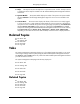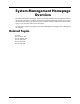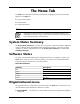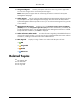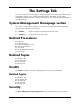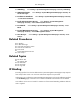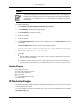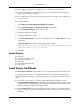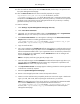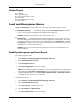HP System Management Homepage User Guide, May 2005
Related Topics
●
IP Binding
●
IP Restricted Login
●
Local and Anonymous Access
●
Trust Mode
●
Trusted Management Servers
●
User Groups
Local and Anonymous Access
Local and Anonymous access enables you to select the appropriate settings to include:
●
Anonymous Access. Is disabled by default. Enabling Anonymous Access enables a
user to access the System Management Homepage without logging in.
Caution: HP does not recommend the use of anonymous access.
●
Local Access. Is disabled by default. Enabling it means you can locally gain access to
the System Management Homepage without being challenged for authentication. This means
that any user with access to the local console is granted full access if Administrator is selected.
If Anonymous is selected, any local user has access limited to unsecured pages without being
challenged for a username and password.
Caution: HP does not recommend the use of local access unless your management server
software enables it.
Enabling Anonymous and Local Access
To enable anonymous access:
1. Select Settings->System Management Homepage->Security.
2. Select Local/Anonymous Access.
3. Select Anonymous Access.
4. Click Save Configuration to save your settings.
Note: If this System Management Homepage is running on the same machine as HP Systems
Insight Manager, Local Access (Anonymous) must be enabled for certain features of HP
Systems Insight Manager to work. If Local Access (Administrator) or Anonymous Access
is enabled, this also works, but is not necessary.
To enable local access:
1. Select Settings->System Management Homepage->Security.
2. Select Local/Anonymous Access.
3. Select Local Access to enable local access.
4. Select Anonymous or Administrator.
5. Click Save Configuration to save your settings.
20
The Settings Tab